You are using an out of date browser. It may not display this or other websites correctly.
You should upgrade or use an alternative browser.
You should upgrade or use an alternative browser.
Can not remove radar screen from app
- Thread starter TAG
- Start date
You should NEVER disable it even if you could.
Obviously you are new to flying. It is the most useful tool in flying as it tells you exactly what the orientation of the drone is so you can quickly bring it home with the correct stick movement without having to guess.
Obviously you are new to flying. It is the most useful tool in flying as it tells you exactly what the orientation of the drone is so you can quickly bring it home with the correct stick movement without having to guess.
Yes it is a rookie mistake. I quickly found out that the Map is pretty much useless for returning home. The Radar is so much easier and a much more accurate way to get your Mavic back home.
Yes I'm new to flying. All I see on the radar is my drone and North. Not sure how I use that to bring drone home. At least on the map I can trace my route back. I will continue to play with it. Thanks for the education.
Sent from my iPhone using MavicPilots
Yes I'm new to flying. All I see on the radar is my drone and North. Not sure how I use that to bring drone home. At least on the map I can trace my route back. I will continue to play with it. Thanks for the education.
Sent from my iPhone using MavicPilots
That radar is very important. It has a great deal of information which includes:
- Direction that the craft is from you. The little white triange at the top of the circle represents the front side of your controller. This should be lined up with the craft (the blue triangle) for optimal signal.
- The direction that the craft is pointing. When you want to fly the craft home, you orient the blue triangle so that if points toward the middle of the circle, which is toward you.
- The shaded half circle shows your roll (left and right lean) and pitch (forward and backward lean). When you press the right stick toward the left, the shaded half circle will tilt, representing the angle of the craft. This lets you know that the craft is responding.
- In sports mode, the outside of the radar will be the tachometer. When you push the right stick forward and/or left stick forward, the RPM (or Power) will increase and is represented by the line around the outside of the circle. The line goes clockwise around the radar circle. The line is green and with more speed turns blue. For maximum efficiency and max flight distance, keep the RPM/power line near the green/blue intersection.
Awesome information, all my research I never heard that explained. ThanksThat radar is very important. It has a great deal of information which includes:
- Direction that the craft is from you. The little white triange at the top of the circle represents the front side of your controller. This should be lined up with the craft (the blue triangle) for optimal signal.
- The direction that the craft is pointing. When you want to fly the craft home, you orient the blue triangle so that if points toward the middle of the circle, which is toward you.
- The shaded half circle shows your roll (left and right lean) and pitch (forward and backward lean). When you press the right stick toward the left, the shaded half circle will tilt, representing the angle of the craft. This lets you know that the craft is responding.
- In sports mode, the outside of the radar will be the tachometer. When you push the right stick forward and/or left stick forward, the RPM (or Power) will increase and is represented by the line around the outside of the circle. The line goes clockwise around the radar circle. The line is green and with more speed turns blue. For maximum efficiency and max flight distance, keep the RPM/power line near the green/blue intersection.
That radar is very important. It has a great deal of information which includes:
- Direction that the craft is from you. The little white triange at the top of the circle represents the front side of your controller. This should be lined up with the craft (the blue triangle) for optimal signal.
- The direction that the craft is pointing. When you want to fly the craft home, you orient the blue triangle so that if points toward the middle of the circle, which is toward you.
- The shaded half circle shows your roll (left and right lean) and pitch (forward and backward lean). When you press the right stick toward the left, the shaded half circle will tilt, representing the angle of the craft. This lets you know that the craft is responding.
- In sports mode, the outside of the radar will be the tachometer. When you push the right stick forward and/or left stick forward, the RPM (or Power) will increase and is represented by the line around the outside of the circle. The line goes clockwise around the radar circle. The line is green and with more speed turns blue. For maximum efficiency and max flight distance, keep the RPM/power line near the green/blue intersection.
I wish DJI gave detailed instructions like that. I have just been using some of the basic features, I never even noticed the circle tilt. It's so hard to focus on the small details and learning to use them when your concentrating on flying it.
Anthonyk
Well-Known Member
- Joined
- Feb 3, 2017
- Messages
- 200
- Reactions
- 85
- Age
- 7
I can switch to the map just by touching the radar screen. I'm using iPhone 6s. Don't know if it will work for you. I usually touch to go to the map to check home point is recorded correct. But haven't figured out how to get radar back as I would prefer using that while flying.
Sent from my iPad using MavicPilots
Sent from my iPad using MavicPilots
Anthony Viscomi
Well-Known Member
There's a symbol in the upper right corner of the map...click on itI can switch to the map just by touching the radar screen. I'm using iPhone 6s. Don't know if it will work for you. I usually touch to go to the map to check home point is recorded correct. But haven't figured out how to get radar back as I would prefer using that while flying.
Sent from my iPad using MavicPilots
Anyone noticed that the radar arrow is not always true to the actual Mavic direction?
This happens frequently to me, however I've found that if I connect my phone to the USB port intstead of the side Micro USB it works 100% accurate all of the time.
It has done this with both .300 and .400 firmware, I'm using Go4 plus iPhone 7.
This happens frequently to me, however I've found that if I connect my phone to the USB port intstead of the side Micro USB it works 100% accurate all of the time.
It has done this with both .300 and .400 firmware, I'm using Go4 plus iPhone 7.
Yeah I think the settings are little confusing. I suspect you were looking at the Radar Map toggle in settings. That is for the obstacle avoidance display on the FPV view and not the orientation Radar.I don't find much use for the radar screen when using the DJI Go4 app. I find the setting where you should be able to disable it but it won't let me toggle it off. Am I missing something? Thanks
Thats a a bit extreme. I never use it and all the orientation info I need is on the map display . It is just another useful tool.You should NEVER disable it even if you could.
Obviously you are new to flying.
Thanks so much for the information on using the radar screen. My flight time yesterday was spent understanding the radar screen information. I would not want to fly without it now. Maybe you should post the information you gave me under a different title so other people can find it and benefit from it.That radar is very important. It has a great deal of information which includes:
- Direction that the craft is from you. The little white triange at the top of the circle represents the front side of your controller. This should be lined up with the craft (the blue triangle) for optimal signal.
- The direction that the craft is pointing. When you want to fly the craft home, you orient the blue triangle so that if points toward the middle of the circle, which is toward you.
- The shaded half circle shows your roll (left and right lean) and pitch (forward and backward lean). When you press the right stick toward the left, the shaded half circle will tilt, representing the angle of the craft. This lets you know that the craft is responding.
- In sports mode, the outside of the radar will be the tachometer. When you push the right stick forward and/or left stick forward, the RPM (or Power) will increase and is represented by the line around the outside of the circle. The line goes clockwise around the radar circle. The line is green and with more speed turns blue. For maximum efficiency and max flight distance, keep the RPM/power line near the green/blue intersection.
- Joined
- Oct 12, 2016
- Messages
- 28,304
- Reactions
- 31,125
- Location
- Harrisburg, PA (US)
- Site
- mavichelp.com
I'm not sure why this is not in the Mavic manual, but here's a description of the radar functionality from the P4P manual:
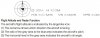
SussexBedouin
Active Member
- Joined
- Oct 26, 2016
- Messages
- 27
- Reactions
- 13
- Age
- 66
That radar is very important. It has a great deal of information which includes:
- Direction that the craft is from you. The little white triange at the top of the circle represents the front side of your controller. This should be lined up with the craft (the blue triangle) for optimal signal.
- The direction that the craft is pointing. When you want to fly the craft home, you orient the blue triangle so that if points toward the middle of the circle, which is toward you.
- The shaded half circle shows your roll (left and right lean) and pitch (forward and backward lean). When you press the right stick toward the left, the shaded half circle will tilt, representing the angle of the craft. This lets you know that the craft is responding.
- In sports mode, the outside of the radar will be the tachometer. When you push the right stick forward and/or left stick forward, the RPM (or Power) will increase and is represented by the line around the outside of the circle. The line goes clockwise around the radar circle. The line is green and with more speed turns blue. For maximum efficiency and max flight distance, keep the RPM/power line near the green/blue intersection.
I find the radar one of the most useful navigation features. This information just makes it even more useful. Thanks for that.
That radar is very important. It has a great deal of information which includes:
- Direction that the craft is from you. The little white triange at the top of the circle represents the front side of your controller. This should be lined up with the craft (the blue triangle) for optimal signal.
- The direction that the craft is pointing. When you want to fly the craft home, you orient the blue triangle so that if points toward the middle of the circle, which is toward you.
- The shaded half circle shows your roll (left and right lean) and pitch (forward and backward lean). When you press the right stick toward the left, the shaded half circle will tilt, representing the angle of the craft. This lets you know that the craft is responding.
- In sports mode, the outside of the radar will be the tachometer. When you push the right stick forward and/or left stick forward, the RPM (or Power) will increase and is represented by the line around the outside of the circle. The line goes clockwise around the radar circle. The line is green and with more speed turns blue. For maximum efficiency and max flight distance, keep the RPM/power line near the green/blue intersection.
Has the radar interface changed since you posted this? I do not have a circle, just a red AC triangle and a blue Home dot, placed on a map. My old P3, however, did have a radar icon as you describe.
Has the radar interface changed since you posted this? I do not have a circle, just a red AC triangle and a blue Home dot, placed on a map. My old P3, however, did have a radar icon as you describe.
Tap the upper right corner of map and it will change to radar/tachometer display.
Phlier
Well-Known Member
- Joined
- Aug 27, 2017
- Messages
- 52
- Reactions
- 59
- Age
- 57
That radar is very important. It has a great deal of information which includes:
- Direction that the craft is from you. The little white triange at the top of the circle represents the front side of your controller. This should be lined up with the craft (the blue triangle) for optimal signal.
- The direction that the craft is pointing. When you want to fly the craft home, you orient the blue triangle so that if points toward the middle of the circle, which is toward you.
- The shaded half circle shows your roll (left and right lean) and pitch (forward and backward lean). When you press the right stick toward the left, the shaded half circle will tilt, representing the angle of the craft. This lets you know that the craft is responding.
- In sports mode, the outside of the radar will be the tachometer. When you push the right stick forward and/or left stick forward, the RPM (or Power) will increase and is represented by the line around the outside of the circle. The line goes clockwise around the radar circle. The line is green and with more speed turns blue. For maximum efficiency and max flight distance, keep the RPM/power line near the green/blue intersection.
DJI should copy/paste this post into their manual. Best description of the radar feature ever.
You can learn more about the Mavic on this forum than you ever could with DJI's manuals and videos.
SouthernComfort
Well-Known Member
- Joined
- Jul 22, 2017
- Messages
- 171
- Reactions
- 138
- Age
- 49
famorim2000
New Member
- Joined
- Sep 15, 2017
- Messages
- 2
- Reactions
- 1
- Age
- 50
Anyone noticed that the radar arrow is not always true to the actual Mavic direction?
This happens frequently to me, however I've found that if I connect my phone to the USB port intstead of the side Micro USB it works 100% accurate all of the time.
It has done this with both .300 and .400 firmware, I'm using Go4 plus iPhone 7.
I have the exactly same issue you spoke. I fly frequently using the Radar and if I keep the iPhone 7 Plus with home button to left side, the directions displayed become wrong.
Is this an issue with interference from RC to Mobile phone compass ?
Similar threads
- Replies
- 4
- Views
- 865
- Replies
- 2
- Views
- 505
- Replies
- 21
- Views
- 2K
- Replies
- 0
- Views
- 1K
DJI Drone Deals
1. Mini 2
2. Mini 3 Pro
3. Mini 4 Pro
4. Air 2s
5. Air 3
6. Avata 2
7. Mavic 3 Pro
8. Mavic 3 Classic
2. Mini 3 Pro
3. Mini 4 Pro
4. Air 2s
5. Air 3
6. Avata 2
7. Mavic 3 Pro
8. Mavic 3 Classic
New Threads
-
Mini 3 Yesnaby Castle, Orkney - to be featured on UK National TV this weekend...
- Started by AlbionDrones
- Replies: 0
-
-
-
-
Members online
Total: 632 (members: 10, guests: 622)











