- Joined
- Sep 5, 2018
- Messages
- 18
- Reactions
- 8
I don't know if anyones messed around with Apple Shortcuts before, basically lets you automate certain things on your iPhone.
It's pretty useful to automate common things you do, like recalling certain phone settings before you fly your drone. It can set your phone to do not disturb, turn the brightness up, turn the volume down etc. Kinda fun to mess around with and easy to make a simple shortcut yourself.
Heres one I made, you can edit and change to use the settings you find best:
Fly Your Drone Shortcut
Can pin shortcuts to your home page, a bit like a app which is useful too:
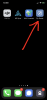
It's pretty useful to automate common things you do, like recalling certain phone settings before you fly your drone. It can set your phone to do not disturb, turn the brightness up, turn the volume down etc. Kinda fun to mess around with and easy to make a simple shortcut yourself.
Heres one I made, you can edit and change to use the settings you find best:
Fly Your Drone Shortcut
Can pin shortcuts to your home page, a bit like a app which is useful too:
Last edited:











