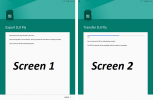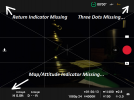No you can get it to work. I am using a Galaxy Tab S7 and Galaxy Note20 Ultra and both are running DJI Fly 1.4.0 and running off the SD Card.
- To do so, you need to enable developer mode, to do so, do the following:
- Go to Settings on said device's.Then go to System. Tap on About Phone. Scroll down and tap on Build Number until it says either congratulations you are now developer, or it pops up you have activated Developer Mode.
- Next, you need to go back into the settings area and tap on System.
- From here tap on Advanced and scroll down to the bottom where you will see {} Developer Options.
- Tap on {} Developer Options and scroll to near the bottom where you will see an option to Force allow apps on external, check this option to its on state, it will be greyed out at first.
- Once this is enabled, go back into the settings area and tap on Applications.
- Find the DJI Fly app, then tap on it.
- On the Storage section of the DJI Fly app, it should be using Internal Storage, tap on Storage then in the Storage utilities, tap on Modify and select your SD Card.
- This will move your DJI Fly App to the SD Card along with all cached data and files, and from there, it should be saying that it's running of External Storage (SD Card).
For me, this moved the cached info of DJY Fly app to the SD Card (it was using like 9gb of storage) to the SD Card, and i have now 9gb freed on my Phone and this used 9gb on my SD Card. All other video/pictures i took with DJI Fly all got saved to the SD Card.
Bingo!
I followed your instructions to the letter, it did not work properly and now my DJI Fly App is Not working properly…
I am using a Samsung Galaxy Tablet S2 (8" Screen), 3 GB Ram with 32 GB Internal Storage with a 32 GB MicroSD Card. I am running the latest version of the Fly App 1.6.4.
Frist off, I Do Not blame you, your instructions were complete, easy to follow, and should have worked…
I have posted two Screen Shots; "Screen 1" shows the screen that pops up when you select External Storage. "Screen 2" indicates it's transferring after I tapped the "Move" on Screen 1. After the transfer was complete, the screen returned to the DJI App Screen. I then restarted my Tablet.
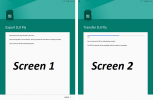
I opened the DJI Fly App and tapped the Album Icon and the App Crashed, I restarted the App and tapped the Profile Icon and it again Crashed. I restarted the Tablet and opened the Fly App and tapped Connection Guide (opened normally), I then tapped Camera View and it opened, but the screen was missing various items, specifically: the Return Arrow (Upper Left), the Three Dots Menu (Upper Right), and the Map/Attitude Indicator (Bottom Left). I also inserted a photo of the MicroSD Card I am using…
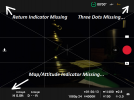
Screen shot 3 ………………………….
I shut everything down, and rebooted the Tablet again, But it failed again, The Second Screen Shot shows the Flight Screen after I also powered up my
Mini 2 (it was sitting on a filing cabinet in my office…)
All indicators indicate that I could take off and fly, but No Way…
Once again, I believe you gave Great Directions. I will Uninstall the Fly App and reinstall it, if all seems normal, I will again try your instructions and provide a follow-up posting either way.
PS: karlblessing in a later posting from yours warns about using "Slow" MicroSD Cards and mine certainly qualifies, perhaps that is the issue I am having…