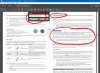I had trouble finding accurate information about how the Mavic operates in some of its various modes, so I tested them out and here is what I found. Note that these behaviors could change with future upgrades to DJI Go 4. These tests were performed in March 2017 using version 4.0.5 of the Android app.
In general, for any of the following modes, you cannot depend on obstacle avoidance working, even if it is supposed to. Often, through tracking or controller inputs, the Mavic may be moving sideways or backwards relative to the nose and therefore the forward-facing sensors cannot detect obstacles.
Note that the Mavic responds relatively slowly to changes in motion of the subject that is being tracked. The Mavic may lose its lock on the subject if the subject is moving quickly and abruptly changes its direction.
Also, note that if the app crashes, you will find yourself stuck in that flight mode. The Pause button on the controller will cause the Mavic to hover but leave it in that mode. While paused, the Mavic will continue to use yaw and the gimbal to keep the subject in the center of the frame. Pressing the RTH button on the controller for three seconds will exit the mode and initiate RTH. So, to regain control of the Mavic if the app crashes while you are in a flight mode, initiate RTH which you can then interrupt if you wish to continue flying manually with the controller.
Please feel free to offer corrections, especially if changes occur in future upgrades of the app.
Terrain Follow Mode
From the manual: “The Downward Vision System is utilized in Terrain Follow Mode to maintain a height above ground between 1 and 13 meters. This mode is designed for use on grassland sloped at no more than 20 degrees. Enable the Terrain Follow Mode by tapping the Intelligent Flight Mode icon in the DJI GO 4 app. When this mode is enabled, the aircraft’s current height will be recorded. The aircraft will maintain the recorded height during flight and ascend when the slope rises. However, the aircraft will not descend in downward slopes. [It is important that you only fly in conditions where the Vision Position system can function correctly; otherwise the Terrain Follow Mode will not work.]”
I found it worked as described above. There is no tracking. You have to fly the Mavic manually and control the gimbal to keep your subject in the frame. You can move the Mavic up and down, but it will not descend below the Terrain Follow height. Therefore, if you keep the left stick “down” while the subject moves downhill, the Mavic will follow the terrain down.
Beware, the Mavic is slow to respond to changes in the terrain height. If the Mavic is moving quickly or the terrain is steep, you might impact the ground. The Mavic appears to correctly track up steep slopes if it is moving slowly.
When you select Terrain Follow Mode the DJI GO 4 app displays the following cryptic message:
“Aircraft will automatically adjust its height based on the terrain ups and downs when LandTrack is enabled. In Terrain Follow Mode. Terrain Follow will be automatically disabled when aircraft is flying.”
You may safely ignore this message. (Or, you may prefer to treat it like a koan and lie awake late at night attempting to understand its mystic meaning.)
Point of Interest (POI) Mode
The Mavic must be flying at an altitude of at least 10 meters (33 feet) in order to enable POI Mode. There are three distinct steps in enabling POI Mode:
Step 1: Fly the Mavic above your chosen POI (which is just the GPS location of the ground directly below the Mavic, it is not an object) and select “Apply.” After Step 3 below, the Mavic will circle this spot on the ground.
Step 2: All of the controls work normally. Move the Mavic away from the POI for a radius of at least 5 meters (17 feet) and select “Start.”
Step 3: The app will display a message that describes how the controller works in this mode. Select “OK” to begin.
Once you select “OK” in step 3, the Mavic will yaw to point its nose toward the POI and then begin to circle around the POI at the default speed and direction (which is 2.2 mph counterclockwise as seen from above). It will automatically yaw as it makes the circle. If you begin with the camera pointing toward the POI, the camera will remain pointed at the POI for the entire circle. If you point the camera directly away from the POI, the camera will sweep the entire horizon looking away from the POI as the Mavic makes its circle. You can manually control the yaw with the left stick. You must manually control the gimbal. You can change the default speed/direction by moving the on-screen slider left and right. It is difficult to set the default speed accurately with the slider. This is unfortunate as it is difficult/impossible to set the default speed to zero, which is a setting you may want. The left stick works normally: up/down/yaw. The right stick adjusts the circle: forward = decrease radius; back = increase radius; left = speed clockwise (as seen from above); right = speed counterclockwise (as seen from above). If you center the right stick’s left-right control the Mavic will return to its default speed and direction.
You cannot change the POI location unless you exit the mode and start over.
Follow Me Mode
The Mavic must be flying at an altitude of at least 10 meters (33 feet) in order to enable Follow Me Mode. When you apply the mode, the Mavic will maintain its current horizontal offset from the controller (assuming your smart device has GPS) by moving the Mavic forward/back/left/right as the controller moves. Neither the altitude, yaw nor gimbal will move automatically. The left stick and gimbal work normally. The right stick is disabled. I assume that if your smart device does not have GPS then the app will not allow you to select Follow Me Mode.
Profile Mode
Select the subject to track, then select Profile. The Mavic will center the selected subject in the frame. Thereafter, unless you provide control inputs to reposition the Mavic, it will keep the subject in the center of the frame by moving up/down/forward/back/left/right. It will neither yaw nor move the gimbal to keep the subject centered. Because it uses altitude to keep the subject centered, it will follow the subject up and down hills. I do not know how quickly it will respond to the subject changing its elevation/direction. One way to find out would be to place the Mavic 10 feet to the right of a person and then select Profile Mode. Have that person run full speed at a wall and then cut left just as they approach the wall. My money says the Mavic will slam into the wall before it reacts to the change in the runner’s direction.
If you use the controller to manually change the offset and/or altitude of the Mavic relative to the subject, the Mavic will use yaw and the gimbal during this manual repositioning to keep the object centered, then it will continue to track as described above. The manual yaw and gimbal controls are disabled.
Wherever the subject goes, the Mavic will maintain its relative position to it (regardless of the backward flying setting). You can use the controller to manually move the Mavic up/down/forward/back/left/right with respect to its nose direction. Since the Mavic will automatically keep the camera/nose pointed toward the object, moving left/right will cause the Mavic to fly in a circle.
Notice that the name “Profile” is a misnomer. If the subject walks toward the Mavic it will stay in front of the subject. If the subject walks away, it will stay behind the subject. If the subject walks at 45 degrees to the Mavic, it will stay at 45 degrees to the subject. Only if the subject walks perpendicular to the Mavic will the subject be in profile. And, to repeat, the Mavic will automatically change its altitude to follow the subject up and down hills.
Trace Mode
Trace is similar to Profile with the following exception: instead of maintaining a constant offset from the subject the Mavic acts like a balloon on a long string – regardless of what direction the subject walks the Mavic will get pulled along and eventually end up following directly behind the subject.
As the subject moves, the Mavic will automatically control the yaw and gimbal, forward and back, and the altitude to keep the subject in the center of the view as it moves to follow it. It is the fact that it only uses yaw and forward-and-back to track the subject that gives this mode the balloon-on-a-string behavior. Like the Profile Mode, Trace Mode will automatically adjust its altitude as the subject walks up and down hills.
Trace appears to be the only mode that is influenced by the “Enable Backward Flying in ActiveTrack” setting in the main menu (Sensors). The setting of that switch will determine what happens if you walk toward the Mavic while in Trace Mode. I personally leave “Enable Backward Flying” “On” so that it behaves consistently with the other modes.
If the subject walks directly toward the Mavic two things can happen:
If backward flying is not enabled, the subject will walk under the Mavic, it will move the gimbal to keep the subject in the center of the video until the gimbal is pointing directly down, then the subject will walk out of the frame. The Mavic will not move. Or, if backward flying is enabled, the Mavic will back up as the subject walks toward it to keep the subject in the center of the frame.
If the subject walks almost directly toward the Mavic, it will behave in the normal balloon-on-a-string mode. If backward flying is not enabled, it will keep the subject in the center of the frame using yaw and the gimbal as the subject walks nearly under it, then the Mavic will begin to follow the subject as it continues to walk away. If backward flying is enabled, the subject will “push” the Mavic away as the subject walks almost directly toward it, but the Mavic will eventually slip off to the side and then fall in trail behind the subject.
The gimbal control is disabled since it is controlled by the Mavic. The yaw control is not disabled! I assume that this is a programming error since manually moving the yaw will make the camera lose contact with the subject. You can move the Mavic up/down/forward/back/left/right with respect to its nose direction. Since the Mavic will automatically use yaw to keep the camera/nose pointed toward the subject, moving left/right will cause the Mavic to fly in a circle. With no control inputs, the Mavic will keep the subject in the center of the frame by moving up/down/forward/back/yaw. It uses altitude rather than the gimbal to keep the subject in the center of the frame as the subject moves. You can thus use this mode to follow a subject up and down hills.
Spotlight Mode
This is a strange one. Select the subject to watch, then select Spotlight. The line from the Mavic to the subject when you select Spotlight defines a direction that cannot be changed. As the subject moves the Mavic will automatically adjust the yaw and gimbal to keep the subject in the center of the frame, but the Mavic will remain at the same location while it is doing this (it doesn’t move to follow the subject). However, you can move the Mavic up/down/forward/back/left/right with respect to that initial direction (let’s call it a “track”) that was established when you first selected Spotlight. Forward and back move the Mavic along the track. Left and right move both the Mavic and the track perpendicular to the left and right of the original track. You can only offset the track perpendicularly to the right or left of its current orientation. You cannot rotate the track to point in a new direction. Nose direction has nothing to do with the effect of the controls. (I would have never figured this out without the help of a couple of YouTube videos that describe this mode.) If you use the controller to move the Mavic, the Mavic will automatically change the yaw and gimbal to keep the subject in the center of the frame.
If the subject walks directly toward the Mavic it will keep the subject in the center of the frame until the gimbal is pointing directly down, then the subject will walk out of the frame. If the subject walks almost directly toward the Mavic, it will use yaw and the gimbal to keep the subject in the center of the frame as the subject walks nearly under it and then away.
In general, for any of the following modes, you cannot depend on obstacle avoidance working, even if it is supposed to. Often, through tracking or controller inputs, the Mavic may be moving sideways or backwards relative to the nose and therefore the forward-facing sensors cannot detect obstacles.
Note that the Mavic responds relatively slowly to changes in motion of the subject that is being tracked. The Mavic may lose its lock on the subject if the subject is moving quickly and abruptly changes its direction.
Also, note that if the app crashes, you will find yourself stuck in that flight mode. The Pause button on the controller will cause the Mavic to hover but leave it in that mode. While paused, the Mavic will continue to use yaw and the gimbal to keep the subject in the center of the frame. Pressing the RTH button on the controller for three seconds will exit the mode and initiate RTH. So, to regain control of the Mavic if the app crashes while you are in a flight mode, initiate RTH which you can then interrupt if you wish to continue flying manually with the controller.
Please feel free to offer corrections, especially if changes occur in future upgrades of the app.
Terrain Follow Mode
From the manual: “The Downward Vision System is utilized in Terrain Follow Mode to maintain a height above ground between 1 and 13 meters. This mode is designed for use on grassland sloped at no more than 20 degrees. Enable the Terrain Follow Mode by tapping the Intelligent Flight Mode icon in the DJI GO 4 app. When this mode is enabled, the aircraft’s current height will be recorded. The aircraft will maintain the recorded height during flight and ascend when the slope rises. However, the aircraft will not descend in downward slopes. [It is important that you only fly in conditions where the Vision Position system can function correctly; otherwise the Terrain Follow Mode will not work.]”
I found it worked as described above. There is no tracking. You have to fly the Mavic manually and control the gimbal to keep your subject in the frame. You can move the Mavic up and down, but it will not descend below the Terrain Follow height. Therefore, if you keep the left stick “down” while the subject moves downhill, the Mavic will follow the terrain down.
Beware, the Mavic is slow to respond to changes in the terrain height. If the Mavic is moving quickly or the terrain is steep, you might impact the ground. The Mavic appears to correctly track up steep slopes if it is moving slowly.
When you select Terrain Follow Mode the DJI GO 4 app displays the following cryptic message:
“Aircraft will automatically adjust its height based on the terrain ups and downs when LandTrack is enabled. In Terrain Follow Mode. Terrain Follow will be automatically disabled when aircraft is flying.”
You may safely ignore this message. (Or, you may prefer to treat it like a koan and lie awake late at night attempting to understand its mystic meaning.)
Point of Interest (POI) Mode
The Mavic must be flying at an altitude of at least 10 meters (33 feet) in order to enable POI Mode. There are three distinct steps in enabling POI Mode:
Step 1: Fly the Mavic above your chosen POI (which is just the GPS location of the ground directly below the Mavic, it is not an object) and select “Apply.” After Step 3 below, the Mavic will circle this spot on the ground.
Step 2: All of the controls work normally. Move the Mavic away from the POI for a radius of at least 5 meters (17 feet) and select “Start.”
Step 3: The app will display a message that describes how the controller works in this mode. Select “OK” to begin.
Once you select “OK” in step 3, the Mavic will yaw to point its nose toward the POI and then begin to circle around the POI at the default speed and direction (which is 2.2 mph counterclockwise as seen from above). It will automatically yaw as it makes the circle. If you begin with the camera pointing toward the POI, the camera will remain pointed at the POI for the entire circle. If you point the camera directly away from the POI, the camera will sweep the entire horizon looking away from the POI as the Mavic makes its circle. You can manually control the yaw with the left stick. You must manually control the gimbal. You can change the default speed/direction by moving the on-screen slider left and right. It is difficult to set the default speed accurately with the slider. This is unfortunate as it is difficult/impossible to set the default speed to zero, which is a setting you may want. The left stick works normally: up/down/yaw. The right stick adjusts the circle: forward = decrease radius; back = increase radius; left = speed clockwise (as seen from above); right = speed counterclockwise (as seen from above). If you center the right stick’s left-right control the Mavic will return to its default speed and direction.
You cannot change the POI location unless you exit the mode and start over.
Follow Me Mode
The Mavic must be flying at an altitude of at least 10 meters (33 feet) in order to enable Follow Me Mode. When you apply the mode, the Mavic will maintain its current horizontal offset from the controller (assuming your smart device has GPS) by moving the Mavic forward/back/left/right as the controller moves. Neither the altitude, yaw nor gimbal will move automatically. The left stick and gimbal work normally. The right stick is disabled. I assume that if your smart device does not have GPS then the app will not allow you to select Follow Me Mode.
Profile Mode
Select the subject to track, then select Profile. The Mavic will center the selected subject in the frame. Thereafter, unless you provide control inputs to reposition the Mavic, it will keep the subject in the center of the frame by moving up/down/forward/back/left/right. It will neither yaw nor move the gimbal to keep the subject centered. Because it uses altitude to keep the subject centered, it will follow the subject up and down hills. I do not know how quickly it will respond to the subject changing its elevation/direction. One way to find out would be to place the Mavic 10 feet to the right of a person and then select Profile Mode. Have that person run full speed at a wall and then cut left just as they approach the wall. My money says the Mavic will slam into the wall before it reacts to the change in the runner’s direction.
If you use the controller to manually change the offset and/or altitude of the Mavic relative to the subject, the Mavic will use yaw and the gimbal during this manual repositioning to keep the object centered, then it will continue to track as described above. The manual yaw and gimbal controls are disabled.
Wherever the subject goes, the Mavic will maintain its relative position to it (regardless of the backward flying setting). You can use the controller to manually move the Mavic up/down/forward/back/left/right with respect to its nose direction. Since the Mavic will automatically keep the camera/nose pointed toward the object, moving left/right will cause the Mavic to fly in a circle.
Notice that the name “Profile” is a misnomer. If the subject walks toward the Mavic it will stay in front of the subject. If the subject walks away, it will stay behind the subject. If the subject walks at 45 degrees to the Mavic, it will stay at 45 degrees to the subject. Only if the subject walks perpendicular to the Mavic will the subject be in profile. And, to repeat, the Mavic will automatically change its altitude to follow the subject up and down hills.
Trace Mode
Trace is similar to Profile with the following exception: instead of maintaining a constant offset from the subject the Mavic acts like a balloon on a long string – regardless of what direction the subject walks the Mavic will get pulled along and eventually end up following directly behind the subject.
As the subject moves, the Mavic will automatically control the yaw and gimbal, forward and back, and the altitude to keep the subject in the center of the view as it moves to follow it. It is the fact that it only uses yaw and forward-and-back to track the subject that gives this mode the balloon-on-a-string behavior. Like the Profile Mode, Trace Mode will automatically adjust its altitude as the subject walks up and down hills.
Trace appears to be the only mode that is influenced by the “Enable Backward Flying in ActiveTrack” setting in the main menu (Sensors). The setting of that switch will determine what happens if you walk toward the Mavic while in Trace Mode. I personally leave “Enable Backward Flying” “On” so that it behaves consistently with the other modes.
If the subject walks directly toward the Mavic two things can happen:
If backward flying is not enabled, the subject will walk under the Mavic, it will move the gimbal to keep the subject in the center of the video until the gimbal is pointing directly down, then the subject will walk out of the frame. The Mavic will not move. Or, if backward flying is enabled, the Mavic will back up as the subject walks toward it to keep the subject in the center of the frame.
If the subject walks almost directly toward the Mavic, it will behave in the normal balloon-on-a-string mode. If backward flying is not enabled, it will keep the subject in the center of the frame using yaw and the gimbal as the subject walks nearly under it, then the Mavic will begin to follow the subject as it continues to walk away. If backward flying is enabled, the subject will “push” the Mavic away as the subject walks almost directly toward it, but the Mavic will eventually slip off to the side and then fall in trail behind the subject.
The gimbal control is disabled since it is controlled by the Mavic. The yaw control is not disabled! I assume that this is a programming error since manually moving the yaw will make the camera lose contact with the subject. You can move the Mavic up/down/forward/back/left/right with respect to its nose direction. Since the Mavic will automatically use yaw to keep the camera/nose pointed toward the subject, moving left/right will cause the Mavic to fly in a circle. With no control inputs, the Mavic will keep the subject in the center of the frame by moving up/down/forward/back/yaw. It uses altitude rather than the gimbal to keep the subject in the center of the frame as the subject moves. You can thus use this mode to follow a subject up and down hills.
Spotlight Mode
This is a strange one. Select the subject to watch, then select Spotlight. The line from the Mavic to the subject when you select Spotlight defines a direction that cannot be changed. As the subject moves the Mavic will automatically adjust the yaw and gimbal to keep the subject in the center of the frame, but the Mavic will remain at the same location while it is doing this (it doesn’t move to follow the subject). However, you can move the Mavic up/down/forward/back/left/right with respect to that initial direction (let’s call it a “track”) that was established when you first selected Spotlight. Forward and back move the Mavic along the track. Left and right move both the Mavic and the track perpendicular to the left and right of the original track. You can only offset the track perpendicularly to the right or left of its current orientation. You cannot rotate the track to point in a new direction. Nose direction has nothing to do with the effect of the controls. (I would have never figured this out without the help of a couple of YouTube videos that describe this mode.) If you use the controller to move the Mavic, the Mavic will automatically change the yaw and gimbal to keep the subject in the center of the frame.
If the subject walks directly toward the Mavic it will keep the subject in the center of the frame until the gimbal is pointing directly down, then the subject will walk out of the frame. If the subject walks almost directly toward the Mavic, it will use yaw and the gimbal to keep the subject in the center of the frame as the subject walks nearly under it and then away.