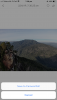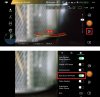Hi,
I’m pretty new to this drone thing. I have the Mavic 2. I don’t have an SD card in the drone yet but have been flying it around taking photos, however when I download the photos to my phone they are low resolution. How to I download them with high resolution? Can I only do this with and SD card and my laptop? I have tried downloading the photos whilst connected to the drone but they are still low quality.
Thanks
Cat
I’m pretty new to this drone thing. I have the Mavic 2. I don’t have an SD card in the drone yet but have been flying it around taking photos, however when I download the photos to my phone they are low resolution. How to I download them with high resolution? Can I only do this with and SD card and my laptop? I have tried downloading the photos whilst connected to the drone but they are still low quality.
Thanks
Cat