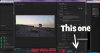- Joined
- May 3, 2017
- Messages
- 16
- Reactions
- 5
- Age
- 60
Hi and thanks in advance for any suggestions. I am using Premier Pro to edit footage shot from the Mavic Pro (2nd drone after moving up from Vision 2 Plus) and everything is very jumpy. I have read the posts about computers not being powerful enough or shooting in 4K but just wondering what would be the best solution. My process is to edit, fully render project, create MP4 video and then post to Vimeo. Once it is on Vimeo, it looks great but all processes up to that point and very very jumpy which is making editing extremely difficult. Again, any suggestions much appreciated!