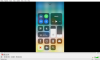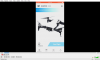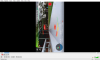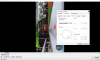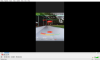My first drone and my first post here.
Mavic Air - iPhone 8 and I'm trying to watch iphone's screen capture on PC (Win10) using VLC.
Maybe the PC and VLC are the weak links.
I download phone screen capture files via USB to PC and all good except for rotation.
Same problem when I watch these captures in 'Photos' on the phone - the picture is 90 degrees wrong.
When I rotate the phone the picture rotates as well.
In VLC, the video dimensions are like a phone something like 6 inches high by 3 inches wide.
I can rotate this using video effects - geometry - rotate, but the picture rotates and the dimensions stay the same!.
I hope someone can understand this newbie issue and can help me solve it.
Mavic Air - iPhone 8 and I'm trying to watch iphone's screen capture on PC (Win10) using VLC.
Maybe the PC and VLC are the weak links.
I download phone screen capture files via USB to PC and all good except for rotation.
Same problem when I watch these captures in 'Photos' on the phone - the picture is 90 degrees wrong.
When I rotate the phone the picture rotates as well.
In VLC, the video dimensions are like a phone something like 6 inches high by 3 inches wide.
I can rotate this using video effects - geometry - rotate, but the picture rotates and the dimensions stay the same!.
I hope someone can understand this newbie issue and can help me solve it.