You are using an out of date browser. It may not display this or other websites correctly.
You should upgrade or use an alternative browser.
You should upgrade or use an alternative browser.
How to set the video to HQ in Mavic Pro 2?
- Thread starter RickAung
- Start date
kilomikebravo
Well-Known Member
You do this in the Go4 app. First, you need to be in Video mode. You do this in Camera Settings and with the camera in video mode, when you select the camera icon, you should see this screen:
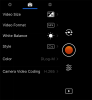
Select Video Size and you will see this screen:
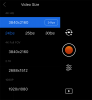
HQ is the first option at the top of the list and after selecting HQ mode, select your desired frame rate.
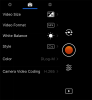
Select Video Size and you will see this screen:
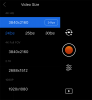
HQ is the first option at the top of the list and after selecting HQ mode, select your desired frame rate.
paulatkin73
Well-Known Member
it is optional but may be better setting format to .mov from .mp4. also, 4K30 mode is better in USA, it is our standard, 4K24 is Europe - less flickering.
MOV and MP4 have nothing to do with the question at hand, and regardless will do nothing to affect quality. They're simply containers, with MOV being more compatible with Macs. At least that used to be the case, but these days most computers can handle either format just fine. But to make things easy, use MOV is you have a Mac, MP4 if you have a PC. Either way the quality will be the same.it is optional but may be better setting format to .mov from .mp4. also, 4K30 mode is better in USA, it is our standard, 4K24 is Europe - less flickering.
Also, 4K is universal, but I wouldn't call it a standard. Broadcast HD is usually 1080p (or 720p with some networks). The "standard" is the frame rate, which is 30 fps in the U.S and some other countries. The "standard" frame rate in Europe is 25 fps, not 24. Movie theaters use 24 fps.
You do this in the Go4 app. First, you need to be in Video mode. You do this in Camera Settings and with the camera in video mode, when you select the camera icon, you should see this screen:
View attachment 68885
Select Video Size and you will see this screen:
View attachment 68888
HQ is the first option at the top of the list and after selecting HQ mode, select your desired frame rate.
Hi
Thank you for the above. The App I am using is DJI Go4 but I don't see what you are seeing. I am confused
Also the overexposed. What does that do If it is green does it stop overexposure?
CanadaDrone
Well-Known Member
- Joined
- May 9, 2018
- Messages
- 2,176
- Reactions
- 2,065
Hi
Thank you for the above. The App I am using is DJI Go4 but I don't see what you are seeing. I am confused View attachment 68916View attachment 68917View attachment 68918
Also the overexposed. What does that do If it is green does it stop overexposure?
No it doesn't stop overexposure, it just highlights parts of the images that are overexposed and highlights them with zebras (your TV in your photo is an example of this at work). Sometimes this is impossible to avoid, so it's more of an FYI type thing.
If you're worried about exposure (and you should be) the best thing to do is fly with the live histogram turned on (the menu option above "Overexposed"), then it gives you the entire exposure picture at a glance at any given moment.
I personally don't like flying with zebras because it can get very distracting if there are lots of highlights in the scene.
Hi
Thank you for the above. The App I am using is DJI Go4 but I don't see what you are seeing. I am confused
That’s because you’re not in video mode. You have the drone set to take still photos, not video.
Thank you CanadaDrone. I went flying this morning and noticed all the Zebra lines. Couldn't see people or vehicles to lock onto due to the Zebra lines! Now I know how to turn Exposure off.No it doesn't stop overexposure, it just highlights parts of the images that are overexposed and highlights them with zebras (your TV in your photo is an example of this at work). Sometimes this is impossible to avoid, so it's more of an FYI type thing.
If you're worried about exposure (and you should be) the best thing to do is fly with the live histogram turned on (the menu option above "Overexposed"), then it gives you the entire exposure picture at a glance at any given moment.
I personally don't like flying with zebras because it can get very distracting if there are lots of highlights in the scene.
Can you tell me what Peaking Threshold is and what settings are best to use? At the moment it is off
Also, I keep knocking the rocker switch on the right of the controller and unintentionally setting an EV value. Is it possible to lock this value or set up Custom use of the rocker which will be of more use?
Thanks again.
MOV and MP4 have nothing to do with the question at hand, and regardless will do nothing to affect quality. They're simply containers, with MOV being more compatible with Macs. At least that used to be the case, but these days most computers can handle either format just fine. But to make things easy, use MOV is you have a Mac, MP4 if you have a PC. Either way the quality will be the same.
Also, 4K is universal, but I wouldn't call it a standard. Broadcast HD is usually 1080p (or 720p with some networks). The "standard" is the frame rate, which is 30 fps in the U.S and some other countries. The "standard" frame rate in Europe is 25 fps, not 24. Movie theaters use 24 fps.
I might add, 50 Hz / 25 fps in PAL regions ONLY applies to TV broadcasts. Everything else people typically use to watch internet content on, PCs, mobile phones and tablets, media players etc defaults to 60 Hz.
For example, if you plug in a Chromecast in a european TV it will default to 60 Hz "NTSC" and display it just fine. You can change it manually to 50 Hz in the settings but my guess is very few people do. Phones and tablets are stuck at 60 Hz and cannot be changed at all.
So unless your drone footage will be delivered for use on TV networks it's better for technical reasons to stick with 24/30/60 fps "NTSC mode".
Hi, Thank you for that. Since I live in Europe and our TV system uses PAL I'll stick to that just in case I am lucky one day and my footage does get to the TV. So if I have it set to 50Hz/25 fps PAL will it still play on Phones and tablets or does it have to be set to 60Hz?I might add, 50 Hz / 25 fps in PAL regions ONLY applies to TV broadcasts. Everything else people typically use to watch internet content on, PCs, mobile phones and tablets, media players etc defaults to 60 Hz.
For example, if you plug in a Chromecast in a european TV it will default to 60 Hz "NTSC" and display it just fine. You can change it manually to 50 Hz in the settings but my guess is very few people do. Phones and tablets are stuck at 60 Hz and cannot be changed at all.
So unless your drone footage will be delivered for use on TV networks it's better for technical reasons to stick with 24/30/60 fps "NTSC mode".
Last edited:
Well there is not really such a thing as a "PAL system TV" anymore, at least not if you mean a "50 Hz only TV". All PAL TVs since 20 years or so can display both 50 Hz and 60 Hz equally good, they switch refresh rate depending on the input signal.Hi, Thank you for that. Since I live in Europe and our TV system uses PAL I'll stick to that just in case I am lucky one day and my footage does get to the TV. So if I have it set to 50Hz/25 fps PAL will it still play on Phones and tablets or does it have to be set to 60Hz?
25 fps content play fine on phones and tablets but there will be some frame stuttering since the framerate and refresh rate doesn't match. Most people won't notice it so it's not that big of a problem. But shooting in 25 fps "PAL-framerate" instead of 30 fps "NTSC-framerate" in some kind of system match thinking is a strange choice IMO since the content will typically be viewed on a NTSC framerate display.
CanadaDrone
Well-Known Member
- Joined
- May 9, 2018
- Messages
- 2,176
- Reactions
- 2,065
Thank you CanadaDrone. I went flying this morning and noticed all the Zebra lines. Couldn't see people or vehicles to lock onto due to the Zebra lines! Now I know how to turn Exposure off.
Can you tell me what Peaking Threshold is and what settings are best to use? At the moment it is off
Also, I keep knocking the rocker switch on the right of the controller and unintentionally setting an EV value. Is it possible to lock this value or set up Custom use of the rocker which will be of more use?
Thanks again.
Focus peaking will draw a red line on the edges in the frame that are in focus based on their contrast. It is a quick an easy way to tell what will be in focus, especially if you're manually focusing. I use this feature personally and just leave the threshold on normal. The threshold is basically how picky you want it to be about what is in focus, but if your focus is set properly and you're 200' in the air, everything from about 3' in front of the drone to infinity will be in focus anyway.
I think you can change the function of the rocker switch in the menu but I have't done that with mine so I am not 100% sure on that off the top of my head.
Similar threads
- Replies
- 3
- Views
- 919
- Replies
- 5
- Views
- 549
- Replies
- 5
- Views
- 921
- Replies
- 2
- Views
- 2K
DJI Drone Deals
New Threads
-
-
-
4 Pro Pink Sunset Light on Coast Range Alaska
- Started by MikeReidPhotography
- Replies: 3
-
-
Members online
Total: 2,406 (members: 6, guests: 2,400)









