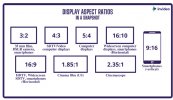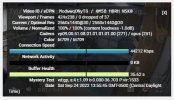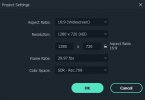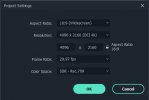Yeah, well, 5.4K isn't really "better resolution". Here's why: To benefit from any video format your display device (TV or monitor) has to at least match if not exceed that resolution. Anybody got a 5.4K TV? Me neither. So what would you do with the extra pixels? Scaling, which means converting from one resolution to another, is really bad when you scale down between two resolutions that aren't evenly mathematically related. So, taking a cue from what happens in the pro world, the extra image area simply get cropped off. Pro Digital Cinemal 4K is actually 4096 x 2160, but consumer 4K (more correctly, "Ultra HD") is 3840 x 2160. A theatrical projector is also fully Digital Cinema, so it shows 4K just fine, but consumer 4K displays are smaller, and that's a really difficult thing to scale well, so they simply crop off the extra. (Who thought consumer 4K shouldn't be the same as Digital Cinema 4K? Therein lies a tale!) Turns out, it's not much of a change. But the lesson learned is:
shoot for your display.
Frankly, when I was first learning to fly a drone, I shot exclusively 1080p because I was a long ways from getting anything great, 1080p it saved a ton of memory space, and was far easier to deal with later. Now I shoot 4K (in the DJI
Air 2S world, that's 3840 x 2160, consumer "4K" / or Ultra HD) when needed, and never mess with 5.4K, because it's just dumb. And 1080p shows fine on just about every display in the world now.
As to salvaging the footage, frankly I'd have to see the original file it to know what went wrong. Generally speaking, there's no fixing bad footage to make it good footage. If you're using editing software, most of those will take a file and convert it to whatever the project is set for. For example, if you set your editor for a 720P project, and you throw some 4K at it, the editor will convert the file for you, usually in the background, but it may or may not be a graceful conversion. If you're looking at your footage via editing software, there could be conversion going on you may not know about. There are ways to sharpen up a blurry image, but they're only band-aid level fixes, not crap-to-great converters.
The other thing to be aware of, the
Air 2S can shoot two different color profiles. One is just standard, nothing special. The other is D-Log, which to say it simply, produces an intentionally low contrast and weak color image that is easier to adjust later, though "easier" is a bit relative. It means a standard color video does't have as much adjustment "room" but also doesn't always need it, where D-Log has lots more adjustment "room", but requires it every time. Adjusting color like that is called "Color Grading", and is somewhat simplified by using a bit of code called a LUT, which is simply a pre-set correction for a specific camera, saving you some (but not all) of the grading task.
It gets complex quickly. You'll find the color profile choice in the app under "Gimbal and Camera". Choose the standard setting for now, learn color grading later.
Lastly, you have to understand what "digital zoom" means. The camera only has so many pixels with which to create an image, and the lens focal length is fixed. To perform a digital zoom, two things must happen. Assuming 4K as an example, it first crops the image, taking only the center of the entire 4K sensor's data, which results in an image with smaller than 4K dimensions. Next, it blows that portion back up to 4K, but it doesn't create new image information to do that, it just "interpolates" between the valid pixels it has. It's the equivalent of looking at a printed picture under a magnifying glass. It's bigger, but softer. Digital zoom is not worth much because of that. In fact, you can do exactly the same thin in post in an editor, only under better control, and possibly better results. I've tried digital zoom, hated the results, and gave up on it, and now lust for a
Mavic 3.
It's a little confusing that your stuff looks Ok until the drone moves. If you have a short file that illustrates your problem, and could load it into Dropbox or something, I'd be glad to take a look at it.
One last question: did you buy this drone new or used? If used, could there be an ND filter on the camera you might not have noticed? An ND filter, (Neutral Density) is intended to cut down light intensity. They look dark gray or black in color. The camera responds buy slowing the shutter speed to get the correct exposure. A slower shutter will result in motion blur. Sometimes this is desirable, but not always. There are some specific applications, otherwise you can take it off (if its there).