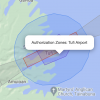I have never requested an unlock in a restricted area but often fly blue zones with limited elevation.
If you fly a DJI drone then you may have run into issues with geofencing, and not knowing how to turn it off.
In this guide, we’ll walk you through how to identify whether where you want to fly is in airspace that requires unlocking, the two different types of geofencing DJI uses, and what to do to unlock each one of them.
Here’s our YouTube video, but if you’d prefer to read through this guide, please scroll below:
How to Unlock DJI Geofencing Using the GEO System
Watch this video on YouTube
Is Your Mission Located in a Geofenced Area?
Start by using
DJI’s Fly Safe Geo Map to see whether the area in which you want to fly is located in a geofenced “zone” that will require unlocking.
To do this, enter the address of the location where you want to fly in the search box in the top left of the interactive map that appears on the Geo Map page, and then click on the area to populate the geofencing zones in the location where you want to fly.
Quick note: Make sure to check off the “Warning Zones” and “Enhanced Warning Zones” boxes below the map to make sure all of the geofencing information relevant to your mission will be included in your search.
Color Coding
Once you input the location where you want to fly, you’ll notice color-coding indicating the different kinds of geofencing zones that cover the area (these colors correspond with the “DJI GEO Zones” you see listed horizontally below the map in the screenshot above).
Red zones indicate restricted areas, which require a Custom Unlock. We’ll walk you through how to request a Custom Unlock in the next section.
Gray zones indicate areas with altitude restrictions and are usually found near airport runways. Due to safety reasons, these restrictions cannot be turned off.
Blue zones indicate areas where flying is risky but up to the discretion of the pilot, and may be flown after completing a Self Unlock. We’ll walk you through how to perform a Self Unlock in the next section.