- Joined
- Oct 12, 2016
- Messages
- 30,346
- Reactions
- 34,277
- Location
- Harrisburg, PA (US)
- Site
- mavichelp.com
Follow these instructions to copy TXT flight logs from the DJI RC remote controller to a memory card:
- Power on the DJI RC remote controller.
- Open the door on the bottom of remote controller labeled HOST/MICRO SD and insert a memory card.
- Swipe down with your finger from the top of the remote controller screen two times to access the Quick Settings screen.
- Tap the nut icon at the top right corner to access the Settings screen.
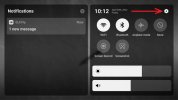
- Tap Storage.
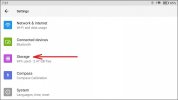
- Tap Internal shared storage.
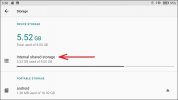
- Tap Music & audio.
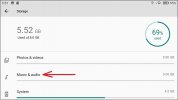
- Tap Audio files.
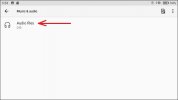
- Tap the three dots menu icon at the top right and tap Show internal storage.
Note: This menu item will show Hide internal storage if the internal storage is already visible.
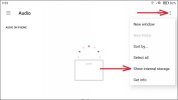
- Tap the three lines menu icon at the top left to access the Files screen.
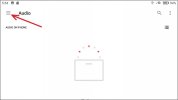
- Tap DJI RC near the bottom of the Files list.
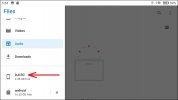
- Navigate to the DJI RC\Android\data\dji.go.v5\files\FlightRecord folder.
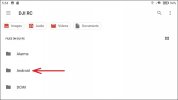
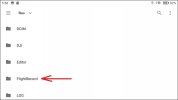
- Select the TXT files you’d like to copy by tapping and holding each file. A blue check mark will appear after a file has been selected. Or tap the three dots menu icon at the top right and tap Select all to select all files.
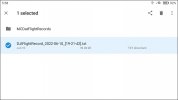
- Tap the three dots menu icon at the right and tap Copy to….
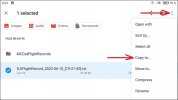
- Tap the memory card from the Copy to… list.
Note: Your memory card might be named something other than android if it was not formatted from the DJI RC remote controller.

- Tap the Copy button from the bottom right to copy the selected TXT files to the root of the memory card.
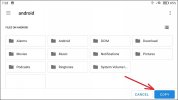
- Remove the memory card from the remote controller and insert it into the device where you’d like to transfer the TXT files.
At this point, you can view the flight log content from log viewers like Flight Reader or the free online TXT log viewer.
Last edited:









