Not my original idea. Someone posted on FB, and I thought it was a good idea.
This is for iOS users, with some knowledge in programming. I don't know if there's a equivalent for Android
So... there's this app, called Shortcut on the Apple App Store. It lets you create shortcuts that runs a series of steps on your device.
This is what I've create for myself.
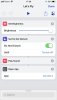
Basically, when i say "Hey Siri, Let's fly". My phone runs this shortcut.
1. Sets screen brightness to 100%
2. Turns on Do Not Disturb.
3. Play a sound.
4. Start DJI Go 4.
I think I'll expand it to include preflight checklist.
1. Check iPhone/iPad battery >50%.
2. Check RC battery > 40%
3. Check AC battery 100%
4. Check propellers in good condition, secured and spins freely.
5. Check battery on AC is secure.
6. Gimbal cover and clamp off.
Then run the original 4 steps.
I need a second shortcut to reduce screen brightness and turn off Do Not Disturb, after I am done.
This is for iOS users, with some knowledge in programming. I don't know if there's a equivalent for Android
So... there's this app, called Shortcut on the Apple App Store. It lets you create shortcuts that runs a series of steps on your device.
This is what I've create for myself.
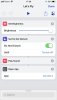
Basically, when i say "Hey Siri, Let's fly". My phone runs this shortcut.
1. Sets screen brightness to 100%
2. Turns on Do Not Disturb.
3. Play a sound.
4. Start DJI Go 4.
I think I'll expand it to include preflight checklist.
1. Check iPhone/iPad battery >50%.
2. Check RC battery > 40%
3. Check AC battery 100%
4. Check propellers in good condition, secured and spins freely.
5. Check battery on AC is secure.
6. Gimbal cover and clamp off.
Then run the original 4 steps.
I need a second shortcut to reduce screen brightness and turn off Do Not Disturb, after I am done.











