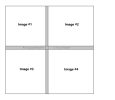Hi,
I've been asked by a local restaurant to take 4 drone shots of my local town and create a large picture (to hang on their wall, it'll be approx. 1m x 1m) where the picture will have 4 quadrants/sections with the restaurant name in the middle (something like the attached image - a very basic sketch - but it'll give you the idea!)
I've shot the photos with my Mavic 3 Pro (RAW, AEB-3) edited in Lightroom Classic, all good. These 4 photos are all edited now and ready.
I don't want to export (i.e. from RAW to jpeg) more than I need as it'll degrade.
Is there a way in Lightroom (or Photoshop) I can:
Thanks Ro
I've been asked by a local restaurant to take 4 drone shots of my local town and create a large picture (to hang on their wall, it'll be approx. 1m x 1m) where the picture will have 4 quadrants/sections with the restaurant name in the middle (something like the attached image - a very basic sketch - but it'll give you the idea!)
I've shot the photos with my Mavic 3 Pro (RAW, AEB-3) edited in Lightroom Classic, all good. These 4 photos are all edited now and ready.
I don't want to export (i.e. from RAW to jpeg) more than I need as it'll degrade.
Is there a way in Lightroom (or Photoshop) I can:
- Create a new RAW file
- Pull in each of my 4 RAW files into the above new file
- Add in my name and banner graphics etc.
- And now export this RAW
Thanks Ro