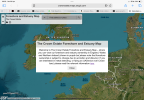I have been playing with the new Mini 3 (not pro) tonight and I cannot get the Wi-Fi problem in the video below to work, I have set up the hotspot and the controller seems to connect, but the map has no details about flying restrictions and I have to zoom in from a full map of the world not my area does anyone here know what i may be doing wrong.
Thanks in advance.
Thanks in advance.