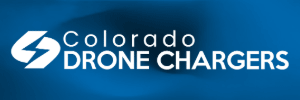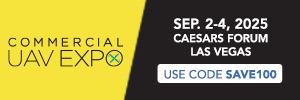The glasses camera may not work. If you try this and it doesn't work out change the DPI back and camera function should be restored.
(150 DPI) got the radar back. So far the other desktop items look okay but needs more testing. Do at your own risk but it worked wellfor me (edit - except
Moverio glasses camera doesn't work with this DPI).
1. Download and install a copy of Minimal ADB and Fastboot (Google it).
2. Run the program.
3. Connect the
Moverio's to the PC with a USB/micro USB cable.
4. Type "adb devices" (without the quotations) and you should see the following:
List of devices attached
EMBT3C device
5. Now type "adb shell" and the following should appear:
shell@cht_cr_rvp:/ $
6. Type "dumpsys display | grep mBaseDisplayInfo" and display details appear.
Look for the word "density" and after it is the native DPI (160):
mBaseDisplayInfo=DisplayInfo{"Built-in Screen", uniqueId "local:0", app 1280 x 720, real 1280 x 720, largest app 1280 x 720, smallest app 1280 x 720, 32.0 fps, supportedRefreshRates [32.0, 32.0], rotation 0, density 160 (87.397 x 18.106) dpi, layerStack 0, appVsyncOff 7500000, presDeadline 27250000, type BUILT_IN, state ON, FLAG_SECURE, FLAG_SUPPORTS_PROTECTED_BUFFERS}
7a. To change the DPI to a new value, type "wm density DPI && adb reboot" where DPI is a number. I found that 150 works well.
7b. To change it to 150, type "wm density 150 && adb reboot".
8. That's it. Unplug the cables and you're good to go.
You can always revert back by following the steps and entering the native DPI of 160.
Image:
View attachment 40534