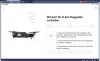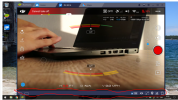- Joined
- Nov 15, 2018
- Messages
- 8
- Reactions
- 8
Hi all,
I live in Europe so am stuck with the crappy CE mode that only gives me 350 feet in range. I do not have any Android devices, only a Windows 10 laptop and an Iphone. I spent hours looking online and I couldn't find a guide anywhere on how to get it in FCC mode, so maybe this will help someone else:
Step 1:
Install Bluestacks Android Emulator on your Windows device.
Linky link here
Step 2:
Open the Google Play Store and Update the Google Play Services (it will be on the landing page)
Step 3:
Install the DJI Go 4 app from the Google Play Store
Step 4:
Open the DJI Go app, and on the bottom right click the location icon which will open the map.

Search for any location in the USA using the Search button, and click on Set to make this your default location. Also enable the Mock Location slider on the top right:
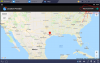
Step 5
Make sure the DJI app is ready to use (make sure you logged in with your existing DJI account).
Step 6
Close Bluestacks Emulator completely by clicking the X button on the top right
Step 7
Power on your Mavic Air, and hold the flashing button on the rear until you hear 2 beeps (to enable WiFi connection).
Step 8
On your laptop, search for the WiFi network that belongs to the Mavic, and connect (password is on a sticker on the Mavic). There wont be any internet connection, so disregard any errors or warnings you receive, and make sure the WiFi icon shows a yellow notification so you can verify it is connected to the Mavic.
Step 9
Open Bluestacks Emulator, and the DJI Go app
Step 10
If you did everything correctly you will receive a popup saying the settings have been updated for your location. MAKE SURE YOU PRESS OK HERE, DO NOT CANCEL!
Step 11
Voila, all done, happy flying in FCC mode!

I am new here, so any feedback is appreciated =)
I live in Europe so am stuck with the crappy CE mode that only gives me 350 feet in range. I do not have any Android devices, only a Windows 10 laptop and an Iphone. I spent hours looking online and I couldn't find a guide anywhere on how to get it in FCC mode, so maybe this will help someone else:
Step 1:
Install Bluestacks Android Emulator on your Windows device.
Linky link here
Step 2:
Open the Google Play Store and Update the Google Play Services (it will be on the landing page)
Step 3:
Install the DJI Go 4 app from the Google Play Store
Step 4:
Open the DJI Go app, and on the bottom right click the location icon which will open the map.

Search for any location in the USA using the Search button, and click on Set to make this your default location. Also enable the Mock Location slider on the top right:
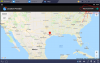
Step 5
Make sure the DJI app is ready to use (make sure you logged in with your existing DJI account).
Step 6
Close Bluestacks Emulator completely by clicking the X button on the top right
Step 7
Power on your Mavic Air, and hold the flashing button on the rear until you hear 2 beeps (to enable WiFi connection).
Step 8
On your laptop, search for the WiFi network that belongs to the Mavic, and connect (password is on a sticker on the Mavic). There wont be any internet connection, so disregard any errors or warnings you receive, and make sure the WiFi icon shows a yellow notification so you can verify it is connected to the Mavic.
Step 9
Open Bluestacks Emulator, and the DJI Go app
Step 10
If you did everything correctly you will receive a popup saying the settings have been updated for your location. MAKE SURE YOU PRESS OK HERE, DO NOT CANCEL!
Step 11
Voila, all done, happy flying in FCC mode!

I am new here, so any feedback is appreciated =)