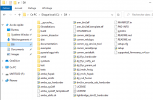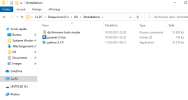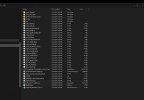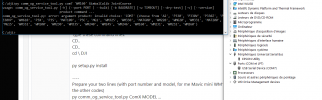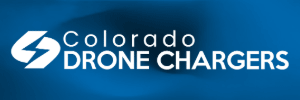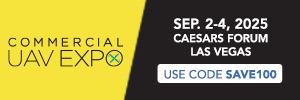Hello everyone
After changing the Gimball on Mavic mini1 and Power ON, the Gimbal is not in the correct position with DJI Fly screen messages:
Incompatible gimbal data
Incompatible IMU gimbal
IMU Error Code: 40021
FIX with WIN 10:
INSTALL ASSISTANT 2
Assistant 2
OTHER REQUIREMENTS:
PYTHON WIN 10
PYTHON
PYSERIAL
pyserial-3.5.tar
DJI TOOLS
DJI TOOLS
Create a DJI folder in C:
Put all these files that you have downloaded in this DJI folder
NOW:
The hard thing is to find the SERIAL PORT COM
Launch Device Manager, leave it open
The COM port does not appear at the moment
Turn on the Mavic mini
Connect it to the USB port
The SERIAL PORT COM will come for 15 secondes and will disappear from Device Manager
So, as soon as it appears in Device Manager
Launch Assistant 2
The Mavic mini will appear in Assistant 2
It will use automatically the good number of SERIAL PORT COM
(you can change the firmware if you want)
The COM port will be filled in and will remain present in Device Manager
Note this COM number (for me it is the COM4)
Close Assistant 2 (because it uses the PORT COM)
Open the Terminal Command Line under Administrator
Type these command lines:
CD..
CD..
cd \ DJI
py setup.py install
----
Prepare your two lines (with port number and model, for me Mavic mini WM160 and COM4, below are the other codes)
py comm_og_service_tool.py ComX MODEL ...
-----
Type your command lines one by one watching the gimbal and the waiting messages
py comm_og_service_tool.py Com4 WM160 GimbalCalib JointCoarse
py comm_og_service_tool.py Com4 WM160 GimbalCalib LinearHall
When it lights up the Gimbal is in the correct position
The Mavic will now be fixed
I think this will help to understand how the SERIAL PORT works on a USB connection.
There is no reason to criticize DJI for their software.
It can be said that there is a lack of explanation, as follows
thanks to the GitHub community and Python
Follow me on Instagram et YouTube
ENJOY
-----------------------------------------------------------------------
For others Models change WM160 with
WWM610 = Inspire 1
P3X = Phantom 3 Professional
P3S = Phantom 3 Advanced
MAT100 = Matrice 100
P3C = Phantom 3 Standard
MG1 = Agras MG-1
WM325 = Phantom 3 4K
WM330 = Phantom 4 (now referenced as Phantom 4 Standard)
MAT600 = Matrice 600
WM220 = Mavic Pro/Platinum
WM620 = Inspire 2
WM331 = Phantom 4 Pro
MAT200 = Matrice 200
MG1S = Agras MG-1S
WM332 = Phantom 4 Advanced
WM100 = Spark
WM230 = Mavic Air
WM335 = Phantom 4 Pro V2
WM240 = Mavic 2 Pro/Zoom
WM245 = Mavic 2 Enterprise
WM246 = Mavic 2 Enterprise Dual
WM160 = Mavic Mini
WM231 = Mavic Air 2
reference DroningON
After changing the Gimball on Mavic mini1 and Power ON, the Gimbal is not in the correct position with DJI Fly screen messages:
Incompatible gimbal data
Incompatible IMU gimbal
IMU Error Code: 40021
FIX with WIN 10:
INSTALL ASSISTANT 2
Assistant 2
OTHER REQUIREMENTS:
PYTHON WIN 10
PYTHON
PYSERIAL
pyserial-3.5.tar
DJI TOOLS
DJI TOOLS
Create a DJI folder in C:
Put all these files that you have downloaded in this DJI folder
NOW:
The hard thing is to find the SERIAL PORT COM
Launch Device Manager, leave it open
The COM port does not appear at the moment
Turn on the Mavic mini
Connect it to the USB port
The SERIAL PORT COM will come for 15 secondes and will disappear from Device Manager
So, as soon as it appears in Device Manager
Launch Assistant 2
The Mavic mini will appear in Assistant 2
It will use automatically the good number of SERIAL PORT COM
(you can change the firmware if you want)
The COM port will be filled in and will remain present in Device Manager
Note this COM number (for me it is the COM4)
Close Assistant 2 (because it uses the PORT COM)
Open the Terminal Command Line under Administrator
Type these command lines:
CD..
CD..
cd \ DJI
py setup.py install
----
Prepare your two lines (with port number and model, for me Mavic mini WM160 and COM4, below are the other codes)
py comm_og_service_tool.py ComX MODEL ...
-----
Type your command lines one by one watching the gimbal and the waiting messages
py comm_og_service_tool.py Com4 WM160 GimbalCalib JointCoarse
py comm_og_service_tool.py Com4 WM160 GimbalCalib LinearHall
When it lights up the Gimbal is in the correct position
The Mavic will now be fixed
I think this will help to understand how the SERIAL PORT works on a USB connection.
There is no reason to criticize DJI for their software.
It can be said that there is a lack of explanation, as follows
thanks to the GitHub community and Python
Follow me on Instagram et YouTube
ENJOY
-----------------------------------------------------------------------
For others Models change WM160 with
WWM610 = Inspire 1
P3X = Phantom 3 Professional
P3S = Phantom 3 Advanced
MAT100 = Matrice 100
P3C = Phantom 3 Standard
MG1 = Agras MG-1
WM325 = Phantom 3 4K
WM330 = Phantom 4 (now referenced as Phantom 4 Standard)
MAT600 = Matrice 600
WM220 = Mavic Pro/Platinum
WM620 = Inspire 2
WM331 = Phantom 4 Pro
MAT200 = Matrice 200
MG1S = Agras MG-1S
WM332 = Phantom 4 Advanced
WM100 = Spark
WM230 = Mavic Air
WM335 = Phantom 4 Pro V2
WM240 = Mavic 2 Pro/Zoom
WM245 = Mavic 2 Enterprise
WM246 = Mavic 2 Enterprise Dual
WM160 = Mavic Mini
WM231 = Mavic Air 2
reference DroningON
Last edited: