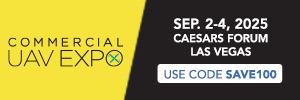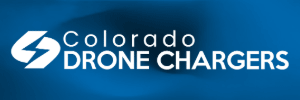- Joined
- Oct 12, 2016
- Messages
- 30,026
- Reactions
- 33,831
- Location
- Harrisburg, PA (US)
- Site
- mavichelp.com
Overview
Follow these instructions to copy TXT flight logs from the DJI Smart Controller, RC, RC Pro, or RC 2 remote controller.Before getting started, do the following:
- Grab a USB to USB-C cable that supports file transfers (some cables are only able to charge).
- Install the latest available firmware on your remote controller.
Note: Installing the latest firmware will ensure you’re running the most bug-free version of the firmware. You can optionally skip this step and come back to it if you run into trouble connecting the remote controller to your computer and suspect the issue might be firmware related.
Mac Instructions
- Download and install Android File Transfer.
- Power on the remote controller.
- Connect the USB cable between the USB-C port on the bottom of the remote controller and USB port on your computer.
- Run the Android File Transfer application if it does not automatically open.
- A folder should open displaying the files available on the remote controller.
Note: You might need to navigate to one of these directories to get to the folder where the TXT files are stored:
- Android\data\dji.go.v5\files\FlightRecord
- DJI\dji.pilot.pad\FlightRecord
- DJI\com.dji.industry.pilot\FlightRecord
- At this point, you can decrypt the TXT flight log files and view the contents with a flight log viewer like Flight Reader or the free online TXT log viewer.
Windows Instructions
- Power on the remote controller.
- Connect the USB cable between the USB-C port on the bottom of the remote controller and USB port on your computer.
Note: Windows should play a short tone when the remote controller connects.
- After the remote controller successfully connects, Windows will either prompt you to view the files in File Explorer or File Explorer will automatically open showing the internal shared storage on the remote controller.

Note: You might need to navigate to one of these directories to get to the folder where the TXT files are stored:
- Android\data\dji.go.v5\files\FlightRecord
- DJI\dji.pilot.pad\FlightRecord
- At this point, you can decrypt the TXT flight log files and view the contents with a flight log viewer like Flight Reader or the free online TXT log viewer.
Windows Troubleshooting Steps
If you cannot get the remote controller connected to your Windows computer, then try these troubleshooting steps:- Install the latest firmware version on the remote controller if it’s not currently installed.
- Uninstall the following devices from the libusb-win32 devices section of the Windows Device Manager:
- 1023_MI100
- 1023_MI101
- 1023_MI102

Last edited: