Photospheres III -- Let's put it on the Map…
This is the final chapter of "Am I the Only One Who Knows This--Photospheres…" Well, as it turns out, many folks knew this, but in many cases, their methods were not necessarily the easiest way to create and publish Photospheres.
After I discovered that my Mini 2 could create Photospheres, I wanted to be able to publish them onto Google Maps and Google Street View and here is the culmination of my research
So, if you are late coming to this, the following three links will bring you up to date…
Am I The Only One Who Knows This???
Photospheres Part I -- What You'll Need...
Photospheres Part II-- What you'll need to do…
In the Part I, I wrote that you will need to download Google Street View, it is available for both Android and IOS devices. I've loaded it onto the two Galaxy Tablets that I routinely connect to the Controller and run the DJI Fly App. I've also loaded it onto my Smartphone even though it will not run the Fly App. More on that later…
Before we go any further, I want to remind you that your Drone's Photospheres are not true 360 Photospheres. If you have looked at some of the Photospheres taken by REAL 360-degree cameras of places like St. Peter's Basilica, you'll notice that even the Ceilings and Domes are all visible in the Photospheres. You Mini 2 and probably all the other DJI Drones are "High Blind" meaning they cannot shoot overhead…
Now, if your "DJI Super Mavic 1000 Pro Sport" can shoot overhead and even under water then Great… Be Cool, go ahead and shoot overhead, but don't "shoot" me, the messenger, I only own a Mini 2…
When I write High Blind, it's because the camera can only raise to 20 degrees above the horizontal…
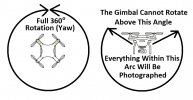
Now, back on point, I also recommended that you create a Google account separate from the one you use for home, office, or family use. I fly for fun, not business, so I created one after my User Name, and I use "LoudThunder Drone," and I use the same "ThunderStorm Avatar" for a quick visual reference. If you are in business then you might want one in your business name. Google does not allow advertisements to be pasted into the photos (even though it happens…), but when you publish your photos and photospheres, Google puts your Google Account Name up on the photos, so make it count…

When you create the new Google Account, you will also acquire 15 GB of Cloud Storage (I call it the "G-Cloud"). I transfer all the Photos and Photospheres from my Tablet up to the G-Cloud so I can access the photos from either of my tablets or my desktop computer. I usually fly with my Galaxy Tab S2 (8" screen) and I use my Galaxy Tab A8 (10" screen) for uploading and various other tasks in Google.
But this is how I do it… Below is a screenshot of my DJI Fly App ACFT Album. The Photos have various Icons on them. The Two with a Red Arrow have a Photograph rectangle Icon, while the Two with a Green Arrow have a Globe Icon. I TAP the photo that I want to transfer to the G-Cloud.
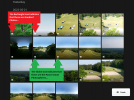
And then I TAP the Three Dots…
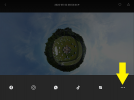
And then I select Drive (Blue Arrow…). I could have selected Street View, but I might want to edit the photo first…
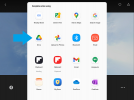
And then I select which Google Account I want to download the file to and I select My Drive and if I have a subdirectory in My Drive, I can chose that, and then I TAP SAVE…
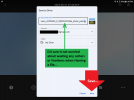
Before we go on, you should watch the following two YouTube Video on the use of Google Street View App… I could go on and on and never explain it as clearly as you actually seeing it…
YouTube Video: "Create a 360 Degree Panorama Photo with Google Street View App"
Google Map's Help: Create or import Photo Spheres"
This YouTube Video was recommended by one of the members and it shows how to make videos out of Photospheres…
This YouTube Video shows how to make Videos using your 360-degree Photospheres…
Earlier, I wrote that I would explain why I have Street View on my smartphone even though I cannot run the Fly App and that is because it has the necessary Hardware to take and generate Photospheres on the smartphone, just like an expensive 360-degree cameras…
The necessary hardware (sensors) that your smartphone has to have are: an Accelerometer (for Orientation and Positioning), a Gyroscope (to Measure and Maintain Orientation and Angular Velocity), and a Magnetometer Sensor (to establish its Compass Orientation). Unfortunately not all smartphone have these sensors, I have several older smartphones that do not have a Magnetometer, so I cannot run a Compass App for hiking.
There are Free Apps on Google Play that you can download check the Sensors in your phone. If you do not have the required Sensors, the App will report "No Sensor or Failed Sensor." If you want to just load the Street View App and you TAP the Create Button and your phone does nothing, it means it will not work, you will not receive an error message…
Funning thing though is that both of my Tablets have these sensors so I could conceivably use the Street View App on the tablets to make photospheres on them, but they are a bit bulky to be carrying around…
Now, the reason that I save the photos on My Drive is in case I might want to edit them. I edit them on my PC and download them from My Drive and Save them back when I am done. Below are the before and after of a Photosphere that I shot with my smartphone using the Street View App at Ground Level.
Because I shot the Photosphere early in the morning, the sun was low and it cast a long shadow of me. So on my PC, using the Good, Old Paint Program, I cut and pasted my shadow out of the final copy of the Photosphere. Since it was near the bottom of the Photosphere and it was only grass, it took like 30-seconds to copy and paste from one area to another and since the Photosphere is a series of "stitched" photos anyway, it's not even in the remotest way discernable. Now, if the editing was done more towards the middle horizontal area, it would become more critical. But you can edit the photos on any device you want, I just like the larger screen of my PC.
Google has rules concerning the editing of photos and you should become familiar with them before you turn "a sow's ear into a silk purse…" and overstep the line and "over-edit…"

OK, Now I have to tell you that Google Street and Google Earth use the same database, It's just that the two different Apps offer different features and not all options are available in both Apps. In that same vein, whether you are using a PC with Windows or an Apple computer and whether you are using an Android or an IOS device, some features are available on some while not available on another…
I am a Windows 10 PC user and I use Android devices and have no experience with Apple or IOS devices, so youse guys are on your own…
For example, to edit the comments to my Photospheres and Photos or to Move or Delete my submissions I can only use
the Android devices and not the PC, I cannot tell you why these features are on available on the PC…
With that being said, and I know you have already watched the Google Street View "How-To" Videos and you have posted a Photosphere onto Google Street/Google Earth (same database is used for both Apps…). The Photosphere may show up right away or may take some time, just be patient, it will show up, and Google frowns on multiple submissions of the same data. Besides, several submissions of the same data just looks sloppy and unprofessional…
When you move the "Location Indicator" into position, consider where you are putting it. You will need to preview the area prior to submitting so you know where it should go and if there room for your submission along with the other submissions.
I have the Street View with the Pegman clicked on my PC so I can see what areas are clear. And I position the location indicator using my tablet, while I am doing this, any other photos or street lines, do not show up on the tablet. By using the PC and the tablet together, it's not a shot in the dark…
Remember the screenshot of the Lincoln Monument I posted in the first thread, there were Little Blue Circles all over the place and many of the Blue Circles were inside the monument, but the photos were taken outside…
If you place yours too close to another, it may "fall underneath" and if someone puts the Pegman on it and your "Little Blue Circle" is too close to another, the Pegman might tag the other one and yours may never show up. Also, if you place it too close to the Blue Line for the Google Cars Street Route, it again may disappear. Just be aware of it… and if you mess up, you can always cancel (delete) it and resubmit it and be more careful about your choice of location.
As I wrote previously, you should "choose wisely Young Skywalker…" your Google Account Name. Assuming you have done so and now it's time to see your work. On your Android/IOS Device, Open Google Chrome, and log into your Drone Account,
When You TAP on the Little Avatar (just to the Right of the 9-Dots), this Window Pops Up and You Can Log Into Your Various Google Accounts... It does not matter which account got you to this point, just just have to choose the correct one now…
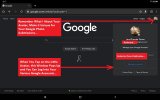
On the upper right of the screen are 9-dots (3x3), TAP the 9-Dots, then TAP the Maps Icon…
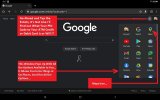
On the Map, TAP your Avatar in the Search Box…
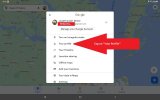
Now TAP on "Your Profile" and a New Screen will pop up with all the Photos and Photospheres that you have Published… Now, TAP one of the Photos and it will bring up that specific Photo or Photosphere…

This Screen offers you two Options. The first, on the bottom Left is to "Add a Caption." Just TAP it and Type in Your Description. The other Option is on the Upper Right, the Trash Can… If your click this, you will delete it from the Google Database Everywhere…
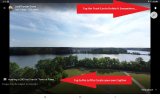
This is a Good Option if you erroneously, even stupidly Published a Photosphere of your neighborhood and did not notice your neighbor's wife sunbathing topless in the privacy of their backyard…
Or you published it and the Location you chose was wrong or so poorly placed that your Little Blue Circle is placed right on top of a lipid pool of Blue water and it is basically invisible…
Delete it and you can always Re-Publish it…
And Finally, if all went well and you are happy with the location of your Little Blue Circle and your Caption was so witty that you are considering having it Tattooed onto your Arm, Go to Goggle Earth or Google Street View and gaze at your accomplishment. And go periodically to "Your Profile" and stare at the number of views your photos and photospheres are racking up. It's hard to believe there are so many bored people in the world glancing at my pictures…

This Thread was a lot of fun to create and I learned a lot along the way. I apologize for taking so long to get Part III complete. I wanted it complete enough, with enough photos and screenshots to give you all the steps, but not so rambling that you were screaming at your screen, "Get to the Point…"
Happy Droning and Fly Safe…
This is the final chapter of "Am I the Only One Who Knows This--Photospheres…" Well, as it turns out, many folks knew this, but in many cases, their methods were not necessarily the easiest way to create and publish Photospheres.
After I discovered that my Mini 2 could create Photospheres, I wanted to be able to publish them onto Google Maps and Google Street View and here is the culmination of my research
So, if you are late coming to this, the following three links will bring you up to date…
Am I The Only One Who Knows This???
Photospheres Part I -- What You'll Need...
Photospheres Part II-- What you'll need to do…
In the Part I, I wrote that you will need to download Google Street View, it is available for both Android and IOS devices. I've loaded it onto the two Galaxy Tablets that I routinely connect to the Controller and run the DJI Fly App. I've also loaded it onto my Smartphone even though it will not run the Fly App. More on that later…
Before we go any further, I want to remind you that your Drone's Photospheres are not true 360 Photospheres. If you have looked at some of the Photospheres taken by REAL 360-degree cameras of places like St. Peter's Basilica, you'll notice that even the Ceilings and Domes are all visible in the Photospheres. You Mini 2 and probably all the other DJI Drones are "High Blind" meaning they cannot shoot overhead…
Now, if your "DJI Super Mavic 1000 Pro Sport" can shoot overhead and even under water then Great… Be Cool, go ahead and shoot overhead, but don't "shoot" me, the messenger, I only own a Mini 2…
When I write High Blind, it's because the camera can only raise to 20 degrees above the horizontal…
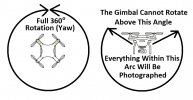
Now, back on point, I also recommended that you create a Google account separate from the one you use for home, office, or family use. I fly for fun, not business, so I created one after my User Name, and I use "LoudThunder Drone," and I use the same "ThunderStorm Avatar" for a quick visual reference. If you are in business then you might want one in your business name. Google does not allow advertisements to be pasted into the photos (even though it happens…), but when you publish your photos and photospheres, Google puts your Google Account Name up on the photos, so make it count…

When you create the new Google Account, you will also acquire 15 GB of Cloud Storage (I call it the "G-Cloud"). I transfer all the Photos and Photospheres from my Tablet up to the G-Cloud so I can access the photos from either of my tablets or my desktop computer. I usually fly with my Galaxy Tab S2 (8" screen) and I use my Galaxy Tab A8 (10" screen) for uploading and various other tasks in Google.
But this is how I do it… Below is a screenshot of my DJI Fly App ACFT Album. The Photos have various Icons on them. The Two with a Red Arrow have a Photograph rectangle Icon, while the Two with a Green Arrow have a Globe Icon. I TAP the photo that I want to transfer to the G-Cloud.
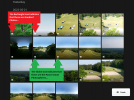
And then I TAP the Three Dots…
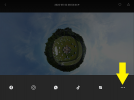
And then I select Drive (Blue Arrow…). I could have selected Street View, but I might want to edit the photo first…
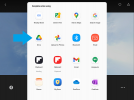
And then I select which Google Account I want to download the file to and I select My Drive and if I have a subdirectory in My Drive, I can chose that, and then I TAP SAVE…
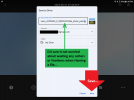
Before we go on, you should watch the following two YouTube Video on the use of Google Street View App… I could go on and on and never explain it as clearly as you actually seeing it…
YouTube Video: "Create a 360 Degree Panorama Photo with Google Street View App"
Google Map's Help: Create or import Photo Spheres"
This YouTube Video was recommended by one of the members and it shows how to make videos out of Photospheres…
This YouTube Video shows how to make Videos using your 360-degree Photospheres…
Earlier, I wrote that I would explain why I have Street View on my smartphone even though I cannot run the Fly App and that is because it has the necessary Hardware to take and generate Photospheres on the smartphone, just like an expensive 360-degree cameras…
The necessary hardware (sensors) that your smartphone has to have are: an Accelerometer (for Orientation and Positioning), a Gyroscope (to Measure and Maintain Orientation and Angular Velocity), and a Magnetometer Sensor (to establish its Compass Orientation). Unfortunately not all smartphone have these sensors, I have several older smartphones that do not have a Magnetometer, so I cannot run a Compass App for hiking.
There are Free Apps on Google Play that you can download check the Sensors in your phone. If you do not have the required Sensors, the App will report "No Sensor or Failed Sensor." If you want to just load the Street View App and you TAP the Create Button and your phone does nothing, it means it will not work, you will not receive an error message…
Funning thing though is that both of my Tablets have these sensors so I could conceivably use the Street View App on the tablets to make photospheres on them, but they are a bit bulky to be carrying around…
Now, the reason that I save the photos on My Drive is in case I might want to edit them. I edit them on my PC and download them from My Drive and Save them back when I am done. Below are the before and after of a Photosphere that I shot with my smartphone using the Street View App at Ground Level.
Because I shot the Photosphere early in the morning, the sun was low and it cast a long shadow of me. So on my PC, using the Good, Old Paint Program, I cut and pasted my shadow out of the final copy of the Photosphere. Since it was near the bottom of the Photosphere and it was only grass, it took like 30-seconds to copy and paste from one area to another and since the Photosphere is a series of "stitched" photos anyway, it's not even in the remotest way discernable. Now, if the editing was done more towards the middle horizontal area, it would become more critical. But you can edit the photos on any device you want, I just like the larger screen of my PC.
Google has rules concerning the editing of photos and you should become familiar with them before you turn "a sow's ear into a silk purse…" and overstep the line and "over-edit…"

OK, Now I have to tell you that Google Street and Google Earth use the same database, It's just that the two different Apps offer different features and not all options are available in both Apps. In that same vein, whether you are using a PC with Windows or an Apple computer and whether you are using an Android or an IOS device, some features are available on some while not available on another…
I am a Windows 10 PC user and I use Android devices and have no experience with Apple or IOS devices, so youse guys are on your own…
For example, to edit the comments to my Photospheres and Photos or to Move or Delete my submissions I can only use
the Android devices and not the PC, I cannot tell you why these features are on available on the PC…
With that being said, and I know you have already watched the Google Street View "How-To" Videos and you have posted a Photosphere onto Google Street/Google Earth (same database is used for both Apps…). The Photosphere may show up right away or may take some time, just be patient, it will show up, and Google frowns on multiple submissions of the same data. Besides, several submissions of the same data just looks sloppy and unprofessional…
When you move the "Location Indicator" into position, consider where you are putting it. You will need to preview the area prior to submitting so you know where it should go and if there room for your submission along with the other submissions.
I have the Street View with the Pegman clicked on my PC so I can see what areas are clear. And I position the location indicator using my tablet, while I am doing this, any other photos or street lines, do not show up on the tablet. By using the PC and the tablet together, it's not a shot in the dark…
Remember the screenshot of the Lincoln Monument I posted in the first thread, there were Little Blue Circles all over the place and many of the Blue Circles were inside the monument, but the photos were taken outside…
If you place yours too close to another, it may "fall underneath" and if someone puts the Pegman on it and your "Little Blue Circle" is too close to another, the Pegman might tag the other one and yours may never show up. Also, if you place it too close to the Blue Line for the Google Cars Street Route, it again may disappear. Just be aware of it… and if you mess up, you can always cancel (delete) it and resubmit it and be more careful about your choice of location.
As I wrote previously, you should "choose wisely Young Skywalker…" your Google Account Name. Assuming you have done so and now it's time to see your work. On your Android/IOS Device, Open Google Chrome, and log into your Drone Account,
When You TAP on the Little Avatar (just to the Right of the 9-Dots), this Window Pops Up and You Can Log Into Your Various Google Accounts... It does not matter which account got you to this point, just just have to choose the correct one now…
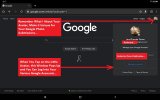
On the upper right of the screen are 9-dots (3x3), TAP the 9-Dots, then TAP the Maps Icon…
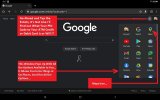
On the Map, TAP your Avatar in the Search Box…
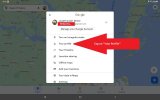
Now TAP on "Your Profile" and a New Screen will pop up with all the Photos and Photospheres that you have Published… Now, TAP one of the Photos and it will bring up that specific Photo or Photosphere…

This Screen offers you two Options. The first, on the bottom Left is to "Add a Caption." Just TAP it and Type in Your Description. The other Option is on the Upper Right, the Trash Can… If your click this, you will delete it from the Google Database Everywhere…
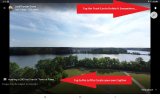
This is a Good Option if you erroneously, even stupidly Published a Photosphere of your neighborhood and did not notice your neighbor's wife sunbathing topless in the privacy of their backyard…
Or you published it and the Location you chose was wrong or so poorly placed that your Little Blue Circle is placed right on top of a lipid pool of Blue water and it is basically invisible…
Delete it and you can always Re-Publish it…
And Finally, if all went well and you are happy with the location of your Little Blue Circle and your Caption was so witty that you are considering having it Tattooed onto your Arm, Go to Goggle Earth or Google Street View and gaze at your accomplishment. And go periodically to "Your Profile" and stare at the number of views your photos and photospheres are racking up. It's hard to believe there are so many bored people in the world glancing at my pictures…

This Thread was a lot of fun to create and I learned a lot along the way. I apologize for taking so long to get Part III complete. I wanted it complete enough, with enough photos and screenshots to give you all the steps, but not so rambling that you were screaming at your screen, "Get to the Point…"
Happy Droning and Fly Safe…
Last edited:









