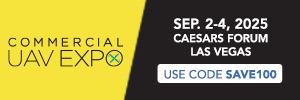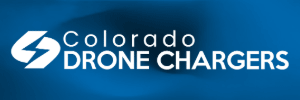* BEFORE LEAVING HOME
1- Power up drone/controller, check for updates and apply as needed
2- Batteries fully charged
3- check props + SD Cards inserted?
4- Download maps for fly zone if you might not have WiFi at site
5- Check weather on “UAV FORCAST” App
6- Check “B4UFLY” App to see if you'll be in controlled airspace
* AT PLANNED FLY SITE
7- if required, get LAANC permission to fly from the “ALOFT” or "LAANC" Apps
8- turn on controller
9- turn on hotspot on phone
10- connect controller to WiFi hotspot thru settings if available
11- remove gimbal cover
12- unfold arms - if strobes, attach/turn on
13- Start Drone
14- go into "FLY" on controller & check image
15- verify battery level %
16- verify RTN height is higher than nearby obstacles (trees, structures) but LOWER than permitted Altitude.
17- verify satellite bars are WHITE on controller
18- check drone orientation on map (compass check)
19- turn on video recording
20- look for surrounding obstacles, people, etc, and straight above you for trees
21- press & hold “TAKEOFF” button
22- verify "HOME POINT UPDATED”
23- Ascend 7 meters (25 ft) before moving horizontally
24- GO FLY
AT END OF FLIGHT, REMEMBER TO STOP RECORDING BEFORE TURNING OFF DRONE.
THIS IS INTENDED FOR EVERYONE FROM BEGINNER ON.
IF YOU ARE EXPERIENCED, ELIMINATE THOSE ITEMS OBVIOUS TO YOU LIKE "TAKEOFF"
1- Power up drone/controller, check for updates and apply as needed
2- Batteries fully charged
3- check props + SD Cards inserted?
4- Download maps for fly zone if you might not have WiFi at site
5- Check weather on “UAV FORCAST” App
6- Check “B4UFLY” App to see if you'll be in controlled airspace
* AT PLANNED FLY SITE
7- if required, get LAANC permission to fly from the “ALOFT” or "LAANC" Apps
8- turn on controller
9- turn on hotspot on phone
10- connect controller to WiFi hotspot thru settings if available
11- remove gimbal cover
12- unfold arms - if strobes, attach/turn on
13- Start Drone
14- go into "FLY" on controller & check image
15- verify battery level %
16- verify RTN height is higher than nearby obstacles (trees, structures) but LOWER than permitted Altitude.
17- verify satellite bars are WHITE on controller
18- check drone orientation on map (compass check)
19- turn on video recording
20- look for surrounding obstacles, people, etc, and straight above you for trees
21- press & hold “TAKEOFF” button
22- verify "HOME POINT UPDATED”
23- Ascend 7 meters (25 ft) before moving horizontally
24- GO FLY
AT END OF FLIGHT, REMEMBER TO STOP RECORDING BEFORE TURNING OFF DRONE.
THIS IS INTENDED FOR EVERYONE FROM BEGINNER ON.
IF YOU ARE EXPERIENCED, ELIMINATE THOSE ITEMS OBVIOUS TO YOU LIKE "TAKEOFF"
Last edited: