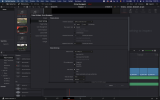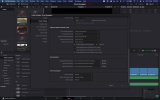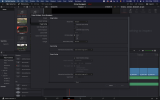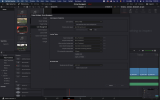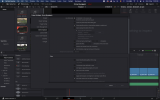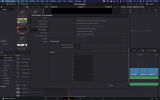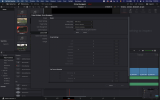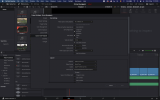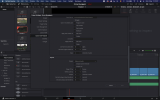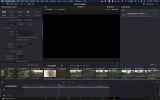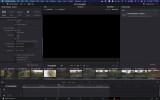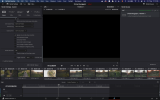Hi,
I've recently bought my first DJI drone, the MA2. After doing some field tests I started a project in Davinci resolve to edit the footage.
After exporting I noticed that some shots look pixelated and that the overal color of the video is different from the color of the RAW footage (deeper shadows, more contrast, darker, etc...). I let Davinci automatically change the project settings upon importing footage. After searching for solutions I realised that some of the shots were captured with a different frame rate because of using the quick shots function. I opened a new timeline for the shots with different frame rates, when I exported a video with just those shots from that new timeline the pixelation was gone. But when I added the footage from the original timeline and from the new timeline into a final timeline set to the right frame rate in the project and render settings (25fps), the pixelation was back again.
Am I doing something wrong in the merging of 2 timelines into one video?
How can I get the colors in the export video to match with the RAW footage? I didn't do any color grading...
I've been searching for a solution for over a week and it is driving me nuts.
Below some stills for comparing RAW (1st) and exported footage (2nd) (I couldn't upload the video's for some reason) and some screenshots of my project settings.










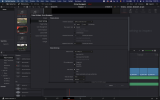
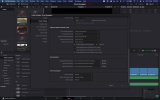
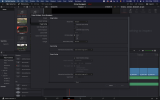
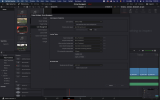
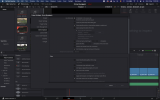
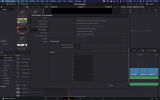
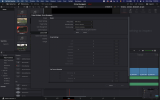
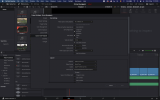
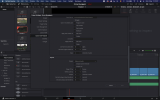
I've recently bought my first DJI drone, the MA2. After doing some field tests I started a project in Davinci resolve to edit the footage.
After exporting I noticed that some shots look pixelated and that the overal color of the video is different from the color of the RAW footage (deeper shadows, more contrast, darker, etc...). I let Davinci automatically change the project settings upon importing footage. After searching for solutions I realised that some of the shots were captured with a different frame rate because of using the quick shots function. I opened a new timeline for the shots with different frame rates, when I exported a video with just those shots from that new timeline the pixelation was gone. But when I added the footage from the original timeline and from the new timeline into a final timeline set to the right frame rate in the project and render settings (25fps), the pixelation was back again.
Am I doing something wrong in the merging of 2 timelines into one video?
How can I get the colors in the export video to match with the RAW footage? I didn't do any color grading...
I've been searching for a solution for over a week and it is driving me nuts.
Below some stills for comparing RAW (1st) and exported footage (2nd) (I couldn't upload the video's for some reason) and some screenshots of my project settings.