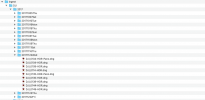If you want a bucket full of misinformation, start a discussion about SD cards and formatting. Generally, whether a MicroSD card is formatted on the device in which it is intended to function or on a computer shouldn't matter, but sometimes it does.
My business is digital forensics and I have tools and devices that require the media to be formatted with the tool or device, and for varying reasons. As a general rule, I find it better to format media in the device in which it was intended to work, as that device knows best which format to use.
DJI devices format 32 GB cards or smaller, in FAT32. DJI devices format 64 GB devices and larger in exFAT. FAT32 has a 4GB file size limit, whereas exFAT does not, so you don't have to be careful about file sizes on an exFAT formatted device. Not that file size is unlimited with exFAT (16 exabytes), but as a practical matter it is an insignificant consideration for drone use.
When you format on a computer, Windows adheres to the same scheme as does DJI, (32 GB or less defaults to FAT32 and 64GB or more defaults to exFAT). Yet, if you change the defaults to NTFS, DJI will see it immediately as an error. If you format on a Mac, it will default to HFS+ or APFS, depending on which version of OS X you are running. Neither of those will work on DJI (results in SD card error) and so you will have to change the defaults to use either FAT or exFAT.
DJI runs on a an embedded Linux OS and so it should see and work with ext2, 3, or 4, but it will not. I've tried formatting a card with ext4 (a fault-tolerant file system), one that is native to Linux and should work in a Linux environment, BUT DJI will not recognize it. The DJI programmers have done the same thing that Android does, which is to not recognize its own native file systems at the user interface level. They don't want to introduce incompatible file systems from Linux into a mostly Windows and Mac world, hence they stick with the universal formats of FAT and exFAT. They want to make life simple and reduce customer complaints.
Unfortunately, neither FAT nor exFAT are fault tolerant file systems, but DJI forces us to use those formats. They are NOT journaling file systems and can therefore corrupt easily during a power bump or an unclean dismount, which does happen. Either though Windows is supposed to allow you to just "yank out" removable media, you are best to always eject it cleanly (dismount), in both Windows and Mac. If for any reason you get a message you can't, it's busy and yanking the card while it is in use is almost a surefire way to cause an error that requires fixing or maybe even reformatting.
Whether a format erases all data can be answered with the word, depends. A quick format in Windows does not erase data, but only resets a few housekeeping files, in simple terms. A regular format in Windows overwrites data during formatting since Windows 7 came out. Mac does not overwrite data during formatting. It is similar to a Windows quick format. Overwriting data, i.e. wiping, takes a lot of time, especially if it is a platter drive, but we don't have such in drones, only flash media, which is an entirely different beast altogether.
The memory cells in flash media have a finite number of times of reads and writes before they fail. It would not do if different portions of the card failed soon and other much later in life, so the manufacturers created proprietary wear-leveling algorithms that move the data around so that it wears out evenly. These algorithms are also 'aware' when files are deleted so they can more efficiently make use of space during wear-leveling. Thus deleting files normally doesn't delete the data, but the wear leveling algorithm kicks in and therefore deleted data gets overwritten fairly quickly. Just how quickly? Depends on lots of factors well beyond the scope of this conversation.
So basically the more a flash media card is used (reads / writes), the more quickly it will eventually fail. That said, doing a lot of formatting adds to the number of reads/writes and, in theory, wears the card out sooner. In practice, I have never worn out a flash memory card yet. I've lost them, drowned them, broken them, had them stolen, but more often than not I retire them and replace them with larger and faster media.
There are times when despite all the care, the card just won't read, usually on the computer. On the computer, I usually can remedy that by plugging into a different port or by rebooting. If that fails, I resort to a disk repair and as a last resort, I reformat. If I have to reformat, I try to rescue any data first. I find the Access Data's FTK imager will allow me to get the data when the computer can no longer mount the file system. It's free and if it can read it physically, you can copy your data off. Just search and download. There's no substitute for frequent data backups. Usually when you lose data, you haven't been diligent in that regard.
Just a few tips that will help you:
1) Format your media in the device for which it was intended, as it will choose the best format and underlying settings (not all formatting is equal)
2) Use good, up-do-date, card readers. Take care with cables and have spares. Swap out a reader or cable if you are having issues. Trying a different port or reboot.
3) ALWAYS do a clean dismount. Eject the media properly in either Windows or Mac. Failing to do so causes more issues than any other reason in my experience. Many people see me doing this in Windows and ask what I'm doing and why. Clearly they know little about properly dismounting media devices. Mac users seem to understand "dismounting" as they get scolded by the operating system if they fail to do so.
4) Don't let other people use your media cards in their devices. They may have malware or they may not care to properly eject the media card.
5) Always backup your data. Minimize how much you can lose at any given point in time.
Best and enjoy flying...
Steve