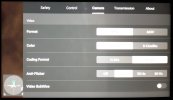Hi I'm really sorry if this is not in the right place but I don't know a lot about forums. I have a mini 2 with a smart controller and I am wondering where the setting is to tell whether or not I am in 4K or 1080? I can't find it anywhere. It sounds like I can upload them to my 4K tv.
You are using an out of date browser. It may not display this or other websites correctly.
You should upgrade or use an alternative browser.
You should upgrade or use an alternative browser.
4K
- Thread starter Ari+Gab
- Start date
SpinItUp
Well-Known Member
Bottom right you tap on the displayHi I'm really sorry if this is not in the right place but I don't know a lot about forums. I have a mini 2 with a smart controller and I am wondering where the setting is to tell whether or not I am in 4K or 1080? I can't find it anywhere. It sounds like I can upload them to my 4K tv.
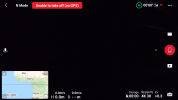
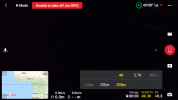
This may not be the only way to get there -- it seems rather cumbersome to have to go through all this to change settings -- but I am rather new to this myself and still learning.
In the smart controller, when you have the drone powered up and connected to the controller and are in the DJI Fly app - where you can actually launch the drone - there is a three dot icon top right corner. Tapping that icon brings up the major drone menus, one of the tabs is for the camera system. The settings are pretty clear - but you have choices for 4k 30Hz, 4k 60Hz, 1080, 2.4k etc. And then format choices, MP4, MOV, H265, D-Cine or normal, Wide or Zoom, and more. The drone has to be running because that is where you are setting the camera up. Once you've made your selection, you can return to the fly app and click the record button to capture a short clip - power the drone down and pop out the SD card to see what you actually recorded.
Also - the system can store video on the controller, basically a running screen shot of the flight - this is HD at best.
ps: I like the post above mine - he posted his just as I was finishing up my typing. Much simpler to get to video - but the three dots top right are where all the other settings are..
In the smart controller, when you have the drone powered up and connected to the controller and are in the DJI Fly app - where you can actually launch the drone - there is a three dot icon top right corner. Tapping that icon brings up the major drone menus, one of the tabs is for the camera system. The settings are pretty clear - but you have choices for 4k 30Hz, 4k 60Hz, 1080, 2.4k etc. And then format choices, MP4, MOV, H265, D-Cine or normal, Wide or Zoom, and more. The drone has to be running because that is where you are setting the camera up. Once you've made your selection, you can return to the fly app and click the record button to capture a short clip - power the drone down and pop out the SD card to see what you actually recorded.
Also - the system can store video on the controller, basically a running screen shot of the flight - this is HD at best.
ps: I like the post above mine - he posted his just as I was finishing up my typing. Much simpler to get to video - but the three dots top right are where all the other settings are..
SpinItUp
Well-Known Member
This is not on the fly app for the mini2 after tapping the menu dot'sThis may not be the only way to get there -- it seems rather cumbersome to have to go through all this to change settings -- but I am rather new to this myself and still learning.
In the smart controller, when you have the drone powered up and connected to the controller and are in the DJI Fly app - where you can actually launch the drone - there is a three dot icon top right corner. Tapping that icon brings up the major drone menus, one of the tabs is for the camera system. The settings are pretty clear - but you have choices for 4k 30Hz, 4k 60Hz, 1080, 2.4k etc. And then format choices, MP4, MOV, H265, D-Cine or normal, Wide or Zoom, and more. The drone has to be running because that is where you are setting the camera up. Once you've made your selection, you can return to the fly app and click the record button to capture a short clip - power the drone down and pop out the SD card to see what you actually recorded.
Also - the system can store video on the controller, basically a running screen shot of the flight - this is HD at best.
ps: I like the post above mine. Much simpler to get to video - but the three dots top right are where all the other settings are..
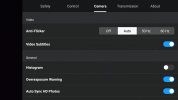
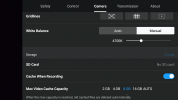
I have a Mavic Air 2. Smart Controller. This is an image of my DJI Fly app and camera controls. I wouldn't think the Mini and Air user interfaces are substantially different. Maybe they are.
Attachments
SpinItUp
Well-Known Member
Thanks for that but I think that is if you are using the original controller. My smart controller doesn't have
Thanks for that but I think that is on the original controller. I don't see it on my smart controller
I unfortunately can't find the same settings. I tried uploading the screen shots but it says too large. So when I go to the camera settings I get (size 16:9 or 4:3) (anti flicker off auto 50hz 60hz) etc. Just like the 2 pictures above.This may not be the only way to get there -- it seems rather cumbersome to have to go through all this to change settings -- but I am rather new to this myself and still learning.
In the smart controller, when you have the drone powered up and connected to the controller and are in the DJI Fly app - where you can actually launch the drone - there is a three dot icon top right corner. Tapping that icon brings up the major drone menus, one of the tabs is for the camera system. The settings are pretty clear - but you have choices for 4k 30Hz, 4k 60Hz, 1080, 2.4k etc. And then format choices, MP4, MOV, H265, D-Cine or normal, Wide or Zoom, and more. The drone has to be running because that is where you are setting the camera up. Once you've made your selection, you can return to the fly app and click the record button to capture a short clip - power the drone down and pop out the SD card to see what you actually recorded.
Also - the system can store video on the controller, basically a running screen shot of the flight - this is HD at best.
ps: I like the post above mine - he posted his just as I was finishing up my typing. Much simpler to get to video - but the three dots top right are where all the other settings are..
Ok so I'm pretty sure I figured this out for anyone who wants to know. As I said I have the mini 2 with the smart controller. So with this combination you have 2 camera settings. You have 4:3 which is 4000x3000. Also 16:9 which is 4000x2250. So 4K is anything around 4000 pixels. Although they claim only the video is 4K on the mini 2 it would appear to me that the camera is also basically 4K. So my opinion is that the problem arises when you download or upload to a device not capable of 4K. I have a 4K TV and the pictures are insane. It would appear that you are limited a little bit with settings using the smart controller but for me still well worth it. Being able to free up my phone (unless you have a spare phone without a case as mine didn't fit with case on it on original controller. Well good day and I hope this helps someone.
There are usually different settings for PHOTO versus VIDEO. Photos modes are generally indicated by the total image size, 4000x3000 being 12MP; 4000x2250 is 9MP. The Mini 2 has a 12MP sensor. 12MP photos is what it can do. The term 4k is usually reserved for discussing video, TV's and monitors; much like the term HD.
A 4k TV is 3840 x 2160 pixels. Most built in TV photo viewers will resize larger images like the 4000x3000 image to fit the 4k (3840x2160) TV screen. 4:3 formats will get borders on the TV. 16:9 will fit without borders. The other thing to look for is the file format: JPG/JPEG is the most universal. RAW formats are proprietary and will generally not work on a TV.
Here's a link to the Mini 2 specs:
A 4k TV is 3840 x 2160 pixels. Most built in TV photo viewers will resize larger images like the 4000x3000 image to fit the 4k (3840x2160) TV screen. 4:3 formats will get borders on the TV. 16:9 will fit without borders. The other thing to look for is the file format: JPG/JPEG is the most universal. RAW formats are proprietary and will generally not work on a TV.
Here's a link to the Mini 2 specs:
DJI OM 4 - Specifications - DJI
From 15 hours of max battery life to how to use DynamicZoom, find out everything you need to know about DJI OM 4.
www.dji.com
The screen I posted above was the video portion, you scroll up or down to find the photo portion -- or maybe you need to select the photo mode first -- just not enough hours with the drone settings. Plus - my drone is an Air 2 - not a Mini. I keep forgetting the UIs are vastly different.I unfortunately can't find the same settings. I tried uploading the screen shots but it says too large. So when I go to the camera settings I get (size 16:9 or 4:3) (anti flicker off auto 50hz 60hz) etc. Just like the 2 pictures above.
SpinItUp
Well-Known Member
Wut?Thanks for that but I think that is if you are using the original controller. My smart controller doesn't have
Thanks for that but I think that is on the original controller. I don't see it on my smart controller



Kilrah
Well-Known Member
SpinItUp
Well-Known Member
You have Bracketing set on the camera.
If you toggle that off you will see the resolution instead of bracketing control of the lens
Ed; This happened to me when I put in new SDcards and the resolution was not showing with only the AEB settings shown. Tapped a few things and it's back to showing the resolution
If you toggle that off you will see the resolution instead of bracketing control of the lens
Ed; This happened to me when I put in new SDcards and the resolution was not showing with only the AEB settings shown. Tapped a few things and it's back to showing the resolution
Last edited:
Similar threads
- Replies
- 8
- Views
- 487
- Replies
- 2
- Views
- 2K
DJI Drone Deals
New Threads
-
-
Last Week's Most Popular Topics (January 10, 2026)
- Started by msinger
- Replies: 0
-
Mavic 4 bought in Japan, currently in US, and needs warranty repair. What are my options?
- Started by Theoriginalgregtoo
- Replies: 8
-
-