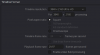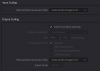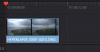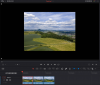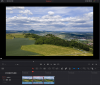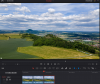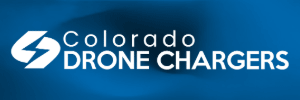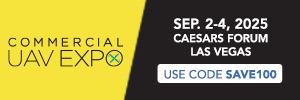I'm creating 4K hyperlapses using the 4000x3000 DNG image files from the Mavic Air 2. I create a UHD project, and set the input scaling to center crop with no resizing:
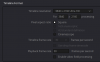
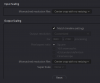
Now I can bring in the directory full of DNGs, and they just fill the video from left-to-right. Because of the 4:3 aspect ratio, they overflow the timeline vertically, and I can use Position Y to adjust the framing. The rendered video looks good. This is all exactly what I want:
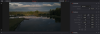
However, because it's a pile of DNGs, it's laggy to work with during editing, so I want optimized media. Whenever I run "Generate Optimized Media" on the DNGs, the resulting optimized media appears smaller. Even the 3000-pixel vertical dimension has been shrunk smaller than the timeline, so there's a black window around all four sides:
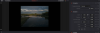
If I use "Zoom" to "fix" this issue, everything looks good until I render, and it goes back to the original files and is zoomed in too much. Is there some setting I'm missing to get the optimized media to match the size/aspect/zoom of the original DNGs? I've tried various settings of Optimized Media Resolution and Optimized Media Format without effect. Thanks!
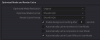
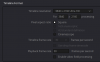
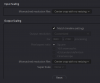
Now I can bring in the directory full of DNGs, and they just fill the video from left-to-right. Because of the 4:3 aspect ratio, they overflow the timeline vertically, and I can use Position Y to adjust the framing. The rendered video looks good. This is all exactly what I want:
However, because it's a pile of DNGs, it's laggy to work with during editing, so I want optimized media. Whenever I run "Generate Optimized Media" on the DNGs, the resulting optimized media appears smaller. Even the 3000-pixel vertical dimension has been shrunk smaller than the timeline, so there's a black window around all four sides:
If I use "Zoom" to "fix" this issue, everything looks good until I render, and it goes back to the original files and is zoomed in too much. Is there some setting I'm missing to get the optimized media to match the size/aspect/zoom of the original DNGs? I've tried various settings of Optimized Media Resolution and Optimized Media Format without effect. Thanks!