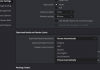- Joined
- Mar 6, 2018
- Messages
- 45
- Reactions
- 10
- Age
- 58
I am a relative noobie but have bought a gaming computer, with an award for video editing, on which I have downloaded Davinci Resolve 14 (free version). I have followed various YouTube videos to get me started but the playback within the programme is really laggy and choppy The rendered product is better, but not as good as the buttery smooth playback of the 4K when played through Windows media player.
The computer is a Dell Inspiron 15 7577. This is 7th generation i7 with 16GB of RAM and a 1050Ti graphics card.
My wife has a MacBook Pro with an older processor and a pretty basic graphics card (it's about 4 years old) and editing identical MP clips through DR is far smoother. I have compared all the project settings for both computers and ensured they are identical.
This is doing my head in - I can't see any reason for it. Any ideas please? I must be doing something wrong ....
The computer is a Dell Inspiron 15 7577. This is 7th generation i7 with 16GB of RAM and a 1050Ti graphics card.
My wife has a MacBook Pro with an older processor and a pretty basic graphics card (it's about 4 years old) and editing identical MP clips through DR is far smoother. I have compared all the project settings for both computers and ensured they are identical.
This is doing my head in - I can't see any reason for it. Any ideas please? I must be doing something wrong ....