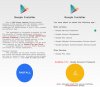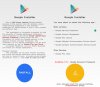Hi all - in my short time on this site, I've noticed some posts that state that you can't install Google Play (or other Android applications) on the Smart Controller. This is just not so. All the Smart Controller is, really, is a standard OEM tablet with a custom control surface (buttons, dials, joysticks), a radio, and a modified version of Android 7.1, all sitting in a box with the DJI logo on it. I haven't opened mine up, but I'll lay money on the custom interface stuff simply plugging into an internal USB port on the board. Anyway, it's just an Android tablet, and as such, of course you can run Android applications on it.
First, a disclaimer: I'm operating from memory here, as I'm not going to wipe my controller and do it all over again, so I hope I haven't left anything out. Also, if you do something dumb and brick your box, then you're on your own, kiddo. There endeth the warnings.
I've included 2 files in this post. I've just downloaded them now from the 'net and they shouldn't be any different from the original files I used to set up my Smart Controller, which are a long way away at the moment on the file server in the office, as I'm currently out on the road. You can search for "Google Installer 2.0 apk" and "Device ID apk" yourself and use what you find if that caveat scares you off, otherwise just unzip the included files and use them
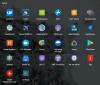
First, a disclaimer: I'm operating from memory here, as I'm not going to wipe my controller and do it all over again, so I hope I haven't left anything out. Also, if you do something dumb and brick your box, then you're on your own, kiddo. There endeth the warnings.
I've included 2 files in this post. I've just downloaded them now from the 'net and they shouldn't be any different from the original files I used to set up my Smart Controller, which are a long way away at the moment on the file server in the office, as I'm currently out on the road. You can search for "Google Installer 2.0 apk" and "Device ID apk" yourself and use what you find if that caveat scares you off, otherwise just unzip the included files and use them
- Copy the two files onto a USB stick or an SD card, and insert said memory device into the Smart Controller. An alternative is to use the built-in web browser, search for the files, and download them directly into the Downloads directory on the Smart Controller.
- Tap on the built-in Apps->File Manager on the Smart Controller, navigate to the memory device you have just inserted (or, alternatively, the Downloads directory), and click on google-installer-2-0.apk to install it.
- Google Installer will now appear in Apps. Tap to launch it.
- Google Installer will prompt you to confirm each package it wants to install on the Smart Controller. Every time, click Install and then Done, and continue to the next package. Do not open any package before the entire process is complete.
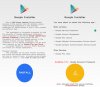
- Some versions of Google Installer are in English, some in Chinese. I hope I've downloaded the correct version.
- Back in Apps->File Manager, click on Device+ID.apk to install it.
- Click on Apps->Device ID. Record the number shown under Google Service Framework (GSF):
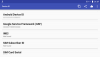
- The reason you need to record this number is that Google Services will have a slight brain fart in that it will detect the Smart Controller as a "non standard" system and will constantly nag about that to you. The solution is very simple. Go to https://www.google.com/android/uncertified and enter your GSF Device-ID into the Android ID field. Then click Register and you're done.
- Reboot the Smart Controller and launch Apps->Play Store. You should now be able to sign in normally and install whatever you wish, providing it will run on Android 7.1.
- "Th-Th-The, Th-Th-The, Th-Th... That's all, folks!"
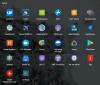
Attachments
Last edited: