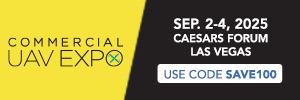- Joined
- Sep 18, 2018
- Messages
- 8
- Reactions
- 1
- Age
- 56
Just tried the same file from Mavic 2 pro and render it in 3 different ways in (Free) DaVinci Resolve 15
I attach picture files so you can see it.
The first image is the original file from Mavic 2 Pro codec.
Then there are 3 pictures that show Render Settings
And then a picture with Render time
And 3 pictures showing codec in vlc
The last shows the file size original file from Mavic 2 Pro to the 3 file sizes after render
++ Here is a link to the 4 video files I made. One is the Mavic 2 Pro file and the 3 others are from Davinci ++
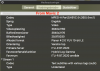
I attach picture files so you can see it.
The first image is the original file from Mavic 2 Pro codec.
Then there are 3 pictures that show Render Settings
And then a picture with Render time
And 3 pictures showing codec in vlc
The last shows the file size original file from Mavic 2 Pro to the 3 file sizes after render
++ Here is a link to the 4 video files I made. One is the Mavic 2 Pro file and the 3 others are from Davinci ++
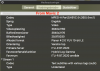
Attachments
-
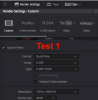 Render Settings 1.png128 KB · Views: 87
Render Settings 1.png128 KB · Views: 87 -
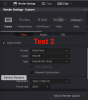 Render Settings 2.png153.3 KB · Views: 85
Render Settings 2.png153.3 KB · Views: 85 -
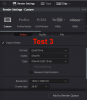 Render Settings 3.png148 KB · Views: 81
Render Settings 3.png148 KB · Views: 81 -
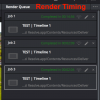 Render Timing.png121.6 KB · Views: 84
Render Timing.png121.6 KB · Views: 84 -
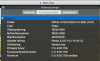 Test 1 in VLC.png178.9 KB · Views: 80
Test 1 in VLC.png178.9 KB · Views: 80 -
 Test 2 in VLC.png143.8 KB · Views: 71
Test 2 in VLC.png143.8 KB · Views: 71 -
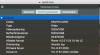 Test 3 in VLC.png148.3 KB · Views: 59
Test 3 in VLC.png148.3 KB · Views: 59 -
 File size.png70.1 KB · Views: 68
File size.png70.1 KB · Views: 68
Last edited: