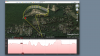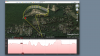I would love to know that also...{snip}
I was just fooling around with this and think I found a roundabout way to calculate the AGL values for the Litchi mission path's KML data points (not the actual waypoints, unfortunately). Note that this is still a calculation and it is much less friendly than having the MSL and AGL displayed at the same time by Google Earth Pro!
1. Export your mission as a KML file in the Litchi Mission Hub app.
2. Open Google Earth Pro and select File>Open and open your exported KML file. You should see the KML package file listed on the left sidebar under the folder "Temporary Places" with the name "KML 3D Path - Litchi".
4. Disclose the contents of the "KML 3D Path - Litchi" package file by clicking on the small disclosure triangle to the left of the package file name. You will then see the name of the actual XML file listed as "{name of mission}_3Dpath.kml".
5. Right-click on this file and on the drop-down menu, choose "Show Elevation Profile". Google Earth Pro's main window will split with the mission's path displayed in the top half of the window and the "elevation profile" of the mission path displayed in the bottom half. The mission path is shown in the upper window as a continuous yellow path line with yellow "altitude bars" descending from the path to the ground directly under the path's KML data points.
6. Click into the elevation profile window and an "index line" will appear in the profile. Move your cursor to the right and left to move the index line. You will notice that as you move the index line, a red arrow appears in the top window and moves along the mission path. As you move the index line you will notice that the MSL altitude of that point on the path's altitude is shown both in the elevation profile and in the mission path window above the red arrow. You should record the MSL altitudes for each KML data point that has an altitude bar. Make sure to move the index line so that the red arrow is directly above an altitude bar.
7. Move your cursor to the top window but do not click your mouse. The red arrow will still be shown and your cursor will change to an arrow pointer. Position your cursor the the bottom of the red arrow's altitude bar and left-click your mouse. The MSL of the bottom of the altitude bar will be shown to the right of the Lat/Lon info at the bottom of the top window.
8. Finally, subtract the MSL of the altitude bar at ground level from the MSL of the Red arrow and you will have the AGL values for the KML data points.
I'm still looking into this, but this roundabout method of tracking AGL will work for me until I find the answer or Google Earth Pro offers some enhancement to the way it displays elevation profiles. It would be great if the elevation profile window showed a horizontal line tracking the ground elevation as well as the path's elevation!
HTH