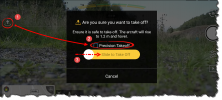A noob ... OK, so here you have all the "good to know's" compiled, if understand/follow this you will get a good start
 Read the user manual
Read the user manual ...the thick downloadable one, not only the quick start, download here -->
https://dl.djicdn.com/downloads/Mavic Air/Mavic_Air_User_Manual_v1.2_en.pdf
Power on in the right order ... First power on your RC & start the app ... after that, power on the drone (& do it in the spot you're going to take off from not else where). Reverse order to shut down.
Before take-off ALWAYS ... add in one very easy check to avoid a really scary event coming from accidentally launching from a magnetic disturbed place with following flyaway at height in an uncontrollable "toilet bowl" shaped flight path. After powering on your drone, connected to your RC/app & placed it in the take-off spot ... but before lift-off,
ALWAYS check that the drone icon on the map in your app is pointing equal in relation to other objects in the map as the drone does in reality ... if not, abort launch attempt,
power down & move away, power up again and repeat. Really recommend reading through this post about the compass regarding how it works, what it mean for flying our drones & how it can confuse the IMU in you drone causing a flyaway -->
A short explanation of compass function, calibration and errors.
Keep well under the wind spec where you fly ... and please note that it's not only at ground, it's at the altitude where you fly. The winds up to 400ft are very different then on ground. Use for instance the UAV Forecast app where you can get a feeling about the winds on higher altitudes, but please note that it's forecasts we are speaking of, a bit of common sense is good to apply to that ... "better skip flying a windy day & fly more another day". If flying in windy conditions, always fly out against the wind so if winds turn out to be to strong you have it easier to get back home with a tail wind.
Don't go & calibrate everything on a regularly basis ... why fix things that are working, it's just a higher risk that you by mistake calibrate your compass in a magnetic disturbed area & the drone goes haywire 10 meters up in the air. Calibrate IMU + compass according to user manual, keep away from magnetic things like cars, metal tables & reinforced concrete at take-off & compass calibrations. If the app recommend a compass calibration first try another launch spot on a far distance from the first ... if calibration still is recommended by the app do it, but only then.
Don't launch in a hurry ... wait until you have at least 8, preferable 10 locked satellites & wait for the lady voice announce that the Home point has been updated, check then on the map that it's in the correct spot.
Learn how the RTH function works, don't set the altitude for that unnecessary high, look around were you are going to fly and set it to clear the highest obstacle, to high & the drone risks a blow away.
Seek up a large open place ... a soccer field, free of obstacles & people. Test off every function one at a time until you fully understand how it works & the logic behind, confirm through the user manual if needed. Fly low, slow & near.
Take the claimed control distance from DJI with a pinch of salt ... only doable out in the countryside completely free of WiFi disturbance & obstacles in between the Remote & Aircraft.
Don't rely 100% on the obstacle avoidance sensors ... they are good & handy to have to perhaps save you when making a mistake, but they can't see everything, especially thin branches & wires so don't think they will allow your drone to just bounce away from everything all the time.
The Pause button on the RC ... It's a handy one, it will stop all automated modes immediately (if you have GPS coverage). Place your thumb on that when you initiate an automated flight mode & be prepare to stop it if too close to a tree for instance.
Don't use the RTH button as a "panic button" it's usually the weakest mode of them all ... you will always have access to more power in the manual modes ... if slow against a bit to strong head wind, go for Sport mode, drop altitude & maneuver the drone home manually.
Learn the rules & regulation ... keep the drone within Visual line of sight, if you can't avoid going out of visual keep it at least in line of sight (unobstructed line between Remote & Aircraft even though you don't see it) so you don’t lose the connection.
Then to your other questions ...
Also have a
MA1 & have never had problems with attaching my phone, pressing a finger from the outside of the plug when putting in the phone will stop the plug to be pressed out of the plastic frame.
You have all about the Smart Gestures in the downloadable user manual ... read up there how it works, & no you can't take off from your hand in Smart Capture ... place the
MA1 on ground for take off.
I didn't think the
goggles was worth it for the
MA1 ... the resolution was OK but you can't yaw with head movements ... only pitching the gimbal up/down is possible for the
MA1. What turned me off totally is that you have to begin with starting up the
MA1 with the GO4 app in your phone attached to the RC ... then when everything is ready for take off there, you unplug the phone from the remote & plug in the
goggles. If you don't do this you will have 50m altitude & 100m distance limit active. You need to start all thing's up the ordinary way with RC+phone+GO4 first to deactivate the height & distance limit ... really fiddely. And you will not get better shots with the googles, invest in a sun shade device for you phone instead ... it's cheaper.