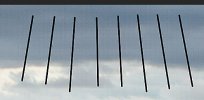- Joined
- Oct 27, 2018
- Messages
- 102
- Reactions
- 41
- Age
- 43
I have been looking at DPreview dog raw files from The Mavic 3 as I use drone for photography and there is some mosaic pattern in the raw files, I can see a pattern when zoomed in all over the images, it is most obvious on skies as shown in my screenshot. It is not visible in jpegs which I guess means it is a software issue but as these are DNG files they should be readable by Lightroom with out issue.
Here at the image samples - DJI Mavic 3 Cine sample gallery
Here at the image samples - DJI Mavic 3 Cine sample gallery
Attachments
Last edited: