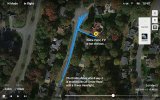LoudThunder
Part 107 Licensed
If you have a scary moment like that again, STOP, THINK, and BREATH. In most cases, your drone will just hover in place (unless you put it up in a strong wind…).Had a couple scary moments already when it was not facing the direction I thought it was (I looked down at the controller, then looked back up and couldn't see it right away, then flew it away thinking I was bringing it closer!) Thank goodness for the avoidance system, and return to home.
You have several options here:…
If you have set your RTH altitude correctly (higher than all obstacles around you: trees, towers, wires, buildings, etc…) and you waited for the Drone to get sufficient satellites so the controller set your Return to Home Point, then just press the Return to Home Button… And your drone will come home like a "Good Little Drone…"
Another option is to slowly Yaw (turn the drone around 360 degrees) and look in the video feed to see if you can see your location (where you took off from (parking lot, park, street, etc…) and then you might be able to just fly home…
Still another option is the Atti Mode (bottom left of the screen) where your drone appears as a Blue Triangle and your Home Point appears as a Circled "H" and you (with the controller in your hands) appears as a Blue Circle with a little triangle for a hat. The hat is actually an arrow that shows which way your controller is pointing relative to your drone. You always want to be pointing at your drone for maximum signal strength. You want to yaw your drone around so that the Blue Triangle (your drone) is pointing at your Home point or you and then fly straight back…
Finally, you switch over to Map View and in this case you will see a whole bunch of squiggly blue lines on a map of your area (it could be very detailed or pixelated depending on how careful you were before you took off.. The Blue Lines indicate your flight path from take off until now. If you just took off and flew straight out, then the flight path will be a straight line, not likely… Again, Yaw (rotate your drone so the Blue Triangle is pointed at you or the Home point…
Below is the link to all of the downloads offered by DJI for the Mavic 2 Pro/Zoom, including the User Manual.
After you read the Manual, read it again, you will be surprised what you missed the first time and you will be better prepared for that first "scary moment…"

Mavic 2 - Download Center - DJI United States
Learn and download Mavic 2 related apps, software, and manuals at the DJI Download Center
At this point, you are not ready to fly a drone unassisted. I would set your maximum range and height to a relatively short distance, 50-meters or 150 foot range and height until you can fly your drone frontwards and backwards, coming and going…
Good Luck!
Last edited: