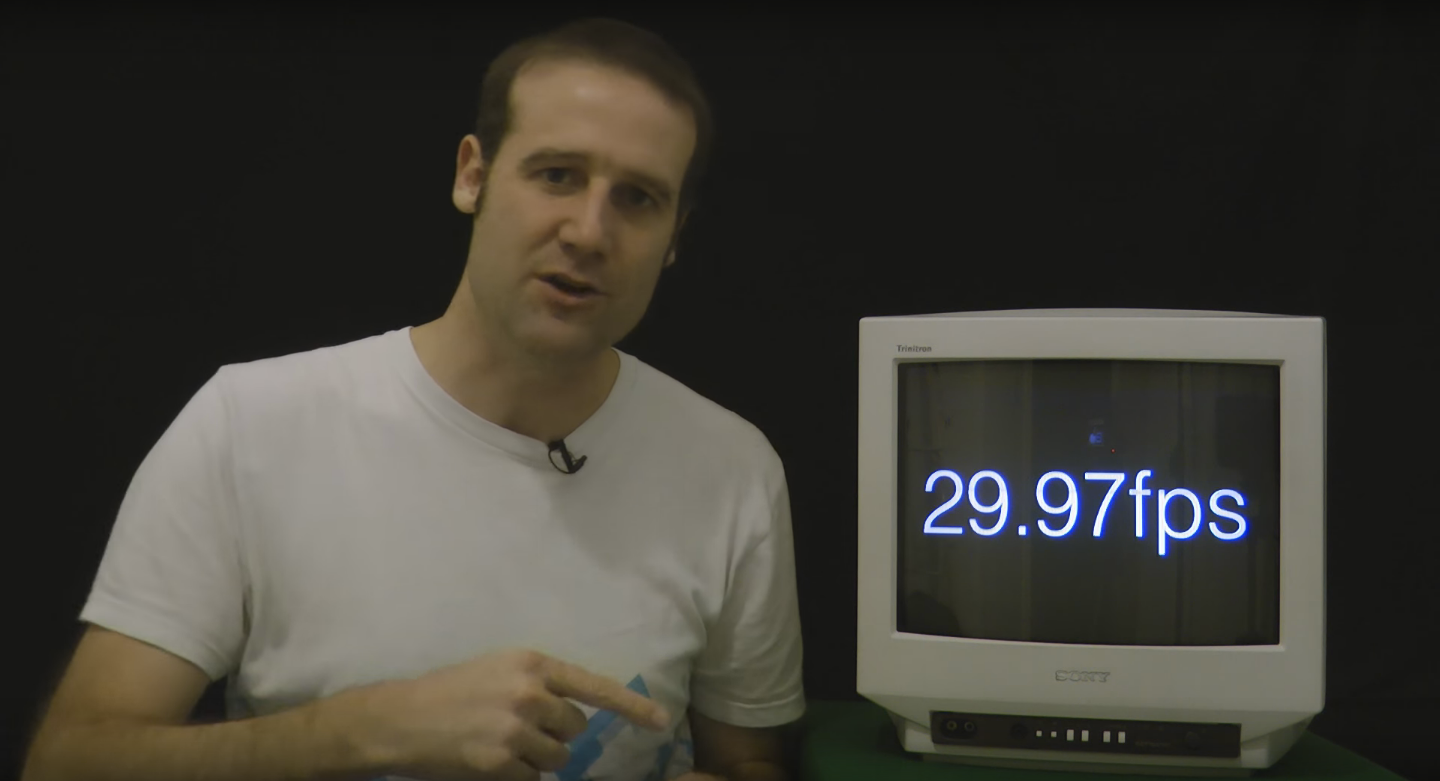OK....I have a Mini 3
I recently returned from a 2 week camping trip to SE Oregon; some mountains of the Great Basin desert
I was capturing 4K video, 30fps, h-264. Now, lots of my flights were 12-18 minutes long. Usually, I was flying 200-350 feet above the landscape. The thing is, a 15 minute video where the view only gradually changes can be kind of boring. So, I was using Resolve to speed up the videos, on average probably 2.2-2.6 times. Condensing a 15 minute video to 5-6 minutes made for much more interesting video
an issue I encountered though, was that occasionally I was getting some flickering/shimmering/jumpiness on areas of the video that had rather uniform colors and textures. For example large patches of tan/grey sagebrush; or forests of green trees; or expansive cliff faces. It was pretty distracting. I went back and looked at the raw videos and while I noticed a slight flicker, every once in a while, it just wasn't as extreme as the edited video. I don't know how else to describe the artifacts other than flickering/shimmering/jumpiness
anyway, I tried a lot of different methods in Resolve (free version) to correct the issue. Converted to H-265; increased the bit rate; down-converting to 1080p. The artifacts were still there. What finally 'solved' the issue for me (when I say solved I mean it mitigated the artifacts down to a level where they were gone rarely noticeable) was to down-convert from 30fps to 24fps while keeping the bitrate at about the same level as the raw captures (around 95,000kbs). I even down-converted to 1080 at 24fps and 30,000kbs and the video was fine
my question(s) is what is introducing this shimmering to the video? Is it just the camera quality? I was 'filming' a lot while flying in sport mode; could that be a problem? And why would the process of rendering at a higher speed significantly expand the shimmering/jumpiness? And why would dropping the frame rate by 20% mitigate that shimmering so significantly?
I recently returned from a 2 week camping trip to SE Oregon; some mountains of the Great Basin desert
I was capturing 4K video, 30fps, h-264. Now, lots of my flights were 12-18 minutes long. Usually, I was flying 200-350 feet above the landscape. The thing is, a 15 minute video where the view only gradually changes can be kind of boring. So, I was using Resolve to speed up the videos, on average probably 2.2-2.6 times. Condensing a 15 minute video to 5-6 minutes made for much more interesting video
an issue I encountered though, was that occasionally I was getting some flickering/shimmering/jumpiness on areas of the video that had rather uniform colors and textures. For example large patches of tan/grey sagebrush; or forests of green trees; or expansive cliff faces. It was pretty distracting. I went back and looked at the raw videos and while I noticed a slight flicker, every once in a while, it just wasn't as extreme as the edited video. I don't know how else to describe the artifacts other than flickering/shimmering/jumpiness
anyway, I tried a lot of different methods in Resolve (free version) to correct the issue. Converted to H-265; increased the bit rate; down-converting to 1080p. The artifacts were still there. What finally 'solved' the issue for me (when I say solved I mean it mitigated the artifacts down to a level where they were gone rarely noticeable) was to down-convert from 30fps to 24fps while keeping the bitrate at about the same level as the raw captures (around 95,000kbs). I even down-converted to 1080 at 24fps and 30,000kbs and the video was fine
my question(s) is what is introducing this shimmering to the video? Is it just the camera quality? I was 'filming' a lot while flying in sport mode; could that be a problem? And why would the process of rendering at a higher speed significantly expand the shimmering/jumpiness? And why would dropping the frame rate by 20% mitigate that shimmering so significantly?