mobilehomer
Well-Known Member
Another option is to invest in a number of sd cards. 512 gb, high quality. These are reliable and easy to store. Yes, they occasionally fail, but not very often.
Macs don't have drive letters. Each drive has a name, which you pick when you format it and can change from the Finder. This name is retained when the drive is disconnected.Removable hard drives are convenient, but, for Windows users at least, they have one problem you need to be aware of. Each time you remove a drive and insert another one Windows reassigns the Drive Labels. Drive "F:" might become Drive "M:", for example. If other programs aren't aware of these changes, important links are broken. Bad news if you don't know where to find those files.
No idea if MacOS does this.
Depends on how you set them up. My enclosed backup drives are W and X and stay that way every time I plug them in. My other enclosed temporary drive is always G. Thumb drives and SD cards see some variation (usually F or I), but are never given the same drive letter as my enclosed drives.Removable hard drives are convenient, but, for Windows users at least, they have one problem you need to be aware of. Each time you remove a drive and insert another one Windows reassigns the Drive Labels. Drive "F:" might become Drive "M:", for example. If other programs aren't aware of these changes, important links are broken. Bad news if you don't know where to find those files.
No idea if MacOS does this.
If memory serves correctly, you can also assign drive letters in Windows.You can name drives in Windows also.
If you have a MicroSD Memory Card fail, it might still be under warranty. Some manufactures issue 1-year, some 5-years, and at least one issues a 10-year warranty.Yes, they occasionally fail, but not very often.
For Personal Computers running Windows… You do realize that no matter what drive you are using or viewing, including thumb drives, Cursers, Memory Cards (all types…), installed hard drive, separate volumes, no matter what, even using a MicroSD Card with an adapter from your drone can have a separate, user friendly name.Depends on how you set them up. My enclosed backup drives are W and X and stay that way every time I plug them in.
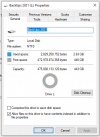
Buying a few large hard drives is a one time expense I can live with.I'm quickly running out of storage space like many Speed Test of you can understand. I still have time but I can see the end approaching to my 1tb SSD limit.. lol. These videos sure take up a lot of space.
So, here's where I'm at: I originally had/have a Personal MS 365 subscription which allows me another single 1 tb of storage. The problem is that it is a "back up" which is copying my pics and vids that I already have. So, now both the OneDrive storage and my local pc storage fill up at the same time basically. I DO have an older Samsung Portable SSD T5 1tb external drive but its several years old. Its solid and healthy, though.
For just pennies more I can upgrade my Personal OneDrive subscription to a family plan which (amazingly) allows SIX (6) tbs of storage! Is this a viable option? It seems super cheap to purchasing hardware storage drives. OneDrive has never lost files that I know of in over a decade so what's the negative here, people?
Should I rely on OneDrive online storage or buy hardware every (x) amount of years for fear of failure?
Thank you so much for your suggestions.
We use essential cookies to make this site work, and optional cookies to enhance your experience.


