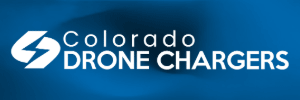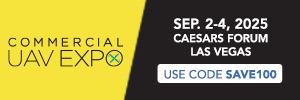- Joined
- Mar 6, 2018
- Messages
- 45
- Reactions
- 10
- Age
- 59
I have a Samsung UE60KS7000 TV (2016)
I have rendered a 5 minute MP video at 4K using MP4 H264 onto a SanDisk ultra flair USB (up to 150 MB/s read speed).
The TV recognises the file and starts to play it - the picture is awesome. However, after a few seconds it starts to stutter and then the rest of the video is a series of stutters with the sound chopping in and out.
The issue (in my non expert opinion!) appears to the be the capability of the TV to process the data from the USB and ultimately display it smoothly.
Is a USB viable for this type of work (even a good one)?
Should I use a different CODEC?
Is there a better way of getting 4K video to play on the TV at 4K? (I’m on 8Mb/s broadband, so streaming ain’t great either).
Anything else I’m missing?
I have rendered a 5 minute MP video at 4K using MP4 H264 onto a SanDisk ultra flair USB (up to 150 MB/s read speed).
The TV recognises the file and starts to play it - the picture is awesome. However, after a few seconds it starts to stutter and then the rest of the video is a series of stutters with the sound chopping in and out.
The issue (in my non expert opinion!) appears to the be the capability of the TV to process the data from the USB and ultimately display it smoothly.
Is a USB viable for this type of work (even a good one)?
Should I use a different CODEC?
Is there a better way of getting 4K video to play on the TV at 4K? (I’m on 8Mb/s broadband, so streaming ain’t great either).
Anything else I’m missing?