it seems that "mc_dec_hevc.dll" & "ms_enc_hevc.dll" are missing from "C:\Users\Public\Documents\AdobeInstalledCodecsTier2\2.0" ( windows OS )... has anyone encountered that problem? does anyone has these two files
You are using an out of date browser. It may not display this or other websites correctly.
You should upgrade or use an alternative browser.
You should upgrade or use an alternative browser.
Can't load DJI Mavic2 HEVC on Adobe Premiere 2020 ( codec not found )
- Thread starter take a hike
- Start date
Gnerally, licensed Adobe Creative Cloud members can use HEVC codec. If you failed to import hevc into Premiere pro, below are 3 possible solutions for reference:it seems that "mc_dec_hevc.dll" & "ms_enc_hevc.dll" are missing from "C:\Users\Public\Documents\AdobeInstalledCodecsTier2\2.0" ( windows OS )... has anyone encountered that problem? does anyone has these two files
You can try the following method:
Method 1: Uninstall and then re-install Premiere Pro,
- Open adobe premiere, enter your licence.
- Import your HEVC-encoded video into Adobe Premiere Pro, and then you may receive a prompt as shown in the picture. (Some users might not get this message.)
- Click OK to perform HEVC codec installing.
- Restart your computer.
And, the import error may still persist even if you have managed to install HEVC codec. What's more, installing new codec may cause new problems. It may lead to codec conflict and failure of reading some files.
Method 2: Upgrade your Adobe Premiere Pro
Adobe Premiere Pro extends the support for HEVC files with the release of Adobe Premiere Pro CC 2015.1, but doesn't support QuickTime (MOV) wrapped HEVC files until the arrival of Adobe Premiere Pro CC 2018 (12.0.1). Therefore, if you need to import HEVC files in MOV format, may be from your iPhone, into Adobe Premiere Pro, make sure you're using version 12.0.1 or later.
Method 3. - Transcode HEVC to Premiere pro more editing-friendly format like MPEG-2, WMV, H.264
If you are still unable to import HEVC-encoded files into Adobe Premiere Pro CC after upgrading, it may be because your HEVC files use variable framerate (VFR). Although Premiere Pro had an update to support VFR, it still can't deal with most of VFR videos. You need to convert your videos from variable framerate to constant framerate using a converter, such as EaseFab Video Converter ( this is what I'm using these past serveral yeras, worked well and has no problem for converting video to premiere). This probably solves your problem.
You can also take a try at free tools such Handbrake, FFmpeg to do the conversion task.
As mentioned above, HEVC was first added to the supported native video formats with the release of Adobe Premiere Pro CC 2015.1 update. Nevertheless, importing HEVC files into Premiere Pro is still a headache problem. Let's not to say some 10-bit HEVC videos shot in DLOG-M. Then, transcoding HEVC files becomes a highly recommended method, especially if your files are in 4K HEVC and you don't have a high-end computer.
Two possible solutions for you:
Upgrade your Adobe Premiere Pro 12.0.1 or later
As mentioned above, if you need to import HEVC files in MOV format, may be from your DJI drone into Adobe Premiere Pro, make sure you’re using version 12.0.1 or later. Below are the steps to upgrade Premiere Pro to the latest version.
Step 1. Save your work and close your Adobe apps, or you will receive a warning to close.
Step 2. Open Adobe Creative Cloud desktop app, click Apps tab, and then you will see those installed Adobe apps including Adobe Premiere Pro CC. When there’re available update versions, you’ll see Update buttons next to the apps.
Step 3. Click Update next to Adobe Premiere Pro CC. If you want to update all apps, you should click Update All.

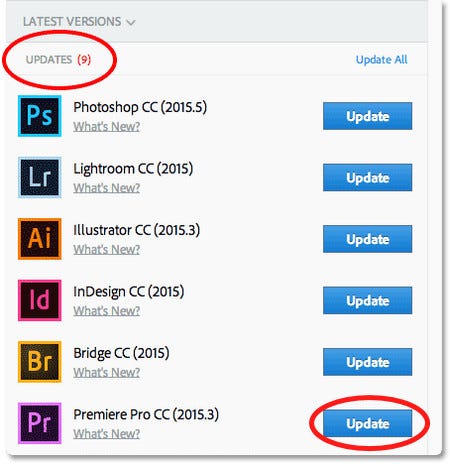
Step 4. Set Advanced Options.
▪ Select or deselect Import previous settings and preferences. If this option is checked, settings and preferences of your previous version will be moved to the new version.
▪ Select or deselect Remove old versions. If this option is checked, your previous version will be removed.
Step 5. After finishing all settings, click Update to start upgrading Premiere Pro CC to the most recent version.
In order to make the older Adobe products support HEVC, it looks like a video converter is necesssary.
Transcoding DJI H.265 Clips for Adobe Premiere Pro
You can try some freeware, but a professional HEVC decoder and encoder tool will be better.
Upgrade your Adobe Premiere Pro 12.0.1 or later
As mentioned above, if you need to import HEVC files in MOV format, may be from your DJI drone into Adobe Premiere Pro, make sure you’re using version 12.0.1 or later. Below are the steps to upgrade Premiere Pro to the latest version.
Step 1. Save your work and close your Adobe apps, or you will receive a warning to close.
Step 2. Open Adobe Creative Cloud desktop app, click Apps tab, and then you will see those installed Adobe apps including Adobe Premiere Pro CC. When there’re available update versions, you’ll see Update buttons next to the apps.
Step 3. Click Update next to Adobe Premiere Pro CC. If you want to update all apps, you should click Update All.

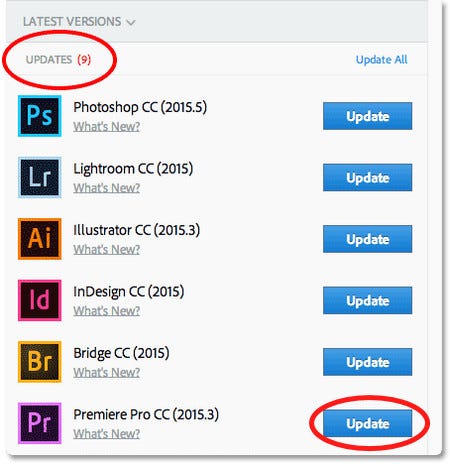
Step 4. Set Advanced Options.
▪ Select or deselect Import previous settings and preferences. If this option is checked, settings and preferences of your previous version will be moved to the new version.
▪ Select or deselect Remove old versions. If this option is checked, your previous version will be removed.
Step 5. After finishing all settings, click Update to start upgrading Premiere Pro CC to the most recent version.
In order to make the older Adobe products support HEVC, it looks like a video converter is necesssary.
Transcoding DJI H.265 Clips for Adobe Premiere Pro
You can try some freeware, but a professional HEVC decoder and encoder tool will be better.
Similar threads
- Replies
- 7
- Views
- 3K
- Replies
- 156
- Views
- 162K
DJI Drone Deals
1. Mini 2
2. Mini 3 Pro
3. Mini 4 Pro
4. Air 2s
5. Air 3
6. Avata 2
7. Mavic 3 Pro
8. Mavic 3 Classic
2. Mini 3 Pro
3. Mini 4 Pro
4. Air 2s
5. Air 3
6. Avata 2
7. Mavic 3 Pro
8. Mavic 3 Classic
New Threads
-
-
3 Arkutino beach, Ropotamo river and biggest sand dune
- Started by alex_markov
- Replies: 0
-
-
-
Members online
Total: 790 (members: 9, guests: 781)









