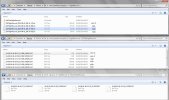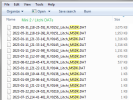You are using an out of date browser. It may not display this or other websites correctly.
You should upgrade or use an alternative browser.
You should upgrade or use an alternative browser.
Mavic Flight Log Retrieval and Analysis Guide
- Thread starter sar104
- Start date
This thread is a sticky guide on the subject - not a place to post requests for log analysis. Please move your post to a new thread.Howdy,
Was flying my DJI mini yesterday. And out of nowhere it just plummeted out of the sky.
There was no strong wind or bird strike or anything.
When i picked it up i noticed one of my props was missing, I found it about 50 metres away.
Not too sure what happened.
I tried using Airdata to figure out if maybe there was an motor failure or if maybe it would show when the prop detached in midway (Motor rpm going up?) but not much can be seen.
I attached my Dat file.
Cheers
MavicMiniMaster
Member
Just AWESOME thank you.With the introduction of the Mavic Mini there has been a noticeable uptick in the number of posts requesting help with lost or crashed aircraft. While there is plenty of help and advice available on this forum, and detailed guidance and options on several other websites, I thought that perhaps a single summary of the subject might be useful. If it does prove useful then I'll try to keep it updated, either in this post or followup posts, and perhaps other forum members will contribute additional thoughts on the subject to address errors and omissions.
If you are not interested in long-winded details or are just in a hurry to retrieve log files, then either skip to section 3 or head over directly to either the PhantomHelp or AirData website.
1. INTRODUCTION
Starting back with the Phantom 4, DJI aircraft and control software record an impressive amount of flight data to various log files both on the aircraft and on the mobile control device (phone, tablet etc.) which is extremely useful in determining the cause and outcome of unexpected events. These log files contain far more data than the simple flight summary files that appear in the DJI GO 4 app, but are not as simple to access. Most of them are encrypted, but many can be read using widely available software or web-based converters.Before discussing the log files themselves it's possibly worth a brief description of how these flight control systems work. Skip to section 2 if you are not interested in this level of detail. I've included some links for optional further reading.Ignoring fully manual mode, which is only available by changing a firmware parameter, aircraft flight is controlled entirely under the hood by the onboard flight controller (FC). It converts stick input commands to move up/down, forwards/backwards, left/right and CW/CCW into motor adjustments to achieve the requested movement. Sticks centered means hold position, altitude and heading (P-GPS mode) or hold altitude and heading with pitch and roll set to zero (ATTI mode). Stick inputs simply request specific movement relative to those baselines.Exactly how these flight control systems work is a rather deep and arcane subject. At the simplest level, the aircraft have either one or two MEMS strapdown IMU packages that comprise 3-axis accelerometers and rate gyros, together with 3-axis magnetometers (compass), a barometric sensor, and a GNSS module that receives GPS and GLONASS signals. Anyone with a cursory familiarity with basic mathematics will note that there is, therefore, redundancy in the flight data. In theory, given an initial position and heading, transformation of the accelerometer and rate gyro data into the earth frame of reference followed by integration with respect to time yields velocity and displacement as a function of time - pure inertial navigation. In practice it doesn't work with these kinds of IMUs, due to bias (zero offset errors) and drift (small changes in sensor gain), which lead to errors in the integrated quantities. The result, which is easy to replicate since the raw sensor data are available, is that after just a few tens of seconds of flight the inertial solution ends up noticeably incorrect.However, the accelerometer and rate gyro data are, in fact, the only data measured fast enough to provide responsive aircraft control, and thus they are the primary data source for the control algorithm. Once the aircraft yaw (heading) is initialized by the compass, the aircraft attitude, velocity, position and height are computed primarily inertially. The IMU sensor drift and bias issues are corrected more gradually using the GNSS, compass and barometer data by a sensor fusion algorithm, most likely a Kalman filter or equivalent, keeping the absolute velocity, position, heading and altitude correct within the accuracy of those sensors. The aircraft attitude is actually not tracked as the derived Tait–Bryan angles (pitch, roll and yaw) since that description becomes indeterminate for certain orientations. Instead the FC uses rotation quaternions which, while a more obscure branch of mathematics, has a number of advantages.Most flight control problems are caused by:
- Loss of GNSS positioning, which will generally lead to the FC switching to ATTI mode unless it has active VPS positioning available;
- Disagreement between the IMU and compass yaw values, often caused by taking off from a locally magnetically distorted site;
- Wind speeds in excess of the design limits of the aircraft;
- Lost/damaged props or motor problems, leading to loss of propulsion;
- Power interruption due to battery disconnects;
- FC/IMU processor issues.
2. LOG FILE TYPES
Mobile device DJI TXT logsThese logs are created by the standard DJI SDK and run from motor start to motor stop (or signal loss), recording telemetry transmitted from the aircraft to the RC at 10 Hz in a few hundred data fields. These logs don't include any raw sensor data - only the IMU solutions that are the output from the sensor fusion algorithm. They also include battery data, gimbal and camera data, flight status and error flags, but no motor data.They are often all that is needed for analysis of simple events, but the lack of raw sensor data makes it difficult to identify exact causes if there are IMU problems, and the lack of motor data is a problem when there are propulsion issues. Additionally, the relatively slow data rate and a couple of tenths of a second latency means that events rapidly followed by aircraft shutdown (e.g. many crashes) are not recorded.The TXT logs generated by the DJI GO 4 app can be decoded as described in §4 below. TXT logs generated by the DJI Fly app are also fully decodable in versions prior to 1.2.2, but starting with Fly 1.2.2 the TXT logs are only readable by the AirData website.Aircraft DAT filesThese contain the most comprehensive data, logged at the highest rates. A DAT file is started at aircraft power up and continued until power down, and includes numerous boot sequence, sensor calibration and diagnostic data in the flight event stream. There are also hundreds of data fields, many of which are flags or diagnostic computations of unknown types, probably understood only by DJI. However, among these are the raw and processed sensor data and the IMU solution for aircraft attitude, position, velocity and heading, together with battery and motor data, recorded at rates varying from 5 Hz to 200 Hz. These data are very valuable for diagnosing flight control problems. The files exist independent of the mobile device control app being used.Unfortunately, on recent DJI models (Mavic Air, Mavic 2, Mavic Mini and Mavic Air 2 and Mavic Mini 2) the decryption keys are hidden, and so those are not readable except by DJI.Mobile device DAT files (DJI GO 4 app & DJI Fly app)These contain a subset of the aircraft DAT files, including most of the raw sensor data, recorded at a lower data rate of 10 Hz. They are also started at aircraft power up and closed at aircraft shutdown, provided that the app is connected - otherwise it will be the subset of that duration when the app is connected. Not as good as the aircraft DAT files, but nearly as good for most needs, and always available if the control app is DJI GO 4. DAT files are not created when using Litchi or other third party control apps.Mobile device third-party control app log filesThird-party control apps, such as Litchi, create their own custom log files in various formats using the DJI SDK, generally in CSV format. None that I have seen are as comprehensive as the DJI TXT log, let alone the DJI DAT log.Since Litchi is probably the most common third-party app, it's worth noting that, under iOS and Android, Litchi creates its own CSV log and a standard DJI TXT log in a separate directory. No DAT file though.Remote Controller logsContrary to popular belief, the remote controllers, with the obvious exception of the smart controllers, do not store telemetry from the aircraft. As a result, flying without a mobile device app, either with just a controller or with DJI Goggles, for example, means that there will be no telemetry to aid with flight forensics.3. LOG FILE RETRIEVAL
Mobile device DJI TXT logsThe log naming convention, based on the date and time of the start of the flight, is: DJIFlightRecord_YYYY_MM_DD_[hr-min-sec].txt.Instructions to find and upload the files directly, with an option to make them public via a link, can be found on both @msinger's excellent PhantomHelp website or on AirData. Those both allow subsequent download of the original txt logs for third-party analysis.Alternatively, to simply retrieve the txt logs from the mobile device:With iOS devices running DJI GO 4 you need to access the app files via computer, either using iTunes or with a file system browser such as iExplorer. The TXT logs are in Apps » DJI GO 4 » FlightRecords. The same method can be used to access DJI Fly files in DJI Fly » FlightRecords, but with DJI Fly they are also accessible using the iOS Files app by selecting Browse » On My iPhone » DJI Fly » FlightRecords.With Android devices the file system should mount when plugged into a Windows machine, or via various software options on a Mac. With DJI GO 4 the TXT logs are in DJI » dji.go.v4 » FlightRecord. With DJI Fly they are in DJI » dji.go.v5 » FlightRecord. or dji.go.v5 » Files » FlightRecord.Under iOS the DJI Fly app files are actually accessible directly in the iOS "Files" app, but the DJI GO 4 app doesn't have that option.If you want help analyzing the data then you can either retrieve the logs and post them here directly, or upload them to PhantomHelp or AirData and post the link back here.AirData also has automatic log upload (sync) options directly from most of the common control apps.Aircraft DAT filesThese are only readable from the Mavic Mini, Mavic Pro and Mavic Pro Platinum (plus Phantom 3, Inspire 1, Phantom 4, Phantom 4 Pro, Inspire 2, Inspire 2 Pro, Matrice 100, Matrice 200, Matrice 600, and Spark). All except the Mavic Mini record the DAT files on internal aircraft memory, and a guide to retrieving them from the aircraft can be found on @BudWalker's DatCon website. The Mavic Mini maintains the most recent DAT file named fc_log.log on the removeable SD card in hidden folder: MISC » LOG » flylog. Change the file extension from .log to .DAT to read the file with DatCon.Aircraft DAT files are much larger files than the mobile device files, and generally too large to post directly to this forum. The best solution is to upload them to Dropbox or similar and then post a link.Mobile device DAT files (DJI GO 4 & DJI Fly)The DAT file naming convention, based on the date and time of the start of the file, is: YY-MM-DD-hr-min-sec_FLYXXX.DAT., where XXX is the flight recorder file index from the HOME_dataRecorderFileIndex field in the txt log.These are retrieved by the same method as the TXT logs. Under both iOS and Android they are in a subfolder, MCDatFlightRecords, in the folder that contains the TXT logs. In some cases, for reasons not fully explained but possibly mobile-device hardware related, and most often under Android, DAT files are not created and that folder is empty. Uninstalling and reinstalling the app sometimes fixes that. One user also found that the process required manual deletion of the app folder (apparently not deleted automatically in the uninstall process) before reinstalling the app.The DJI Fly app deletes the DAT files if and when it syncs flight records with the DJI servers, and so they are often missing from the MCDatFlightRecords folder. The iOS version of the DJI GO 4 app does the same since version 4.3.24. The Android version of DJI GO 4 does not delete the DAT files as of 4.3.32.Litchi log filesOn iOS devices, the Litchi CSV logs are in Litchi » Documents » flightlogs, and the DJI TXT logs are in Litchi » Documents » SDK_logs » FlightRecord.On Android devices the Litchi CSV logs are in LitchiApp » flightlogs. Litchi also creates a standard DJI TXT log, which for some reason it stores in a subdirectory in the DJI app directory, DJI » com.aryuthere.visionplus » FlightRecord.In the case of automated Litchi missions, it's also important to post a link to the flight mission profile.4. LOG FILE CONVERSION AND VISUALIZATION
There are various options to visualize and examine the contents of the log files, depending on type. Some of the commonly used ones are described below:
DJI TXT logsThe PhantomHelp website will display a summary of the flight with some of the telemetry. You can also download the original TXT log and the full file contents in CSV format. It doesn't provide graphical analysis, but you can open the CSV file in Excel or dedicated data analysis programs. Does not decode Fly 1.2.2 logs.The AirData website will also read TXT logs, giving a different view of the data. It has a useful condensed view of app notifications, and a fairly advanced analysis of the computed wind field during the flight (subscription only). It doesn't provide a full downloadable version of the log - only a limited subset of the data. It also, by default, allows download of the original TXT log. Fly 1.2.2 logs are readable but AirData doesn't generate the full verbose output - just a limited subset of the data.The Windows version of CsvView will convert DJI TXT logs using an embedded version of TXTlogToCSVtool, and provides numerous powerful options to visualize the flight data. Does not decode Fly 1.2.2 logs.TXTlogToCSVtool is another offline Windows program that reads and converts TXT logs to CSV format. In fact the PhantomHelp website and CsvView both use this to perform their conversions. There is now a separate version for DJI Fly logs from the Mavic Mini and Mavic Air 2. There are no visualization options - you simply get the full CSV version of the log that you can open in other data analysis programs. Does not decode Fly 1.2.2 logs.Aircraft DAT filesPhantom 4 and Mavic Pro DAT files can be converted to CSV format using CsvView or DatCon, which is a Java application that runs under OS X and Windows. These files are recorded at rates up to 200 Hz for some of the data, and contain hundreds of data fields. They are extremely data rich, but not for the faint of heart when it comes to trying to interpret them. @BudWalker is constantly updating the parsing engine, but a partial description of some of the more basic data fields is on his website.Mobile device DAT files (DJI GO 4 app)These are converted to readable CSV files using CsvView or DatCon, and can be visualized in CsvView under OS X and Windows. They are recorded at just 10 Hz and are much smaller than the aircraft DAT files, but contain many of the same fields. AirData also reads mobile device DAT files and displays a similar set of data as it does with the TXT logs.Litchi log filesThese logs are recorded as CSV files and so they don't need any conversion. PhantomHelp and AirData will display them, or they can be opened by Excel or data analysis software.5. LOG FORENSICS
Any attempt at a description of this subject is going to be very superficial - at this point I could write a short book on telemetry data analysis. Over the past few years I've developed a few streamlined approaches to looking at the data, depending on the type of event (crash, flyaway, loss of control, unexpected behavior etc.), but most of them involve significant data processing in the form of frame of reference transformations, quaternion algebra and some calculus. Those all require a significant data analysis package - I use Wavemetrics Igor Pro for which I've written a number of data processing functions. Igor Pro is particularly suited to this kind of work, and since user functions are compiled, rather than interpreted, it chews through huge datasets very fast. To give a few examples:
- In cases of flight control issues, I look for discrepancies between the IMU sensor fusion solutions for position and velocity, and check for appropriate correlations between the stick inputs, motor speeds (DAT files only), aircraft attitude, and horizontal velocities and accelerations. Example.
- With flyaways (or generally blowaways) in P-GPS the most effective technique is to extrapolate the battery level and solve for the intersection with the autoland, and then extrapolate the aircraft position with drift velocity to determine where it should autoland. Here's a detailed description of that process in practice.
- For power loss or FC failure leading to motor shutdown I use an aerodynamic aircraft model together with the computed wind field as a function of height to run a drag-dominated finite-difference numerical solution for the descent path of the aircraft, writing to a KML descent track file. Example.
That said, there are various simple checks that can be performed by looking at the telemetry. The data field names below are from the DJI TXT log, but there are equivalent fields in the DAT files. Some are text fields, while others are numerical.
- OSD.flyTime – elapsed flight time;
- OSD.flycState – the flight control mode (P-GPS, ATTI, RTH, autoland etc.)
- SMART_BATTERY.battery – the battery level in percent;
- SMART_BATTERY.goHomeBattery – the computed battery percentage that triggers RTH, based on distance from the home point;
- SMART_BATTERY.landBattery – the computed battery percentage that triggers autolanding, based on height above the home point;
- OSD.pitch, OSD.roll, OSD.yaw – the aircraft attitude as pitch, roll and yaw (IMU sensor fusion yaw solution - not the compass heading);
- OSD.height – height above the home point;
- OSD.sWaveHeight – VPS height above the ground;
- OSD.gpsNum – number of GNSS satellites locked;
- OSD.gpsLevel – navigation health level (1 - 5), which is a measure of confidence in the sensor fusion solution;
- OSD.isGPSused – is GNSS used for positioning;
- OSD.isVisionUsed – is VPS (rather than GNSS) being used for positioning;
- RC.aileron, RC.elevator, RC.rudder, RC.throttle – the recorded stick inputs;
- OSD.latitude, OSD.longitude – the sensor fusion solution for position (not the raw GNSS position data, which is only in the DAT file);
- OSD.xSpeed, OSD.ySpeed, OSD.zSpeed – velocity north, east and down, respectively;
- MC_PARAM.failSafeAction – the failsafe action (RTH, hover or land).
That's just a partial list of some of the most useful data fields when it comes to trying to identify flight problems.
In all but the most simple cases, I recommend posting to the forum a description of the flight together with both the DJI TXT log and mobile device DAT log. There are several forum members who have experience in interpreting these files by various methods. For those who might be interested, the best tutorials for understanding and replicating the analysis methods are probably the forensic threads on this forum, and any questions for further explanation are always encouraged.
Comments welcomed...
EDITS:
12/26/19: Added the full range of DJI aircraft with readable onboard DAT files.
12/26/19: Added the location of Litchi DJI SDK TXT log files.
12/27/19: Added explicit retrieval directions for DJI Fly.
02/10/20: Added that DJI Fly auto deletes DAT files.
04/12/20: Added quick links to upload logs, added note regarding DJI Fly app file access.
04/18/20: Updated the issue of the mobile apps deleting DAT files on sync.
04/24/20: Added note on lack of RC logs.
06/04/20: Updated to include Mavic Air 2.
07/25/20: Updated to include the Mavic Mini aircraft DAT file location.
03/03/21: Updated to include Mavic Mini 2 and TXT files from Fly 1.2.2
NigeConnor
Member
Thanks for an outstanding descripton.. I have an Air2S and smart controller..each flight creates tons of different files..for s simple chap... which of the files it creates can give me a record of where I have flown, ideally overlaid on a map.. when you fly a lot, in spite of the pilot log which fir me is a very brief summary, it's hard to exactly pinpoint the details of every flight..thanks!With the introduction of the Mavic Mini there has been a noticeable uptick in the number of posts requesting help with lost or crashed aircraft. While there is plenty of help and advice available on this forum, and detailed guidance and options on several other websites, I thought that perhaps a single summary of the subject might be useful. If it does prove useful then I'll try to keep it updated, either in this post or followup posts, and perhaps other forum members will contribute additional thoughts on the subject to address errors and omissions.
If you are not interested in long-winded details or are just in a hurry to retrieve log files, then either skip to section 3 or head over directly to either the PhantomHelp or AirData website.
1. INTRODUCTION
Starting back with the Phantom 4, DJI aircraft and control software record an impressive amount of flight data to various log files both on the aircraft and on the mobile control device (phone, tablet etc.) which is extremely useful in determining the cause and outcome of unexpected events. These log files contain far more data than the simple flight summary files that appear in the DJI GO 4 app, but are not as simple to access. Most of them are encrypted, but many can be read using widely available software or web-based converters.Before discussing the log files themselves it's possibly worth a brief description of how these flight control systems work. Skip to section 2 if you are not interested in this level of detail. I've included some links for optional further reading.Ignoring fully manual mode, which is only available by changing a firmware parameter, aircraft flight is controlled entirely under the hood by the onboard flight controller (FC). It converts stick input commands to move up/down, forwards/backwards, left/right and CW/CCW into motor adjustments to achieve the requested movement. Sticks centered means hold position, altitude and heading (P-GPS mode) or hold altitude and heading with pitch and roll set to zero (ATTI mode). Stick inputs simply request specific movement relative to those baselines.Exactly how these flight control systems work is a rather deep and arcane subject. At the simplest level, the aircraft have either one or two MEMS strapdown IMU packages that comprise 3-axis accelerometers and rate gyros, together with 3-axis magnetometers (compass), a barometric sensor, and a GNSS module that receives GPS and GLONASS signals. Anyone with a cursory familiarity with basic mathematics will note that there is, therefore, redundancy in the flight data. In theory, given an initial position and heading, transformation of the accelerometer and rate gyro data into the earth frame of reference followed by integration with respect to time yields velocity and displacement as a function of time - pure inertial navigation. In practice it doesn't work with these kinds of IMUs, due to bias (zero offset errors) and drift (small changes in sensor gain), which lead to errors in the integrated quantities. The result, which is easy to replicate since the raw sensor data are available, is that after just a few tens of seconds of flight the inertial solution ends up noticeably incorrect.However, the accelerometer and rate gyro data are, in fact, the only data measured fast enough to provide responsive aircraft control, and thus they are the primary data source for the control algorithm. Once the aircraft yaw (heading) is initialized by the compass, the aircraft attitude, velocity, position and height are computed primarily inertially. The IMU sensor drift and bias issues are corrected more gradually using the GNSS, compass and barometer data by a sensor fusion algorithm, most likely a Kalman filter or equivalent, keeping the absolute velocity, position, heading and altitude correct within the accuracy of those sensors. The aircraft attitude is actually not tracked as the derived Tait–Bryan angles (pitch, roll and yaw) since that description becomes indeterminate for certain orientations. Instead the FC uses rotation quaternions which, while a more obscure branch of mathematics, has a number of advantages.Most flight control problems are caused by:
- Loss of GNSS positioning, which will generally lead to the FC switching to ATTI mode unless it has active VPS positioning available;
- Disagreement between the IMU and compass yaw values, often caused by taking off from a locally magnetically distorted site;
- Wind speeds in excess of the design limits of the aircraft;
- Lost/damaged props or motor problems, leading to loss of propulsion;
- Power interruption due to battery disconnects;
- FC/IMU processor issues.
2. LOG FILE TYPES
Mobile device DJI TXT logsThese logs are created by the standard DJI SDK and run from motor start to motor stop (or signal loss), recording telemetry transmitted from the aircraft to the RC at 10 Hz in a few hundred data fields. These logs don't include any raw sensor data - only the IMU solutions that are the output from the sensor fusion algorithm. They also include battery data, gimbal and camera data, flight status and error flags, but no motor data.They are often all that is needed for analysis of simple events, but the lack of raw sensor data makes it difficult to identify exact causes if there are IMU problems, and the lack of motor data is a problem when there are propulsion issues. Additionally, the relatively slow data rate and a couple of tenths of a second latency means that events rapidly followed by aircraft shutdown (e.g. many crashes) are not recorded.The TXT logs generated by the DJI GO 4 app can be decoded as described in §4 below. TXT logs generated by the DJI Fly app are also fully decodable in versions prior to 1.2.2, but starting with Fly 1.2.2 the TXT logs are only readable by the AirData website.Aircraft DAT filesThese contain the most comprehensive data, logged at the highest rates. A DAT file is started at aircraft power up and continued until power down, and includes numerous boot sequence, sensor calibration and diagnostic data in the flight event stream. There are also hundreds of data fields, many of which are flags or diagnostic computations of unknown types, probably understood only by DJI. However, among these are the raw and processed sensor data and the IMU solution for aircraft attitude, position, velocity and heading, together with battery and motor data, recorded at rates varying from 5 Hz to 200 Hz. These data are very valuable for diagnosing flight control problems. The files exist independent of the mobile device control app being used.Unfortunately, on recent DJI models (Mavic Air, Mavic 2, Mavic Mini and Mavic Air 2 and Mavic Mini 2) the decryption keys are hidden, and so those are not readable except by DJI.Mobile device DAT files (DJI GO 4 app & DJI Fly app)These contain a subset of the aircraft DAT files, including most of the raw sensor data, recorded at a lower data rate of 10 Hz. They are also started at aircraft power up and closed at aircraft shutdown, provided that the app is connected - otherwise it will be the subset of that duration when the app is connected. Not as good as the aircraft DAT files, but nearly as good for most needs, and always available if the control app is DJI GO 4. DAT files are not created when using Litchi or other third party control apps.Mobile device third-party control app log filesThird-party control apps, such as Litchi, create their own custom log files in various formats using the DJI SDK, generally in CSV format. None that I have seen are as comprehensive as the DJI TXT log, let alone the DJI DAT log.Since Litchi is probably the most common third-party app, it's worth noting that, under iOS and Android, Litchi creates its own CSV log and a standard DJI TXT log in a separate directory. No DAT file though.Remote Controller logsContrary to popular belief, the remote controllers, with the obvious exception of the smart controllers, do not store telemetry from the aircraft. As a result, flying without a mobile device app, either with just a controller or with DJI Goggles, for example, means that there will be no telemetry to aid with flight forensics.3. LOG FILE RETRIEVAL
Mobile device DJI TXT logsThe log naming convention, based on the date and time of the start of the flight, is: DJIFlightRecord_YYYY_MM_DD_[hr-min-sec].txt.Instructions to find and upload the files directly, with an option to make them public via a link, can be found on both @msinger's excellent PhantomHelp website or on AirData. Those both allow subsequent download of the original txt logs for third-party analysis.Alternatively, to simply retrieve the txt logs from the mobile device:With iOS devices running DJI GO 4 you need to access the app files via computer, either using iTunes or with a file system browser such as iExplorer. The TXT logs are in Apps » DJI GO 4 » FlightRecords. The same method can be used to access DJI Fly files in DJI Fly » FlightRecords, but with DJI Fly they are also accessible using the iOS Files app by selecting Browse » On My iPhone » DJI Fly » FlightRecords.With Android devices the file system should mount when plugged into a Windows machine, or via various software options on a Mac. With DJI GO 4 the TXT logs are in DJI » dji.go.v4 » FlightRecord. With DJI Fly they are in DJI » dji.go.v5 » FlightRecord. or dji.go.v5 » Files » FlightRecord.Under iOS the DJI Fly app files are actually accessible directly in the iOS "Files" app, but the DJI GO 4 app doesn't have that option.If you want help analyzing the data then you can either retrieve the logs and post them here directly, or upload them to PhantomHelp or AirData and post the link back here.AirData also has automatic log upload (sync) options directly from most of the common control apps.Aircraft DAT filesThese are only readable from the Mavic Mini, Mavic Pro and Mavic Pro Platinum (plus Phantom 3, Inspire 1, Phantom 4, Phantom 4 Pro, Inspire 2, Inspire 2 Pro, Matrice 100, Matrice 200, Matrice 600, and Spark). All except the Mavic Mini record the DAT files on internal aircraft memory, and a guide to retrieving them from the aircraft can be found on @BudWalker's DatCon website. The Mavic Mini maintains the most recent DAT file named fc_log.log on the removeable SD card in hidden folder: MISC » LOG » flylog. Change the file extension from .log to .DAT to read the file with DatCon.Aircraft DAT files are much larger files than the mobile device files, and generally too large to post directly to this forum. The best solution is to upload them to Dropbox or similar and then post a link.Mobile device DAT files (DJI GO 4 & DJI Fly)The DAT file naming convention, based on the date and time of the start of the file, is: YY-MM-DD-hr-min-sec_FLYXXX.DAT., where XXX is the flight recorder file index from the HOME_dataRecorderFileIndex field in the txt log.These are retrieved by the same method as the TXT logs. Under both iOS and Android they are in a subfolder, MCDatFlightRecords, in the folder that contains the TXT logs. In some cases, for reasons not fully explained but possibly mobile-device hardware related, and most often under Android, DAT files are not created and that folder is empty. Uninstalling and reinstalling the app sometimes fixes that. One user also found that the process required manual deletion of the app folder (apparently not deleted automatically in the uninstall process) before reinstalling the app.The DJI Fly app deletes the DAT files if and when it syncs flight records with the DJI servers, and so they are often missing from the MCDatFlightRecords folder. The iOS version of the DJI GO 4 app does the same since version 4.3.24. The Android version of DJI GO 4 does not delete the DAT files as of 4.3.32.Litchi log filesOn iOS devices, the Litchi CSV logs are in Litchi » Documents » flightlogs, and the DJI TXT logs are in Litchi » Documents » SDK_logs » FlightRecord.On Android devices the Litchi CSV logs are in LitchiApp » flightlogs. Litchi also creates a standard DJI TXT log, which for some reason it stores in a subdirectory in the DJI app directory, DJI » com.aryuthere.visionplus » FlightRecord.In the case of automated Litchi missions, it's also important to post a link to the flight mission profile.4. LOG FILE CONVERSION AND VISUALIZATION
There are various options to visualize and examine the contents of the log files, depending on type. Some of the commonly used ones are described below:
DJI TXT logsThe PhantomHelp website will display a summary of the flight with some of the telemetry. You can also download the original TXT log and the full file contents in CSV format. It doesn't provide graphical analysis, but you can open the CSV file in Excel or dedicated data analysis programs. Does not decode Fly 1.2.2 logs.The AirData website will also read TXT logs, giving a different view of the data. It has a useful condensed view of app notifications, and a fairly advanced analysis of the computed wind field during the flight (subscription only). It doesn't provide a full downloadable version of the log - only a limited subset of the data. It also, by default, allows download of the original TXT log. Fly 1.2.2 logs are readable but AirData doesn't generate the full verbose output - just a limited subset of the data.The Windows version of CsvView will convert DJI TXT logs using an embedded version of TXTlogToCSVtool, and provides numerous powerful options to visualize the flight data. Does not decode Fly 1.2.2 logs.TXTlogToCSVtool is another offline Windows program that reads and converts TXT logs to CSV format. In fact the PhantomHelp website and CsvView both use this to perform their conversions. There is now a separate version for DJI Fly logs from the Mavic Mini and Mavic Air 2. There are no visualization options - you simply get the full CSV version of the log that you can open in other data analysis programs. Does not decode Fly 1.2.2 logs.Aircraft DAT filesPhantom 4 and Mavic Pro DAT files can be converted to CSV format using CsvView or DatCon, which is a Java application that runs under OS X and Windows. These files are recorded at rates up to 200 Hz for some of the data, and contain hundreds of data fields. They are extremely data rich, but not for the faint of heart when it comes to trying to interpret them. @BudWalker is constantly updating the parsing engine, but a partial description of some of the more basic data fields is on his website.Mobile device DAT files (DJI GO 4 app)These are converted to readable CSV files using CsvView or DatCon, and can be visualized in CsvView under OS X and Windows. They are recorded at just 10 Hz and are much smaller than the aircraft DAT files, but contain many of the same fields. AirData also reads mobile device DAT files and displays a similar set of data as it does with the TXT logs.Litchi log filesThese logs are recorded as CSV files and so they don't need any conversion. PhantomHelp and AirData will display them, or they can be opened by Excel or data analysis software.5. LOG FORENSICS
Any attempt at a description of this subject is going to be very superficial - at this point I could write a short book on telemetry data analysis. Over the past few years I've developed a few streamlined approaches to looking at the data, depending on the type of event (crash, flyaway, loss of control, unexpected behavior etc.), but most of them involve significant data processing in the form of frame of reference transformations, quaternion algebra and some calculus. Those all require a significant data analysis package - I use Wavemetrics Igor Pro for which I've written a number of data processing functions. Igor Pro is particularly suited to this kind of work, and since user functions are compiled, rather than interpreted, it chews through huge datasets very fast. To give a few examples:
- In cases of flight control issues, I look for discrepancies between the IMU sensor fusion solutions for position and velocity, and check for appropriate correlations between the stick inputs, motor speeds (DAT files only), aircraft attitude, and horizontal velocities and accelerations. Example.
- With flyaways (or generally blowaways) in P-GPS the most effective technique is to extrapolate the battery level and solve for the intersection with the autoland, and then extrapolate the aircraft position with drift velocity to determine where it should autoland. Here's a detailed description of that process in practice.
- For power loss or FC failure leading to motor shutdown I use an aerodynamic aircraft model together with the computed wind field as a function of height to run a drag-dominated finite-difference numerical solution for the descent path of the aircraft, writing to a KML descent track file. Example.
That said, there are various simple checks that can be performed by looking at the telemetry. The data field names below are from the DJI TXT log, but there are equivalent fields in the DAT files. Some are text fields, while others are numerical.
- OSD.flyTime – elapsed flight time;
- OSD.flycState – the flight control mode (P-GPS, ATTI, RTH, autoland etc.)
- SMART_BATTERY.battery – the battery level in percent;
- SMART_BATTERY.goHomeBattery – the computed battery percentage that triggers RTH, based on distance from the home point;
- SMART_BATTERY.landBattery – the computed battery percentage that triggers autolanding, based on height above the home point;
- OSD.pitch, OSD.roll, OSD.yaw – the aircraft attitude as pitch, roll and yaw (IMU sensor fusion yaw solution - not the compass heading);
- OSD.height – height above the home point;
- OSD.sWaveHeight – VPS height above the ground;
- OSD.gpsNum – number of GNSS satellites locked;
- OSD.gpsLevel – navigation health level (1 - 5), which is a measure of confidence in the sensor fusion solution;
- OSD.isGPSused – is GNSS used for positioning;
- OSD.isVisionUsed – is VPS (rather than GNSS) being used for positioning;
- RC.aileron, RC.elevator, RC.rudder, RC.throttle – the recorded stick inputs;
- OSD.latitude, OSD.longitude – the sensor fusion solution for position (not the raw GNSS position data, which is only in the DAT file);
- OSD.xSpeed, OSD.ySpeed, OSD.zSpeed – velocity north, east and down, respectively;
- MC_PARAM.failSafeAction – the failsafe action (RTH, hover or land).
That's just a partial list of some of the most useful data fields when it comes to trying to identify flight problems.
In all but the most simple cases, I recommend posting to the forum a description of the flight together with both the DJI TXT log and mobile device DAT log. There are several forum members who have experience in interpreting these files by various methods. For those who might be interested, the best tutorials for understanding and replicating the analysis methods are probably the forensic threads on this forum, and any questions for further explanation are always encouraged.
Comments welcomed...
EDITS:
12/26/19: Added the full range of DJI aircraft with readable onboard DAT files.
12/26/19: Added the location of Litchi DJI SDK TXT log files.
12/27/19: Added explicit retrieval directions for DJI Fly.
02/10/20: Added that DJI Fly auto deletes DAT files.
04/12/20: Added quick links to upload logs, added note regarding DJI Fly app file access.
04/18/20: Updated the issue of the mobile apps deleting DAT files on sync.
04/24/20: Added note on lack of RC logs.
06/04/20: Updated to include Mavic Air 2.
07/25/20: Updated to include the Mavic Mini aircraft DAT file location.
03/03/21: Updated to include Mavic Mini 2 and TXT files from Fly 1.2.2
The file you need is the .txt file ... but it's encoded and you need to upload it to a reader to make sense of it.which of the files it creates can give me a record of where I have flown, ideally overlaid on a map..
Here are instructions to help ...
Go to DJI Flight Log Viewer | Phantom Help
Follow the instructions there to upload your flight record from your phone or tablet.
That will give you a summary report on the flight data.
bmw121502
Member
Hello, great work btw. I am looking to try and find magnetic field data from my mavic 2. Do you know how I can read this/ what it would show up to in the IMU file after having been read? Anything would helpWith the introduction of the Mavic Mini there has been a noticeable uptick in the number of posts requesting help with lost or crashed aircraft. While there is plenty of help and advice available on this forum, and detailed guidance and options on several other websites, I thought that perhaps a single summary of the subject might be useful. If it does prove useful then I'll try to keep it updated, either in this post or followup posts, and perhaps other forum members will contribute additional thoughts on the subject to address errors and omissions.
If you are not interested in long-winded details or are just in a hurry to retrieve log files, then either skip to section 3 or head over directly to either the PhantomHelp or AirData website.
1. INTRODUCTION
Starting back with the Phantom 4, DJI aircraft and control software record an impressive amount of flight data to various log files both on the aircraft and on the mobile control device (phone, tablet etc.) which is extremely useful in determining the cause and outcome of unexpected events. These log files contain far more data than the simple flight summary files that appear in the DJI GO 4 app, but are not as simple to access. Most of them are encrypted, but many can be read using widely available software or web-based converters.Before discussing the log files themselves it's possibly worth a brief description of how these flight control systems work. Skip to section 2 if you are not interested in this level of detail. I've included some links for optional further reading.Ignoring fully manual mode, which is only available by changing a firmware parameter, aircraft flight is controlled entirely under the hood by the onboard flight controller (FC). It converts stick input commands to move up/down, forwards/backwards, left/right and CW/CCW into motor adjustments to achieve the requested movement. Sticks centered means hold position, altitude and heading (P-GPS mode) or hold altitude and heading with pitch and roll set to zero (ATTI mode). Stick inputs simply request specific movement relative to those baselines.Exactly how these flight control systems work is a rather deep and arcane subject. At the simplest level, the aircraft have either one or two MEMS strapdown IMU packages that comprise 3-axis accelerometers and rate gyros, together with 3-axis magnetometers (compass), a barometric sensor, and a GNSS module that receives GPS and GLONASS signals. Anyone with a cursory familiarity with basic mathematics will note that there is, therefore, redundancy in the flight data. In theory, given an initial position and heading, transformation of the accelerometer and rate gyro data into the earth frame of reference followed by integration with respect to time yields velocity and displacement as a function of time - pure inertial navigation. In practice it doesn't work with these kinds of IMUs, due to bias (zero offset errors) and drift (small changes in sensor gain), which lead to errors in the integrated quantities. The result, which is easy to replicate since the raw sensor data are available, is that after just a few tens of seconds of flight the inertial solution ends up noticeably incorrect.However, the accelerometer and rate gyro data are, in fact, the only data measured fast enough to provide responsive aircraft control, and thus they are the primary data source for the control algorithm. Once the aircraft yaw (heading) is initialized by the compass, the aircraft attitude, velocity, position and height are computed primarily inertially. The IMU sensor drift and bias issues are corrected more gradually using the GNSS, compass and barometer data by a sensor fusion algorithm, most likely a Kalman filter or equivalent, keeping the absolute velocity, position, heading and altitude correct within the accuracy of those sensors. The aircraft attitude is actually not tracked as the derived Tait–Bryan angles (pitch, roll and yaw) since that description becomes indeterminate for certain orientations. Instead the FC uses rotation quaternions which, while a more obscure branch of mathematics, has a number of advantages.Most flight control problems are caused by:
- Loss of GNSS positioning, which will generally lead to the FC switching to ATTI mode unless it has active VPS positioning available;
- Disagreement between the IMU and compass yaw values, often caused by taking off from a locally magnetically distorted site;
- Wind speeds in excess of the design limits of the aircraft;
- Lost/damaged props or motor problems, leading to loss of propulsion;
- Power interruption due to battery disconnects;
- FC/IMU processor issues.
2. LOG FILE TYPES
Mobile device DJI TXT logsThese logs are created by the standard DJI SDK and run from motor start to motor stop (or signal loss), recording telemetry transmitted from the aircraft to the RC at 10 Hz in a few hundred data fields. These logs don't include any raw sensor data - only the IMU solutions that are the output from the sensor fusion algorithm. They also include battery data, gimbal and camera data, flight status and error flags, but no motor data.They are often all that is needed for analysis of simple events, but the lack of raw sensor data makes it difficult to identify exact causes if there are IMU problems, and the lack of motor data is a problem when there are propulsion issues. Additionally, the relatively slow data rate and a couple of tenths of a second latency means that events rapidly followed by aircraft shutdown (e.g. many crashes) are not recorded.The TXT logs generated by the DJI GO 4 app can be decoded as described in §4 below. TXT logs generated by the DJI Fly app are also fully decodable in versions prior to 1.2.2, but starting with Fly 1.2.2 the TXT logs are only readable by the AirData website.Aircraft DAT filesThese contain the most comprehensive data, logged at the highest rates. A DAT file is started at aircraft power up and continued until power down, and includes numerous boot sequence, sensor calibration and diagnostic data in the flight event stream. There are also hundreds of data fields, many of which are flags or diagnostic computations of unknown types, probably understood only by DJI. However, among these are the raw and processed sensor data and the IMU solution for aircraft attitude, position, velocity and heading, together with battery and motor data, recorded at rates varying from 5 Hz to 200 Hz. These data are very valuable for diagnosing flight control problems. The files exist independent of the mobile device control app being used.Unfortunately, on recent DJI models (Mavic Air, Mavic 2, Mavic Mini and Mavic Air 2 and Mavic Mini 2) the decryption keys are hidden, and so those are not readable except by DJI.Mobile device DAT files (DJI GO 4 app & DJI Fly app)These contain a subset of the aircraft DAT files, including most of the raw sensor data, recorded at a lower data rate of 10 Hz. They are also started at aircraft power up and closed at aircraft shutdown, provided that the app is connected - otherwise it will be the subset of that duration when the app is connected. Not as good as the aircraft DAT files, but nearly as good for most needs, and always available if the control app is DJI GO 4. DAT files are not created when using Litchi or other third party control apps.Mobile device third-party control app log filesThird-party control apps, such as Litchi, create their own custom log files in various formats using the DJI SDK, generally in CSV format. None that I have seen are as comprehensive as the DJI TXT log, let alone the DJI DAT log.Since Litchi is probably the most common third-party app, it's worth noting that, under iOS and Android, Litchi creates its own CSV log and a standard DJI TXT log in a separate directory. No DAT file though.Remote Controller logsContrary to popular belief, the remote controllers, with the obvious exception of the smart controllers, do not store telemetry from the aircraft. As a result, flying without a mobile device app, either with just a controller or with DJI Goggles, for example, means that there will be no telemetry to aid with flight forensics.3. LOG FILE RETRIEVAL
Mobile device DJI TXT logsThe log naming convention, based on the date and time of the start of the flight, is: DJIFlightRecord_YYYY_MM_DD_[hr-min-sec].txt.Instructions to find and upload the files directly, with an option to make them public via a link, can be found on both @msinger's excellent PhantomHelp website or on AirData. Those both allow subsequent download of the original txt logs for third-party analysis.Alternatively, to simply retrieve the txt logs from the mobile device:With iOS devices running DJI GO 4 you need to access the app files via computer, either using iTunes or with a file system browser such as iExplorer. The TXT logs are in Apps » DJI GO 4 » FlightRecords. The same method can be used to access DJI Fly files in DJI Fly » FlightRecords, but with DJI Fly they are also accessible using the iOS Files app by selecting Browse » On My iPhone » DJI Fly » FlightRecords.With Android devices the file system should mount when plugged into a Windows machine, or via various software options on a Mac. With DJI GO 4 the TXT logs are in DJI » dji.go.v4 » FlightRecord. With DJI Fly they are in DJI » dji.go.v5 » FlightRecord. or dji.go.v5 » Files » FlightRecord.Under iOS the DJI Fly app files are actually accessible directly in the iOS "Files" app, but the DJI GO 4 app doesn't have that option.If you want help analyzing the data then you can either retrieve the logs and post them here directly, or upload them to PhantomHelp or AirData and post the link back here.AirData also has automatic log upload (sync) options directly from most of the common control apps.Aircraft DAT filesThese are only readable from the Mavic Mini, Mavic Pro and Mavic Pro Platinum (plus Phantom 3, Inspire 1, Phantom 4, Phantom 4 Pro, Inspire 2, Inspire 2 Pro, Matrice 100, Matrice 200, Matrice 600, and Spark). All except the Mavic Mini record the DAT files on internal aircraft memory, and a guide to retrieving them from the aircraft can be found on @BudWalker's DatCon website. The Mavic Mini maintains the most recent DAT file named fc_log.log on the removeable SD card in hidden folder: MISC » LOG » flylog. Change the file extension from .log to .DAT to read the file with DatCon.Aircraft DAT files are much larger files than the mobile device files, and generally too large to post directly to this forum. The best solution is to upload them to Dropbox or similar and then post a link.Mobile device DAT files (DJI GO 4 & DJI Fly)The DAT file naming convention, based on the date and time of the start of the file, is: YY-MM-DD-hr-min-sec_FLYXXX.DAT., where XXX is the flight recorder file index from the HOME_dataRecorderFileIndex field in the txt log.These are retrieved by the same method as the TXT logs. Under both iOS and Android they are in a subfolder, MCDatFlightRecords, in the folder that contains the TXT logs. In some cases, for reasons not fully explained but possibly mobile-device hardware related, and most often under Android, DAT files are not created and that folder is empty. Uninstalling and reinstalling the app sometimes fixes that. One user also found that the process required manual deletion of the app folder (apparently not deleted automatically in the uninstall process) before reinstalling the app.The DJI Fly app deletes the DAT files if and when it syncs flight records with the DJI servers, and so they are often missing from the MCDatFlightRecords folder. The iOS version of the DJI GO 4 app does the same since version 4.3.24. The Android version of DJI GO 4 does not delete the DAT files as of 4.3.32.Litchi log filesOn iOS devices, the Litchi CSV logs are in Litchi » Documents » flightlogs, and the DJI TXT logs are in Litchi » Documents » SDK_logs » FlightRecord.On Android devices the Litchi CSV logs are in LitchiApp » flightlogs. Litchi also creates a standard DJI TXT log, which for some reason it stores in a subdirectory in the DJI app directory, DJI » com.aryuthere.visionplus » FlightRecord.In the case of automated Litchi missions, it's also important to post a link to the flight mission profile.4. LOG FILE CONVERSION AND VISUALIZATION
There are various options to visualize and examine the contents of the log files, depending on type. Some of the commonly used ones are described below:
DJI TXT logsThe PhantomHelp website will display a summary of the flight with some of the telemetry. You can also download the original TXT log and the full file contents in CSV format. It doesn't provide graphical analysis, but you can open the CSV file in Excel or dedicated data analysis programs. Does not decode Fly 1.2.2 logs.The AirData website will also read TXT logs, giving a different view of the data. It has a useful condensed view of app notifications, and a fairly advanced analysis of the computed wind field during the flight (subscription only). It doesn't provide a full downloadable version of the log - only a limited subset of the data. It also, by default, allows download of the original TXT log. Fly 1.2.2 logs are readable but AirData doesn't generate the full verbose output - just a limited subset of the data.The Windows version of CsvView will convert DJI TXT logs using an embedded version of TXTlogToCSVtool, and provides numerous powerful options to visualize the flight data. Does not decode Fly 1.2.2 logs.TXTlogToCSVtool is another offline Windows program that reads and converts TXT logs to CSV format. In fact the PhantomHelp website and CsvView both use this to perform their conversions. There is now a separate version for DJI Fly logs from the Mavic Mini and Mavic Air 2. There are no visualization options - you simply get the full CSV version of the log that you can open in other data analysis programs. Does not decode Fly 1.2.2 logs.Aircraft DAT filesPhantom 4 and Mavic Pro DAT files can be converted to CSV format using CsvView or DatCon, which is a Java application that runs under OS X and Windows. These files are recorded at rates up to 200 Hz for some of the data, and contain hundreds of data fields. They are extremely data rich, but not for the faint of heart when it comes to trying to interpret them. @BudWalker is constantly updating the parsing engine, but a partial description of some of the more basic data fields is on his website.Mobile device DAT files (DJI GO 4 app)These are converted to readable CSV files using CsvView or DatCon, and can be visualized in CsvView under OS X and Windows. They are recorded at just 10 Hz and are much smaller than the aircraft DAT files, but contain many of the same fields. AirData also reads mobile device DAT files and displays a similar set of data as it does with the TXT logs.Litchi log filesThese logs are recorded as CSV files and so they don't need any conversion. PhantomHelp and AirData will display them, or they can be opened by Excel or data analysis software.5. LOG FORENSICS
Any attempt at a description of this subject is going to be very superficial - at this point I could write a short book on telemetry data analysis. Over the past few years I've developed a few streamlined approaches to looking at the data, depending on the type of event (crash, flyaway, loss of control, unexpected behavior etc.), but most of them involve significant data processing in the form of frame of reference transformations, quaternion algebra and some calculus. Those all require a significant data analysis package - I use Wavemetrics Igor Pro for which I've written a number of data processing functions. Igor Pro is particularly suited to this kind of work, and since user functions are compiled, rather than interpreted, it chews through huge datasets very fast. To give a few examples:
- In cases of flight control issues, I look for discrepancies between the IMU sensor fusion solutions for position and velocity, and check for appropriate correlations between the stick inputs, motor speeds (DAT files only), aircraft attitude, and horizontal velocities and accelerations. Example.
- With flyaways (or generally blowaways) in P-GPS the most effective technique is to extrapolate the battery level and solve for the intersection with the autoland, and then extrapolate the aircraft position with drift velocity to determine where it should autoland. Here's a detailed description of that process in practice.
- For power loss or FC failure leading to motor shutdown I use an aerodynamic aircraft model together with the computed wind field as a function of height to run a drag-dominated finite-difference numerical solution for the descent path of the aircraft, writing to a KML descent track file. Example.
That said, there are various simple checks that can be performed by looking at the telemetry. The data field names below are from the DJI TXT log, but there are equivalent fields in the DAT files. Some are text fields, while others are numerical.
- OSD.flyTime – elapsed flight time;
- OSD.flycState – the flight control mode (P-GPS, ATTI, RTH, autoland etc.)
- SMART_BATTERY.battery – the battery level in percent;
- SMART_BATTERY.goHomeBattery – the computed battery percentage that triggers RTH, based on distance from the home point;
- SMART_BATTERY.landBattery – the computed battery percentage that triggers autolanding, based on height above the home point;
- OSD.pitch, OSD.roll, OSD.yaw – the aircraft attitude as pitch, roll and yaw (IMU sensor fusion yaw solution - not the compass heading);
- OSD.height – height above the home point;
- OSD.sWaveHeight – VPS height above the ground;
- OSD.gpsNum – number of GNSS satellites locked;
- OSD.gpsLevel – navigation health level (1 - 5), which is a measure of confidence in the sensor fusion solution;
- OSD.isGPSused – is GNSS used for positioning;
- OSD.isVisionUsed – is VPS (rather than GNSS) being used for positioning;
- RC.aileron, RC.elevator, RC.rudder, RC.throttle – the recorded stick inputs;
- OSD.latitude, OSD.longitude – the sensor fusion solution for position (not the raw GNSS position data, which is only in the DAT file);
- OSD.xSpeed, OSD.ySpeed, OSD.zSpeed – velocity north, east and down, respectively;
- MC_PARAM.failSafeAction – the failsafe action (RTH, hover or land).
That's just a partial list of some of the most useful data fields when it comes to trying to identify flight problems.
In all but the most simple cases, I recommend posting to the forum a description of the flight together with both the DJI TXT log and mobile device DAT log. There are several forum members who have experience in interpreting these files by various methods. For those who might be interested, the best tutorials for understanding and replicating the analysis methods are probably the forensic threads on this forum, and any questions for further explanation are always encouraged.
Comments welcomed...
EDITS:
12/26/19: Added the full range of DJI aircraft with readable onboard DAT files.
12/26/19: Added the location of Litchi DJI SDK TXT log files.
12/27/19: Added explicit retrieval directions for DJI Fly.
02/10/20: Added that DJI Fly auto deletes DAT files.
04/12/20: Added quick links to upload logs, added note regarding DJI Fly app file access.
04/18/20: Updated the issue of the mobile apps deleting DAT files on sync.
04/24/20: Added note on lack of RC logs.
06/04/20: Updated to include Mavic Air 2.
07/25/20: Updated to include the Mavic Mini aircraft DAT file location.
03/03/21: Updated to include Mavic Mini 2 and TXT files from Fly 1.2.2
Daytona500
Well-Known Member
OK crashed my mini 3 pro is there an easy way to get the files so I can post them here and someone tell me what I did wrong.
Yes ...OK crashed my mini 3 pro is there an easy way to get the files so I can post them here and someone tell me what I did wrong.
Go to DJI Flight Log Viewer | Phantom Help
Follow the instructions there to upload your flight record from your phone or tablet.
That will give you a detailed report of the flight.
Come back and post a link to the report it gives you.
Or .. just post the txt file.
But start a new thread for your incident.
Daytona500
Well-Known Member
No problem ... just follow the instructions ... but start a new thread.I use a smart controller no phone or tablet
Daytona500
Well-Known Member
ok Im stupid what instructions were do I find instructions for the mini 3 pro with smart controller the one with the screen
Go to the link I provided in post #148 and you'll find instructions there.ok Im stupid what instructions were do I find instructions for the mini 3 pro with smart controller the one with the screen
But stop clogging this thread and start a new one for your incident.
I have a mavic 3. Can I read my aircraft dat and log files and view them on airdata?Unfortunately, on recent DJI models (Mavic Air, Mavic 2, Mavic Mini and Mavic Air 2 and Mavic Mini 2) the decryption keys are hidden, and so those are not readable except by DJI.
You will not be able to read the aircraft stored DAT log from any craft released after the Mavic Pro 1.I have a mavic 3. Can I read my aircraft dat and log files and view them on airdata?
The only log you partly can read yourself from a Mavic 3 is the "mobile device" stored .TXT log, but only if you upload them to Airdata or PhantomHelp which will decrypt them. If you only look at the logs at those 2 web services you will see much less data than if you would download their converted .CSV files & open them with your computer in for instance Excel or tools like CsvView.
Ok thanks. I can't use the mobile device logs because I'm doing out of connection waypoint missions.You will not be able to read the aircraft stored DAT log from any craft released after the Mavic Pro 1.
The only log you partly can read yourself from a Mavic 3 is the "mobile device" stored .TXT log, but only if you upload them to Airdata or PhantomHelp which will decrypt them. If you only look at the logs at those 2 web services you will see much less data than if you would download their converted .CSV files & open them with your computer in for instance Excel or tools like CsvView.
Just linking this other thread here Mavic Air taking off on its own after manual landing, hoping you guys can take a look and help me understand the root cause.
MavicBob
Well-Known Member
 Help! ... with analysis of flight file in Dropbox folder (access w/ above QR code).
Help! ... with analysis of flight file in Dropbox folder (access w/ above QR code).My Mavic 2 Pro became non-responsive after 3:46 into a flight in calm, clear weather. Recovered video shows it had 20+ feet altitude and no visible obstacles. I've held a Type 107 certificate for 5 years with 90+ hours of air time. Have looked at the Excel flight log and am at a loss.
Any assistance is much appreciated.
I'd be happy to update it but I'm not sure that I have all the necessary information. I'm still flying a Mavic 2 Pro (GO 4 app) and a Mavic 2 Enterprise Advanced (Fly app), both on a Smart Controller. I haven't used Litchi for a while now.The above is out of date, I wonder if you would care to update it, you mention it in
"Litchi log files
-------
On Android devices the Litchi CSV logs are in LitchiApp » flightlogs. Litchi also creates a standard DJI TXT log, which for some reason it stores in a subdirectory in the DJI app directory, DJI » com.aryuthere.visionplus » FlightRecord."
Also out of date is
"Mobile device DAT files (DJI GO 4 app & DJI Fly app)
----------
Not as good as the aircraft DAT files, but nearly as good for most needs, and always available if the control app is DJI GO 4. DAT files are not created when using Litchi or other third party control apps."
In my experience the RC1B controller does not create a DAT.
Litchi does create a DAT in the Go4 file system e.g. 2022-02-15_[20-05-39]_FLY0123_Litchi_MSDK.DAT
the red bits are my modifications to the file's name, I think the rest is original.
Litchi also creates screen device DATs for FLY app using drones or at least the Mavic Mini and Mini 2, although I think the latter are useless to us.
I will delete this post if you would be kind enough to let me know you have seen it.
If anyone wants to send me comprehensive update notes then I can take care of the changes.
Yorkshire_Pud
Well-Known Member
Will screen captures showing widows view of the paths and the relevant files in the folders do ?I'd be happy to update it but I'm not sure that I have all the necessary information. I'm still flying a Mavic 2 Pro (GO 4 app) and a Mavic 2 Enterprise Advanced (Fly app), both on a Smart Controller. I haven't used Litchi for a while now.
If anyone wants to send me comprehensive update notes then I can take care of the changes.
I will work on that basis and post the screen captures in a few minutes
Yorkshire_Pud
Well-Known Member
Here we go.Will screen captures showing widows view of the paths and the relevant files in the folders do ?
I will work on that basis and post the screen captures in a few minutes
I note the mini 2 DATs are too small to be valid, puzzling because I have other Litchi DATs for another phone and two other Mini 2 drones that have sensible sizes.
Attachments
Similar threads
- Replies
- 3
- Views
- 846
- Replies
- 13
- Views
- 1K
- Replies
- 20
- Views
- 2K
- Replies
- 14
- Views
- 620
DJI Drone Deals
New Threads
-
-
Air 3 Pebbly Beach - Mid North Coast, Black Head NSW, Ausralia.🦘🇦🇺
- Started by Squidinc
- Replies: 4
-
-
-