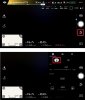You are using an out of date browser. It may not display this or other websites correctly.
You should upgrade or use an alternative browser.
You should upgrade or use an alternative browser.
Help. Images washed out (too bright)
- Thread starter MarkO
- Start date
VK Mavic
Well-Known Member
- Joined
- Apr 23, 2017
- Messages
- 67
- Reactions
- 70
- Age
- 38
Not a photographer, so no idea what I did to my Mavic settings and now all the photos are washed and/or bright.
Any help appreciated!View attachment 13149
Can you not just put the settings back to auto?
- Joined
- Oct 12, 2016
- Messages
- 29,143
- Reactions
- 32,436
- Location
- Harrisburg, PA (US)
- Site
- mavichelp.com
Cut.Aussie
Well-Known Member
- Joined
- Apr 1, 2017
- Messages
- 501
- Reactions
- 207
- Age
- 71
Not a photographer, so no idea what I did to my Mavic settings and now all the photos are washed and/or bright.
Any help appreciated!View attachment 13149
Look at the top of your screen, what is the EV value? Probably 1 or 2 stops over exposed
You've probably accidentally set it to overexpose by turning the wheel on the top right of the controller. On the main screen, look at your camera settings and see if the figure under EV is showing a + sign......if it is, turn the wheel anti clockwise to bring it back to zero. (You have to do this when everything is connected and turned on).
Mess with the right-hand wheel until that little number next to "EV" says "0."
The higher it goes above 0, the lighter the picture will look, and the more below 0 it goes, the darker the result.
AEB capture mode is a good demo of this- if you take a picture with that, it'll take your photo at the exposure you've set, then quickly take it again at EV +0.7 (lighter) and EV -0.7 (darker), which can give you a decent idea of what EV works best for which light level, if you're curious.
The higher it goes above 0, the lighter the picture will look, and the more below 0 it goes, the darker the result.
AEB capture mode is a good demo of this- if you take a picture with that, it'll take your photo at the exposure you've set, then quickly take it again at EV +0.7 (lighter) and EV -0.7 (darker), which can give you a decent idea of what EV works best for which light level, if you're curious.
Moonwalker
Member
- Joined
- Jun 26, 2017
- Messages
- 15
- Reactions
- 3
- Age
- 84
GreatYou've probably accidentally set it to overexpose by turning the wheel on the top right of the controller. On the main screen, look at your camera settings and see if the figure under EV is showing a + sign......if it is, turn the wheel anti clockwise to bring it back to zero. (You have to do this when everything is connected and turned on).
Moonwalker
Member
- Joined
- Jun 26, 2017
- Messages
- 15
- Reactions
- 3
- Age
- 84
Chirp
Well-Known Member
Great tip. It worked for me. Thanks for sharing.
I just sent my Mavic for repairs so I can't tell you exactly where this setting is located but there's a setting that says something like "Overexposure Warning" or "Overexposure Alert."
It outlines any areas that are overexposed, live, right on your monitor image.
If I remember correctly it's a dashed line that surrounds the area that is too bright.
Moonwalker
Member
- Joined
- Jun 26, 2017
- Messages
- 15
- Reactions
- 3
- Age
- 84
Thank youI just sent my Mavic for repairs so I can't tell you exactly where this setting is located but there's a setting that says something like "Overexposure Warning" or "Overexposure Alert."
It outlines any areas that are overexposed, live, right on your monitor image.
If I remember correctly it's a dashed line that surrounds the area that is too bright.
Chirp
Well-Known Member
Thank you
You're Welcome. it's really quite obvious--the white outline--you can't miss it. Wish I could remember where the setting was...
I'm sure you're probably found it by now...
Brian_MavicPro
Well-Known Member
- Joined
- Feb 10, 2017
- Messages
- 71
- Reactions
- 40
- Age
- 56
Unfortunately, I can relate to this issue. All kinds of advice on settings and it never occurred to anyone advising me that the product was faulty.
I rid myself of the Mavic Pro after a solid about 1 1/2 years of fighting with it for decent footage and pictures. It was a horrible experience and it never occurred to me to simply use the warranty and send it in for repair. To this day, I believe the sensor was faulty. P2, P3A, Mavic Air...no problems and fantastic images and footage. However, the Mavic Pro was not my friend.
Yes, I am dying to see the new Mavic July 2018 (now delayed). I will go with the law of averages and expect it to work flawlessly. I just want to point out, sometimes the drone can have a one-off flaw and by the time you recognize its not operator error, it can be too late for warranty repair. Get hold of customer service ASAP. I am certain they would prefer happy customers.
I rid myself of the Mavic Pro after a solid about 1 1/2 years of fighting with it for decent footage and pictures. It was a horrible experience and it never occurred to me to simply use the warranty and send it in for repair. To this day, I believe the sensor was faulty. P2, P3A, Mavic Air...no problems and fantastic images and footage. However, the Mavic Pro was not my friend.
Yes, I am dying to see the new Mavic July 2018 (now delayed). I will go with the law of averages and expect it to work flawlessly. I just want to point out, sometimes the drone can have a one-off flaw and by the time you recognize its not operator error, it can be too late for warranty repair. Get hold of customer service ASAP. I am certain they would prefer happy customers.
Mossiback
Well-Known Member
BossBob
Well-Known Member
Similar threads
- Replies
- 46
- Views
- 3K
- Replies
- 9
- Views
- 991
- Replies
- 12
- Views
- 1K
Share:
DJI Drone Deals
New Threads
-
-
Can a DJI Drone Purchased in China be Used in the USA
- Started by Greatsign1
- Replies: 6
-
Help please!! Mavic isnt connecting to controller wont bind!!
- Started by Connorkingdomofmii
- Replies: 0
-
-
Members online
Total: 274 (members: 7, guests: 267)