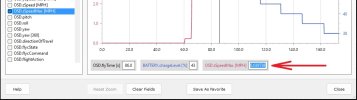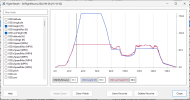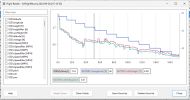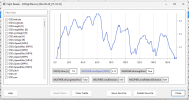- Joined
- Oct 12, 2016
- Messages
- 28,868
- Reactions
- 31,979
- Location
- Harrisburg, PA (US)
- Site
- mavichelp.com
Overview
Flight Reader version 1.6.14 (and newer) includes a feature to create line charts from the flight data in the Aircraft CSV file created when processing flight logs. With just a few clicks, you can load pre-built charts or create your own chart and optionally save it to a favorites list for quick access later.Create your own line chart
From the main Flight Reader window, right click the flight of interest and choose “Create Chart”.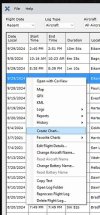
Then, select the fields of interest from the field list on the left. Use the search box above the field list to filter the displayed fields.
Once the chart displays, you can:
- Zoom in or out with your mouse wheel
- After zooming in, right click and drag the chart to pan right or left
- Left click and draw a box around the area of interest to zoom into that location
- Move your mouse pointer across the chart to see the field values beneath the chart
- When zoomed in, press the Home or End key on your keyboard to quickly move to the beginning or end of the chart
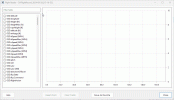
Hover over the fields in the field list to view a description of each field.
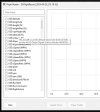
To save a chart for future use, click the save button located beneath the chart and enter a name when prompted. The chart will be added to the “Favorite Charts” list in the main Flight Reader window for easy access.
Load a pre-built or previously created chart
Flight Reader comes packed with a handful of commonly used charts. Additionally, you can save any chart you create as a favorite for easy access later. To access those favorites, right click the flight of interested in the main Flight Reader window and choose “Favorite Charts”.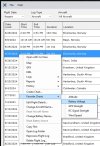
Here are a few of the pre-built charts that come installed with Flight Reader:
If you’d like, you can modify or remove any chart from the favorites list at any time. Simply load the chart from the favorites list and use the save or delete button located below the chart to make your changes.
Copying chart values
As you move your mouse pointer across the chart, a vertical black line will appear to indicate the location of the displayed data below the chart. Left click any of the data labels to select the value for easy copying, or right-click a label to automatically copy the displayed value to the Windows clipboard.