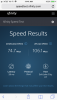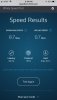- Joined
- Nov 5, 2018
- Messages
- 155
- Reactions
- 99
Yea that’s weird I don’t know
So...just to recap, let’s see if I have this right. Transcode the footage to ProRes, or DNx to preserve it’s highest quality. Exporting from that codec, to the YouTube format, causes the least possible quality loss, after their process further compresses it.