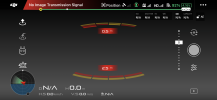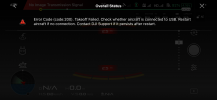Firstly I need to correct my Error.
I wrongly stated to use a [USB-C cable] with the controller.
The USB-C cable is used to connect the drone to a PC.
The RC Controller is connected to a computer with a [micro USB 2.0] cable.
DJI usually supply a small [micro USB 2.0] adapter to fit on the end of the [USB-C] cable

The [micro USB 2.0] plug is mostly flat but curved on the top face and only flat on the bottom face. (upside down in the picture above).
The Controller side port is rectangular (Not curved and flat) but the thin blade connector, inside the side port is offset towards the bottom, (with the controller siting display up on a flat surface).
ALWAYS be careful to orientate the [micro USB 2.0] plug with the flat side down when connecting to the side port of the controller. (Wrongly inserted the plug will damage the controller).
The port on the side of the RC controller is rectangular but will take a [micro USB 2.0] plug.
This is the port used to charge the controller.
(I don't know why DJI do not use a standard [micro USB 2.0] socket but they do not)
OK this is getting lengthy and complicated but its really quite simple.
From what you say (lack of video) it does sound like something physical but its best to eliminate all software issues first before dealing with the hardware. As an aside. Check out
this thread and the links in it. It just shows that others have had the same issue.
I am surprised that you do/did not know that the RC controller should be connected to the computer and is the correct way to update the firmware.
The
drone; the
battery; and the
RC controller; each have firmware which needs to be updated from time to time.
This can be done using the (Go 4 App) but sometimes there are inconsistencies and the (Go 4 App) itself should be updated.
In my case in September 2020 I missed this update
Mavic 2 Pro/Zoom Firmware Released (07/07/2020)
Overview:
Date: 2020.07.07
Aircraft Firmware: v01.00.0670
DJI GO 4 App iOS: v4.3.37
DJI GO 4 App Android: v4.3.36
And I had (Assistant 2) and not (Assistant 2 for Mavic).
My firmware updates failed and I had a none responsive gimbal.
I have explained in post #7 what needs to be done to ensure that the firmware is correctly updated but I will expand a little here based on your post #10 above.
Update the RC Controller firmware first by connecting the controller via the [micro USB 2.0] port to a PC
and running (Assistant 2 for Mavic ).
Switch on the controller which should be recognized by (Assistant 2 for Mavic ).
Ignore any USB error messages and wait for (Assistant 2 for Mavic ) to carry out three phases
Download 0 to 100%
Transmit 0 to 100%
Update 0 to 100%
Hopefully you will see Update Complete and a Green tick.
Update the drone next.
With a fully charged battery connect the drone to the PC with a [USB-C] cable.
Run (Assistant 2 for Mavic ) and switch on the drone. Update the drone firmware. (If the battery firmware needs updating the battery firmware will be updated along with the drone firmware.)
You might also be asked to update flight zone data.
If you have more than one battery you can repeat the above with each individual battery or wait and use the (Go 4 App) which should update any inconsistencies.
DJI tools are a set of software commands which can be sent to the drone. They are part of a collaborative github project.
There are two commands that are useful to you,
JointCoarse; and
LinearHall.
JointCoarse instructs the drone to move the camera to all of the extremes of the gimbal movement. This data is then stored in the gimbal firmware.
LinearHall uses the stored data to determine where the neutral at rest position should be and sets the working extremes. This is written back to the firmware.
Once both of the commands are executed the camera should be sitting level and ready to go.
See
This video for their usage.
Just for good measure afterwards I use the Gimbal Calibration in the (Go 4 App) .
I am only an amateur but I have repaired four of these gimbals now but only two had physical defects and one was caused by my clumsiness whilst trying to reassemble.
Let us know how you get on and lets hope you will not have to disassemble the gimbal which has its own problems and risks.