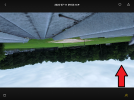Mike,
I tend to speak directly and don't intend to hurt anyone's feelings, best intentions, or efforts to help, including yours. My business is data, more specifically obtaining data that, in most cases, was not intended for others to see, i.e. digital forensics. That means I have to connect to a vast array of data sources and overcome many obstacles along that road.
For me, drones are fun. I come here as the goto source for anything dealing with DJI drones. The expertise and friendship here is unparalleled. When I have problems connecting to data sources or dealing with data corruption, this isn't my first stop. I don't mean that in a derogatory sense, only that when it comes to dealing with formatting, connections, corruption of data, etc. there is a huge amount of misinformation mixed in with good information.
In my office I sit among 4 Macs and two Windows machines with the ability to run most anything virtually or boot with any number of security Linux boots. I use what best gets the job done in any given circumstance. You are using a Mac and that is my goto machine for most anything unless I'm forced to use something else. So let's start down the road of solving your problem with a Mac.
The card you are using may not be the fastest, but according to DJI, it's on their approved list.
List of Recommended Storage Cards for Drones
The type of format DJI uses depends on the size of the card. 32 GB or less, get FAT32 and larger will be exFAT. You don't have an option. Regardless, Windows or Mac can see any FAT format.
I've responded to you asking for more info and have offered some suggestions. I've reviewed this post and I'm seeing a lot of missing information I need to help you. I see no mention of a card reader being used, but I see this:
1) you are using a Mac, but have also tried Windows
2) you are connecting your drone to your computer via USB
I see you saying they can't be read and are corrupted, but I don't see you saying how you made that determination, what messages you've received, etc.
Troubleshooting is a methodical process and jumping all over the place doesn't help. So let's be methodical.
Connections are both physical first and logical last. First things first, the physical connection. We need to make sure you have a good cable, one rated for data and not just power. I trust you are looking at a USB C connection, at least on the drone side. There are all kinds of USB C cables and you need to have one rated for high speed data and a high power rating. I recommend USB 3.1 Gen 2 and a power rating of at least 3A. I can't tell you the number of times switching to a good cable has resolved connection issues and that includes stock cables shipped with devices. Good cables go bad or were never good. A cable only goes bad when you need it to work.
There is another possible issue, which is the port on the Mac. Depending on the age of your Mac, if it doesn't have a C-port, but rather an A-port or worse yet a hub, it may not be rated for USB 3 or 3.1. Usually it can still work. On Windows, this can be more problematic, but you may want to use a different port than you've been using or make sure the port you are using can handle USB 3/3.1. I'm using a Mac Pro (little trash can vintage) with A ports for testing this morning. I expected it to work on the M2 chip machines, but it works ok on the older Mac as well. A simple C-A adapter is working fine. Much depends on the firmware / software versioning of your Mac. I only mention that because if it is getting long in the tooth, that can be a problem
Next is the reader. I'd suggest at the troubleshooting stage at keeping it simple, i.e. a good solid card reader, again USB 3.1 Gen 2 rated. Once you have the reader and the cable, make sure it all works with another card, not your problem card.
The other kind of reader, to be blunt, is your drone. That requires making sure the drone connects first.
DJI Assistant 2 For Mavic - Download Center - DJI DJI updated Assistant, both Win and OS X versions, in July, making it compatible with Mavic
Air 3. Before the physical connection can occur, your Mac has to have the drivers in Assistant to make that connection, otherwise you are dead in the water (same with Windows). Installing Assistant on the Mac is a bit more troublesome than on Windows due to security issues, but the instructions aren't bad. You'll have to enter your password in terminal in a script window that pops up, but it's easy enough. Just follow their instructions. Restarting is not required, but recommended. Make sure you go to System Preferences and allow Assistant to connect to external drives. Not in their instructions, but you need to . Launch Assistant, login, and attach your bird. You should see it in Assistant. If not, you have no physical connection and the cause can be cables, connections or drivers. When your
Mavic 3 becomes visible in Assistant, the drive(s) in your bird will then be available in Finder.
So let's start there, with the physical and see if that helps. As you can see, using a card reader is a much better approach, as there's a lot to do making Assistant work.
Steve