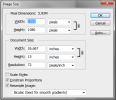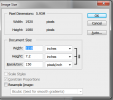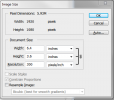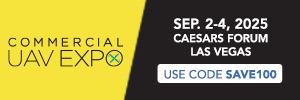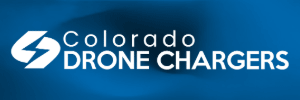I’m not sure where to begin. The answer is simple and complex at the same time. A digital image file can be presented in a one dimension equation, a two dimensional equation or a three dimension equation.
The one dimension equation is represented in the file size, represented as bites, megabytes and sometimes gigabytes. When we break the file size (the total amount of bites) into a two dimension equation you will see an image file displayed as pixels. An example would be a the one dimensional 5.93 megabite file would be represented as 1920×1080 in pixels. It's in pixels because a resolution hasn't been assigned to it as of yet, so in 2 dimensions we haven't taken it to an "inch" representation. So typically, when you see that two dimensional equation representing the image file we
assume the third dimension as 72 dpi. [We usually use 72dpi resolution as the base because it represents screen resolution.] And so given that the tacet 3rd part of the equation is 72dpi. To get inches you divide the pixels by 72 which gives you inches. 26.667" x 15" @72dpi. "DPI" stands for dots per inch sometimes notated as PPI (pixels per inch), nominally the same thing. So while inches aren't stated when you see only 1920 x 1080 pixels, inches are implied because the defacto and assumed ingredient that hasn't been stated yet is that 72dpi.
The requirements for good quality prints and electronic viewing are different. The standard resolution for print is usually 300 dpi but can often get by with lower resolution when we need a bigger print size but have that one file size to work with. I stated earlier 72dpi is often, if not usually used, but sometimes 96dpi is used for screen resolution. That doesn't matter. What matters is that the 3 dimensional equtions is fluid with the document size getting smaller or larger depending the designated resolution. Regardless of the resolution one and two dimensional representations of that file size stay the same. We can "resample" the resolution, which can interpolate the file to a larger or smaller file size and corresponding pixel depth. But we're still working with the same number of starting pixels. It's usually easier to interpolate down to a smaller file size than go up.
In the 1st illustration below it shows files size (one dimension), pixel width and height (2x) and document size (3x) @ 72dpi. In the second illustration we change the resolution from 72dpi to 150 dpi. You will note that the file size and pixel dimension stay the same. It's the same in the third illustration when we change the resolution to 300dpi. You can see that when you increase the resolution you proportionately decrease the "document" size.
To to answer your question directly, You divide the pixels by the resolution to get inches because that third dimension, the resolution is the key to converting pixels to inches.
Note below that in the sample illustrations below, as the resolution changes so does the document size, but file size and pixel representations stay the same.
View attachment 120552 View attachment 120553
View attachment 120554
I've tried to be as clear as possible a 2am. Just look at the examples and work through the math and it should be understandable.
 ???????
???????