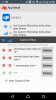Hey guys, Found this thread on the DJI Mavic Forum, figure i share it here since i haven't seen it yet. I haven't tried it myself yet as its quite late.... give it a shot! 
Good luck!
Credit and source: Use Google Maps on Android (NO ROOT REQUIRED)This is clearly an at your own risk & proof of concept post/method.
I'm not responsible if you crash your drone, etc., etc., etc.
Once you are familiar with the procedure you have to do it all fairly quickly to get it to work.
This works on a non-rooted Galaxy S7 Edge with only DJI GO 4 installed, and may work on other Android devices -- YMMV
With that said ..
If it is not enabled already, enable "Developer options" on your phone/device:
How to enable Developer Mode on the Samsung Galaxy S7
After that is enabled you will have the new option 'Developer options' in your Settings.
Procedure:
1. Reboot your phone
2. Make sure nothing else is running. So Close all open/running apps. Use Recent button (bottom left button with the 2 windows) + "CLOSE ALL"
3. Open DJI GO 4 and "Enter Device" or "Go Fly" ::: make sure the Here map is open and on bottom left window. You can test this out without connecting to your drone by just using "Enter Device" while not connected to the drone.
4. While DJI GO 4 is open :: Pull down the top notification bar, go to phone Settings, tap Developer options, then tap "Running services"
You will now see all the currently running services on the phone, notice at least 3 "DJI GO 4" entries .....each with 1 process and x number of services.
Tap the first one, it will open and show an option to "STOP" the service connected to this process. Tap STOP.
Now, go Back to the list of Running services, and keep going through each "DJI GO 4" entry and tapping every "STOP" you see until ALL of them are GONE from the Running services list.
Note: This will take a few times of tapping on DJI GO 4 process and tapping STOP on the connected service. Going back, and doing the next one, next one, next one, etc.
Some DJI GO4 entries will have 5 or 6 sub services that must be stopped, so scroll down and keep hitting STOP on each, and go back to Running services list.
Eventually, they will not come back to the list of Running services.
Once you are sure you are back on the Running services list, and you see no more DJI GO 4 processes listed here, then you are ALMOST there.
5. So here's the trick, Go to "More" on the top right corner, then "Show cached processes", and tap each DJI GO 4 listed here and "STOP" - There should be 2 DJI GO 4 processes in cached processes to stop.
Once they are gone from the cached processes list, tap your Recent button (bottom left button with the 2 windows) and switch back to the currently open/running DJI GO4 app.
The screen will go black for about a second or so, then reappear, but with Google Maps instead of Here
Remember, this was tested/works on my S7 Edge, so some variation for your device may need to be done, but at least you now get the concept.
Hope you get it to work. DJI may patch it eventually.
Good luck!