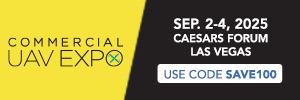FreePanos with the 6x lens can be super high quality. But they can be tricky to get that right alignment to lock down that first C1 here's some ways to make it easier.
Firstly a couple of learns...
OK so the idea is to find marks on the screen that when in 1x or 2.5x you can line up so when you click into 6x you are exactly where you want to be (start of the FreePano position) and you just click C1 and you are off. The following video is taken inside and shows a taped view of the 6x then zooming out to the 2.5x then finally the 1x...
What does 6x look like in the other cameras...
Two things of interest...
In the 1x screen the area making up the 6x view is tiny and if your top left corner was in a blank area of sky you could be floundering to find the exact right spot to start your FreePano.
You'll need to visualize that small area pretty much half of the centre square being the 6x view. Line that up into the top left hand corner and try and get C1 right.
Or you could grab the Histogram box (turn on in settings / camera) and line up the bottom right hand corner of that right on about 50% along that diagonal line. Now all you have to do is line the top left hand corner of the 6x shot you want right on to the bottom right hand corner of the histogram box, hit the D Button UP 2x then hit C1 and your FreePano start point is marked.
Here's a video of lining up that histogram on that line...
Lining up the Histogram Box
Here's a real world example of testing that and tweaking. So in this video I'm placing that very top peak right in the top left corner in 6x mode. Now I switch out to the 1x mode and readjust the Histogram box to sit right on that peak so when I switch back to 6x mode it should still be right in that top left hand corner...
Fine Tuning the Histogram box position
Now here is putting it together with a real life shot. Was hoping for some more stunning clouds but pretty average today. So I want to take shot going from just above the round hill on the left and include the rough hills on the right and some of the landscape below.
Real world example
So here I line the bottom right of the histogram box to the top left of where I want to start my capture, hit C1 button twice then C1 to nail the start then go find my end position then C2 then Start. At anytime I can also change exposure.
In this next example still using the 6x camera I find roughly what I want in 1x change to 2.5x and line up with this camera. Now in 2.5x the 6x view is pretty much the entire central square so rather than using the Histogram bottom right hand corner I'm using the top left hand corner of the central square to capture a panel of mountains...
Setting up 6x shot in 2.5x camera first
So with these tips it makes it a little bit easier to use the 6x camera to capture detailed FreePanos. Another good tip if you are wanting to get you bearings. A closed fist at arms length is about the view of the 6x and two fists is roughly the 2.5x
I don't think you need special line up tools when using the 2.5x camera itself to capture FreePanos as it's wide enough to make it easy, but that 6x if starting on a clear blank sky can be painful and this makes it very easy.
Would have been super simple for DJI to add a matrix view like they have on the Matrice 30 but oh well maybe Mavic 5 Pro
Firstly a couple of learns...
- In FreePano mode even after or before hitting the C1 button to mark the start and end of your pano you can adjust exposure. This is really handy, Personally I always use manual and change it using button and dial combination on the RC Pro 2
- You can assign the D button UP to change to the next higher magnification camera e.g from 1x to 2.5 or 2.5 to 6x same for the DOWN button but reverse.
- Forget about focusing in the FreePano mode (infact probably all pano modes) DJI uses fixed focus on what looks like the Hyperfocal distance. Just don't get to close when using the 6x camera. It's sharp from about 50m and beyond.
- You can only change Freepano settings once you are in the air and in Pano Mode.
- If you want to do big FreePanos or ones with extreme angles turn off the in camera stitch in settings as the software won't let you take it if its going to take too long to stitch or use too much memory. Turn it off and seems you can take anything it lets you. Also if you have set C1 for start and finish and you really want the shot and it says "Nope" just head into settings , turn off the stitch and you can continue. No need to go back and reset C1 twice. But you will need to externally stitch. I have found Panorama Studio Pro 4 to be the best as it has an option to stitch when there is nothing to line up details e.g blue sky
OK so the idea is to find marks on the screen that when in 1x or 2.5x you can line up so when you click into 6x you are exactly where you want to be (start of the FreePano position) and you just click C1 and you are off. The following video is taken inside and shows a taped view of the 6x then zooming out to the 2.5x then finally the 1x...
What does 6x look like in the other cameras...
Two things of interest...
- When you are in 2.5x mode the 6x mode almost covers exactly the central box (you must have this turned on in Camera settings)
- When you are way out in 1x mode the top left hand corner of the 6x view sits on that central diagonal about 50% of the way from the very centre to the outside of the box
In the 1x screen the area making up the 6x view is tiny and if your top left corner was in a blank area of sky you could be floundering to find the exact right spot to start your FreePano.
You'll need to visualize that small area pretty much half of the centre square being the 6x view. Line that up into the top left hand corner and try and get C1 right.
Or you could grab the Histogram box (turn on in settings / camera) and line up the bottom right hand corner of that right on about 50% along that diagonal line. Now all you have to do is line the top left hand corner of the 6x shot you want right on to the bottom right hand corner of the histogram box, hit the D Button UP 2x then hit C1 and your FreePano start point is marked.
Here's a video of lining up that histogram on that line...
Lining up the Histogram Box
Here's a real world example of testing that and tweaking. So in this video I'm placing that very top peak right in the top left corner in 6x mode. Now I switch out to the 1x mode and readjust the Histogram box to sit right on that peak so when I switch back to 6x mode it should still be right in that top left hand corner...
Fine Tuning the Histogram box position
Now here is putting it together with a real life shot. Was hoping for some more stunning clouds but pretty average today. So I want to take shot going from just above the round hill on the left and include the rough hills on the right and some of the landscape below.
Real world example
So here I line the bottom right of the histogram box to the top left of where I want to start my capture, hit C1 button twice then C1 to nail the start then go find my end position then C2 then Start. At anytime I can also change exposure.
In this next example still using the 6x camera I find roughly what I want in 1x change to 2.5x and line up with this camera. Now in 2.5x the 6x view is pretty much the entire central square so rather than using the Histogram bottom right hand corner I'm using the top left hand corner of the central square to capture a panel of mountains...
Setting up 6x shot in 2.5x camera first
So with these tips it makes it a little bit easier to use the 6x camera to capture detailed FreePanos. Another good tip if you are wanting to get you bearings. A closed fist at arms length is about the view of the 6x and two fists is roughly the 2.5x
I don't think you need special line up tools when using the 2.5x camera itself to capture FreePanos as it's wide enough to make it easy, but that 6x if starting on a clear blank sky can be painful and this makes it very easy.
Would have been super simple for DJI to add a matrix view like they have on the Matrice 30 but oh well maybe Mavic 5 Pro
Last edited: