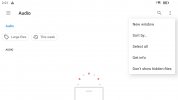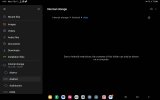PilotMan23
Member
Like I said in my post, I am using my computer and navigated to the directory "\Internal shared storage\Android\data"You must use a computer or Chromebook.
Files/internal storage/android/data/GoFly 5/waypoints
From there you can access the files.
Yesterday there was a folder 'dji.go.v5' in this directory path which had a waypoints folder that I was able to find the .kmz files I needed to edit, and have been happily flight planning and updating my files KMZ files with 3rd party software.
Today I updated to Android 14 which then prompted the DJI Fly app to update to version 1.12.2, the folder 'dji.go.v5' does NOT exist below the folder path "\Internal shared storage\Android\data" anymore! The folder "GoFly 5" also does not exist in this folder path.
It has all move to the root directory under a folder called just called 'DJI' and every folder under 'dji.go.v5' shows as empty.
I have a feeling/fear that this has something do do with Android 14 and some sort of new file security system that DJI is now able to leverage.