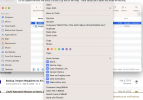Hi below are 3 methods to Back-Up Export or Import
Mavic 3 WP Missions.
All methods below have been tested and work with the following devices
iPhone 13 / iPad Mini 6 / Macbook / DJI RC
Will probably work with Android devices
please lets me know .... enjoy
===========================================================================
[Only similar devices iOS<->iOS & Droid<->Droid]
▪ iOS - Goto FILES/DJI Fly/wayline_mission/
▪ Droid = Goto Android/data/dji.go.v5/files/waypoint
Step 1
Select & Transfer complete “wayline_mission” or “waypoint” folder and transfer.
[Either to your computer for backup or Directly to another device]
Step 2
Upload this to your device replacing existing “wayline_mission” or “waypoint” folder
Finished
===========================================================================
Export Mavic 3 Mission [kmz file]
Step 1
▪ Open DJI Fly - Open Mission that you want to Export Mission and save - Quit DJI Fly
▪ [This will give it a recent date stamp making it easier to find & select]
Step 2
▪ iOS - Goto FILES/DJI Fly/wayline_mission/
▪ Droid = Goto Android/data/dji.go.v5/files/waypoint
a) Select most recently created Mission Folder by date/time
b) Its name will be in the form of a GUID. Example: 6103D3C8-E79A-4B48-BBFE-50932D2E1306
c) Transfer complete folder containing KMZ file & Preview to your computer
⁃ Finished
===========================================================================
Import Mavic 3 Compatible Missions [kmz]
Step 1
▪
Open DJI Fly - Create a new Mission [simple as 1wp] and save -
Quit DJI Fly
▪ [This will give it a recent date stamp making it easier to find & select]
Step 2
▪ iOS - Goto FILES/DJI Fly/wayline_mission/
▪ Droid = Goto Android/data/dji.go.v5/files/waypoint
a) Select most recently created Mission Folder by date/time
b) Its name will be in the form of a GUID. Example: 6103D3C8-E79A-4B48-BBFE-50932D2E1306
c) Rename KMZ file that your importing to match the name of this mission on your device.
Example: 6103D3C8-E79A-4B48-BBFE-50932D2E1306.kmz
d) Upload the renamed KMZ into selected mission folder on your device replacing existing KMZ
Open DJI Fly
Go to Waypoints & Open imported Mission
When Opened your location is displayed - [Not your mission location]
Find your Mission Location on Map and SAVE to create a Mission with correct Preview.
Examine all waypoints before you Fly to be sure they are configured as expected.
⁃ Finished
===========================================================================