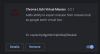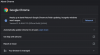You are using an out of date browser. It may not display this or other websites correctly.
You should upgrade or use an alternative browser.
You should upgrade or use an alternative browser.
Yet another Virtual Litchi Mission (Chrome/Firefox Extension)
- Thread starter bazuchan
- Start date
Thank you for the answer! I done this many times, uninstall and install extension - NOT WORKING. In Firefox also NOT working.
May be this system screenshots can help:
View attachment 101002
View attachment 101003
View attachment 101004
A-ha, I see what is going wrong. Go to "https://flylitchi.com/hub" without www. Extension permissions doesn't cover www.flylitchi.com, I'll try to fix it later.
TimeLapser
New Member
Its work now! THANKS!!!A-ha, I see what is going wrong. Go to "https://flylitchi.com/hub" without www. Extension permissions doesn't cover www.flylitchi.com, I'll try to fix it later.
Facherty
Well-Known Member
There appears to be a problem that has developed in Virtual Litchi Mission - see Control Apps - DJI, Litchi, Autopilot, etc....
Some users are reporting that GoogleEarthPro simulates all missions at ground or below ground heights...
Some users are reporting that GoogleEarthPro simulates all missions at ground or below ground heights...
scdronemedia
Well-Known Member
Agree. Firefox version flies as ground height.GoogleEarthPro simulates all missions at ground or below ground heights
First of all I want to thank you for doing this. I've been using VLM on a Windows machine but I had a problem reaching my elevation query limit and decided to try your extension instead. Unfortunately on my mission it didn't work very well. The altitudes were way off (my flight path seemed to be underground). You can try it yourself if you want. Here's the mission: Mission Hub - Litchi
I left this same message on the Google Chrome extension store where I found it. BTW, I did ultimately figure out how to load my own API Key into VLM so I could avoid the query limit on the altitude lookup from Google, so this isn't a pressing problem for me any longer. However I was curious if you run into the same query limit and if there's a way to load your own API key for your extension? Thanks!
I left this same message on the Google Chrome extension store where I found it. BTW, I did ultimately figure out how to load my own API Key into VLM so I could avoid the query limit on the altitude lookup from Google, so this isn't a pressing problem for me any longer. However I was curious if you run into the same query limit and if there's a way to load your own API key for your extension? Thanks!
Apparently VLM extension made by Bazuchan in Chrome or Firefox did not work anymore for a dark story of Elevation API Key , i don't understand the real reason , number of usage , or payment rights. (if you export in KML 3D Path the elevations seem good in GE but we do not get the travel view).
May be some coder could make a parser to add missing hights in the KML file.
Namirda the creator of the VLM Windows application had renewed his key, now his app work.
If it's a money problem, why can't we contribute ?
Working manly on Linux, I prefer to use the Firefox plugin.
May be some coder could make a parser to add missing hights in the KML file.
Namirda the creator of the VLM Windows application had renewed his key, now his app work.
If it's a money problem, why can't we contribute ?
Working manly on Linux, I prefer to use the Firefox plugin.
Facherty
Well-Known Member
Many thanks for this - back to full functioning. Your work is much appreciated and admired, and apologies are unnecessary.Sorry for long wait. I have fixed the extension for now.
Good job well done.Fixed a few bugs and published a new version 0.1.1.
BTW - it will also install on Opera as long as you have the extension to add Chrome extensions to the Opera browser.
And it works on Chromium.Good job well done.
BTW - it will also install on Opera as long as you have the extension to add Chrome extensions to the Opera browser.
ratjr15
Well-Known Member
I found a way to make this work on an android tablet as well using the link below. It requires downloading Google Earth for Android, downloading Firefox Nightly for developers, creating a list in "collections" with the VLM extension on AMO website, enabling debug mode in Firefox Nightly, and configuring the browser to use the new extension. Even if you have to sign up for AMO, this should take less than 20 minutes. For reference, I'm using a Galaxy Tab S7 with Android 12.

 blog.mozilla.org
blog.mozilla.org

Expanded extension support in Firefox for Android Nightly – Mozilla Add-ons Community Blog
Starting September 30, 2020, you can configure Firefox for Android Nightly to install extensions listed on addons.mozilla.org.
johnnybsquash
Member
This has been working perfectly with Chrome. I have just switched to Firefox and I no longer get the "Export as VLM" option. Any ideas, please? JohnnyI made Google Chrome and Firefox extension that acts almost exactly as VLM and can be used on Mac/Linux/Win. Virtual Litchi Mission itself is cool software, but it is windows only. I'm a linux user and running google earth in virtual machine was pain, so I spent a day learning/reversing how VLM implemented and made a python script that converts exported csv mission to google earth kml file (same way as VLM does). Originally I was doing it only for myself, but decided to share it and made Chrome Extension to make it easily usable. Since I used original VLM as reference, most of credits for this work should go to its creator @namirda.
Chrome version Chrome Virtual Litchi Mission
Firefox version Firefox Virtual Litchi Mission
Source codes: Github
Usage:
1. Install extension in Chrome/Firefox by clicking the link above
2. Install google-earth(-pro) desktop app
3. Go to Mission Hub - Litchi
4. Select a mission, click "MISSIONS"->"Export as VLM", it will download .kml file
5. Click downloaded .kml file to open it in google earth (or import it into google earth manually)
6. In google earth click mission name under "Temporary places" and double-click "Virtual mission"
7. Enjoy
Usage video:
Video is a bit out of date, you need to click "MISSIONS"->"Export as VLM" now.
I am on a fresh install of Linux-mint and VLM plugin is running perfectly with Firefox, on another Pc
with an older installation, Firefox and VLM no longer work, as if the system was degrading, never had a problem with chrome, I haven't tried reinstalling Firefox either.
Linux-mint 20.3 , Firefox 97.0.1 , I just tried with W10 and Firefox, it works too,
with an older installation, Firefox and VLM no longer work, as if the system was degrading, never had a problem with chrome, I haven't tried reinstalling Firefox either.
Linux-mint 20.3 , Firefox 97.0.1 , I just tried with W10 and Firefox, it works too,
Steve Amerson
Member
Mission Export as VLM to View Flight in Google Earth Pro BugI made Google Chrome and Firefox extension that acts almost exactly as VLM and can be used on Mac/Linux/Win. Virtual Litchi Mission itself is cool software, but it is windows only. I'm a linux user and running google earth in virtual machine was pain, so I spent a day learning/reversing how VLM implemented and made a python script that converts exported csv mission to google earth kml file (same way as VLM does). Originally I was doing it only for myself, but decided to share it and made Chrome Extension to make it easily usable. Since I used original VLM as reference, most of credits for this work should go to its creator @namirda.
Chrome version Chrome Virtual Litchi Mission
Firefox version Firefox Virtual Litchi Mission
Source codes: Github
Usage:
1. Install extension in Chrome/Firefox by clicking the link above
2. Install google-earth(-pro) desktop app
3. Go to Mission Hub - Litchi
4. Select a mission, click "MISSIONS"->"Export as VLM", it will download .kml file
5. Click downloaded .kml file to open it in google earth (or import it into google earth manually)
6. In google earth click mission name under "Temporary places" and double-click "Virtual mission"
7. Enjoy
Usage video:
Video is a bit out of date, you need to click "MISSIONS"->"Export as VLM" now.
@bazuchan, your excellent VLM browser extension has been unusable since Jan, 1 for many users. Please check this Litchi Forum thread for more information concerning the current "BUG" that is preventing us from using it. Many Thanks, Steve!
"This suggests that the problem is related with VLC not being able to extract topographic information, and that VLM isn’t taking the ASL altitude into consideration :-(, as stated by @Robert_Tek before. This may suggest that the problem may be something like the issue suggested by @wesbarris above (“If you do not enter your own API key, VLM uses a shared key that has usage limits… and the VLM Chrome extension uses a shared Google API key and with all of the users using it, has exceeded some limit”)."
Fixed it yesterday, thanks for pointing it outMission Export as VLM to View Flight in Google Earth Pro Bug
@bazuchan, your excellent VLM browser extension has been unusable since Jan, 1 for many users. Please check this Litchi Forum thread for more information concerning the current "BUG" that is preventing us from using it. Many Thanks, Steve!
"This suggests that the problem is related with VLC not being able to extract topographic information, and that VLM isn’t taking the ASL altitude into consideration :-(, as stated by @Robert_Tek before. This may suggest that the problem may be something like the issue suggested by @wesbarris above (“If you do not enter your own API key, VLM uses a shared key that has usage limits… and the VLM Chrome extension uses a shared Google API key and with all of the users using it, has exceeded some limit”)."
Steve Amerson
Member
Glad I could be of help!Fixed it yesterday, thanks for pointing it out
Similar threads
- Replies
- 5
- Views
- 3K
- Replies
- 1
- Views
- 663
- Replies
- 17
- Views
- 5K
- Replies
- 7
- Views
- 3K
DJI Drone Deals
New Threads
-
-
5P has that crazy Air 3S RTH under trees, through buildings
- Started by Droning on and on...
- Replies: 1
-
-
[Pilot Institute] The Effect of Banning Affordable UAS in the United States
- Started by mavic3usa
- Replies: 1
-
Members online
Total: 2,625 (members: 11, guests: 2,614)