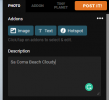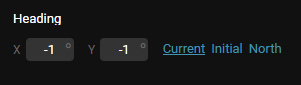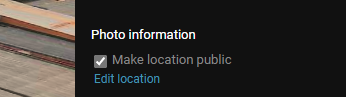Jagerbomb52
Well-Known Member
This should work for anyone trying to do a manual 360 pano.
I wrote this years ago for the X-Star. It should work for any drone. This was before auto pano came standard in most drones.
You want photos with Exif information. This can help line up your stitching on your software.
Using the free software ICE is good but not great. I use PanoramaStudio 3 Pro, not free but works as advertised. There are others, google is your friend.
When taking your photos use the grid lines option in camera settings. This helps line up your next shot. Remember you need over lap for best results.
When taking your photos think about a clock, start at 12 oclock and work your way around taking 8 over lapping photos at 0°
Then adjust your camera down to 45° and take another 8 photos in the same spots you did at 0°.
Some DJI drones allow you to point the camera up a fare amount. Do the same with the camera pointing up as high as it will go.
You then have to take two photos looking straight down but opposite each other.
So now you have 26 photos to import into your panorama program of choice.
Using any 360 Pano software (free or paid) stitch the photos together and save it.
You can upload your photo to facebook or to Kuula
I wrote this years ago for the X-Star. It should work for any drone. This was before auto pano came standard in most drones.
You want photos with Exif information. This can help line up your stitching on your software.
Using the free software ICE is good but not great. I use PanoramaStudio 3 Pro, not free but works as advertised. There are others, google is your friend.
When taking your photos use the grid lines option in camera settings. This helps line up your next shot. Remember you need over lap for best results.
When taking your photos think about a clock, start at 12 oclock and work your way around taking 8 over lapping photos at 0°
Then adjust your camera down to 45° and take another 8 photos in the same spots you did at 0°.
Some DJI drones allow you to point the camera up a fare amount. Do the same with the camera pointing up as high as it will go.
You then have to take two photos looking straight down but opposite each other.
So now you have 26 photos to import into your panorama program of choice.
Using any 360 Pano software (free or paid) stitch the photos together and save it.
You can upload your photo to facebook or to Kuula