Just been experimenting with casting to the Epson Bt-300 from a Ipad Mini 4 (using airplay) while running DJI Fly
Have both your glasses and the ipad connected to the same wireless network
Here are the instructions
On the Epson BT-300
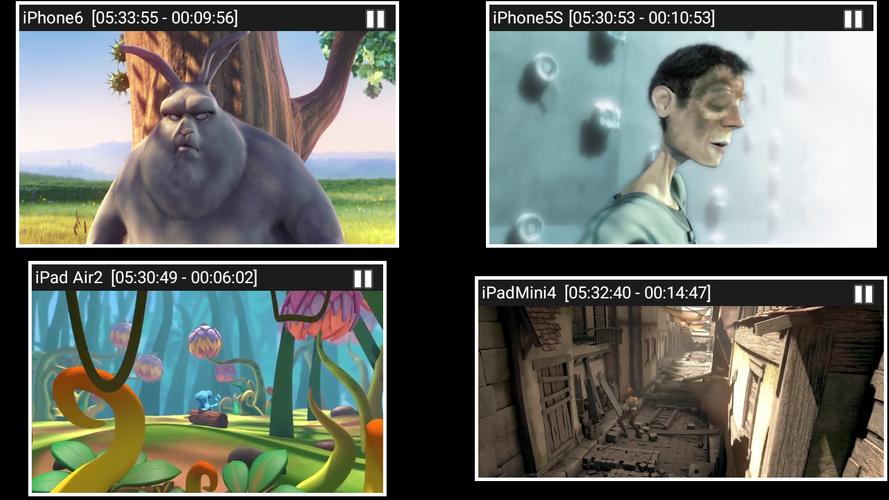
 apkpure.com
apkpure.com
On the ipad mini 4
Latency might not be good enough for flying, but as a third party viewer it works well
Latency might be improved by selecting a lower " quality of mirroring"
In the field I use Netgear Nighthawk M1cellular mobile router to provide the wi-fi network needed, I find it works better than the phone and you can select 5.8ghz for greater bandwidth

 www.netgear.com
www.netgear.com
Have both your glasses and the ipad connected to the same wireless network
Here are the instructions
On the Epson BT-300
- Through the web browser sideload via apk the AirPlayMirror demo app and install.
- (demo version is 15min, but I haven't worked out how to get the paid version on to the Epson glasses as they don't support the Google Play store)
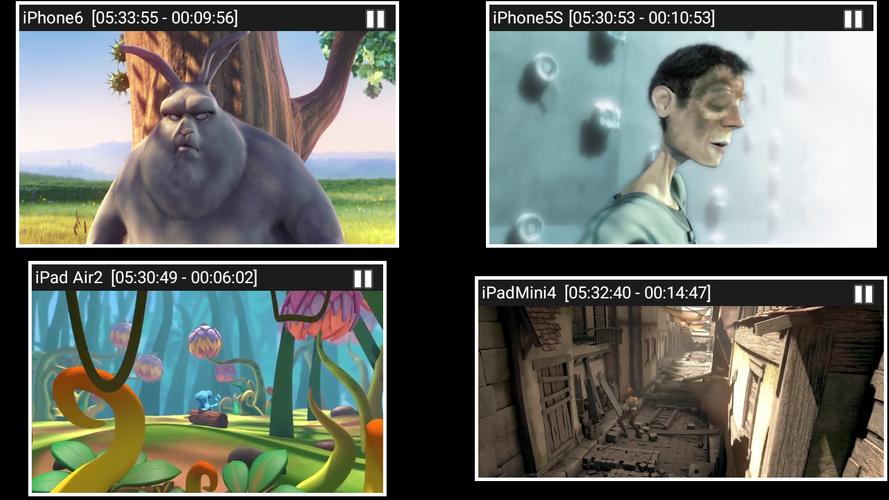
AirPlayMirror (Demo) for Android - APK Download
Download AirPlayMirror (Demo) apk 1.8 for Android. AirPlayMirror is Receiver for AirPlay Mirroring and Casting from Apple Devices.
- then open the app
On the ipad mini 4
- slide diagonally down from the top right of screen to open the command center
- tap on "screen mirroring" and select "EMBT3C" which is the Epson glasses.
- Run DJI Fly as you would normally
Latency might not be good enough for flying, but as a third party viewer it works well
Latency might be improved by selecting a lower " quality of mirroring"
- In the settings of the AirPlayMirror app (selected while you are in mirroring view - small arrow to the left of screen, tap the left of the epson screen to bring up the small arrow)
- Select the "cog wheel" and then "quality of mirroring", try low for less latency but there is the quality comprimise, I find medium works the best for me
In the field I use Netgear Nighthawk M1cellular mobile router to provide the wi-fi network needed, I find it works better than the phone and you can select 5.8ghz for greater bandwidth

Nighthawk M1 4G LTE Mobile Router
Meet the world’s first Gigabit class LTE mobile router. With ultra-fast combined speeds of up to 1 Gbps and support for Category 16 LTE Advanced Pro with 4-band carrier aggregation, the Nighthawk® M1 Mobile Router delivers the best internet connection possible, wherever and whenever. Unlocked...
Last edited:










