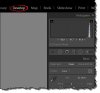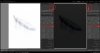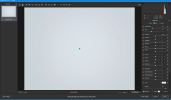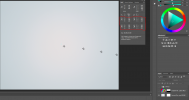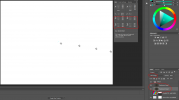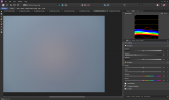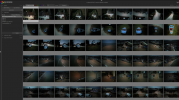I've hit a roadblock trying to shoot RAW (actually DNG) photos with my Mavic Air : there is a distinct central bright zone, and I have not been able to tame it. (Note: I edit photos with Corel PaintShop Pro 2020. For those unfamiliar, PSP is a poor-man's Photoshop, with a similarly long history and feature list, but PSP is more economical.) Has anyone else seen this and found a solution?
The image below is an example of what I mean. It's a straight-down (gimbal angle: -90°) shot of nearly untracked snow on a level soccer (football) field under cloudy/hazy skies. It should be entirely uniform in brightness.
The DNG (our raw format) is on the left; the simultaneous JPG is on the right. On importing the DNG file, I used the anti-vignette tool to (more-or-less) bring the brightness of the corners up to the "average" tone. The problematic bright zone remains obvious. Note that the drone's onboard JPG conversion achieves the kind of uniformity you'd want, as shown on the right.
View attachment 94058
Note that the bright zone is
not just unmanaged vignetting. A plot of the brightness corner-to-corner in the raw file would be low at each end (representing the vignetting) and high in the middle (representing the bright zone), with a relatively flat region between. Here's a simulated plot, to illustrate:
View attachment 94059
After correction, you want that to end up as a flat line. The anti-vignette tool can "pick up" the low ends of that curve, which is good. But if you push it too hard, to compensate for the too-bright central region, then the corners are
over-compensated and become too bright. So you need to depress the brightness in the (rather large) central bright zone without affecting the perimeter of the photo (which anti-vignette can handle).
But even as a long-time and skilled user of PSP, I've found no way to obtain a uniform result. The obvious solution would be to select a circular area near the center and feather it--massively--to cover the rest of the image. This "graduated" selection would let me pull the brightness down to achieve uniformity of tone; I could then adjust the overall brightness as needed. But PSP can't feather to that extreme degree, and any feathered selection that
doesn't cover the entirety of the image leaves a visible ring.
RAW format has so many advantages, but until I find a solution for this, it's of no use to me. I'd sure like to hear from anyone who has A) found the same issue in
their raw (DNG) photos from the Mavic Air, and has B) found a software tool that can correct it.